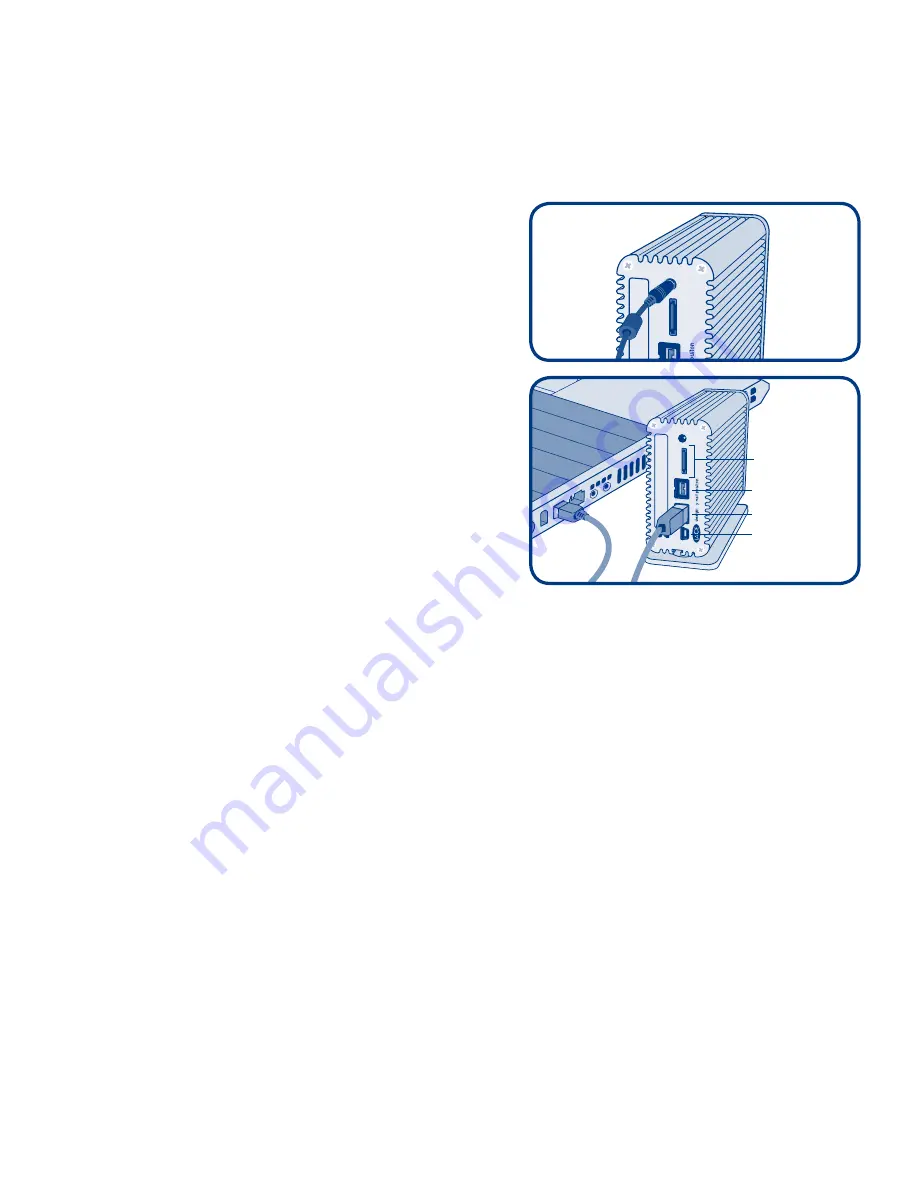
STEP 1
USB and eSATA Users:
Connect the AC adaptor cable.
STEP 2
All Users:
Connect the interface cable (eSATA, FireWire 800,
FireWire 800 to 400 or USB 2.0) to the drive and to
your computer.
Do not connect more than one
interface cable.
The drive will mount in My Com-
puter (Windows) or on your desktop (Mac).
STEP 3
Before using your drive,
LaCie Setup Assistant
software must be launched to format your drive. It will:
• Optimize your drive according to your needs
• Copy the manual and utilities onto your drive
To launch LaCie Setup Assistant:
Windows users:
Double-click the LaCie drive icon in “My Computer”.
Mac users:
Double-click the “LaCie Setup Assistant” icon on your desktop.
NOTE: If you do not launch LaCie Setup Assistant or if you quit LaCie Setup Assistant after the formatting has begun, your drive
will not be ready to use and will require manual formatting. The user manual and utilities will not be available on your drive and
will have to be downloaded from the LaCie website: www.lacie.com
NOTE: Using LaCie Setup Assistant does not prevent you from using your computer’s native disk utility program to format or
partition your LaCie drive. Simply follow the Setup Assistant through completion, then use your computer’s native disk utility (Disk
Management for Windows or Disk Utility for Mac) to reformat your drive.
Please refer to the User Manual for more information.
installation
b
b
FIREWIRE 800
FIREWIRE 800
eSATA
USB 2.0
Summary of Contents for little big disk QUADRA
Page 1: ...Quick Install Guide little big disk QUADRA Design by Neil Poulton ...
Page 2: ......
Page 19: ...ZH τሔ ...
Page 22: ......
Page 23: ......



















