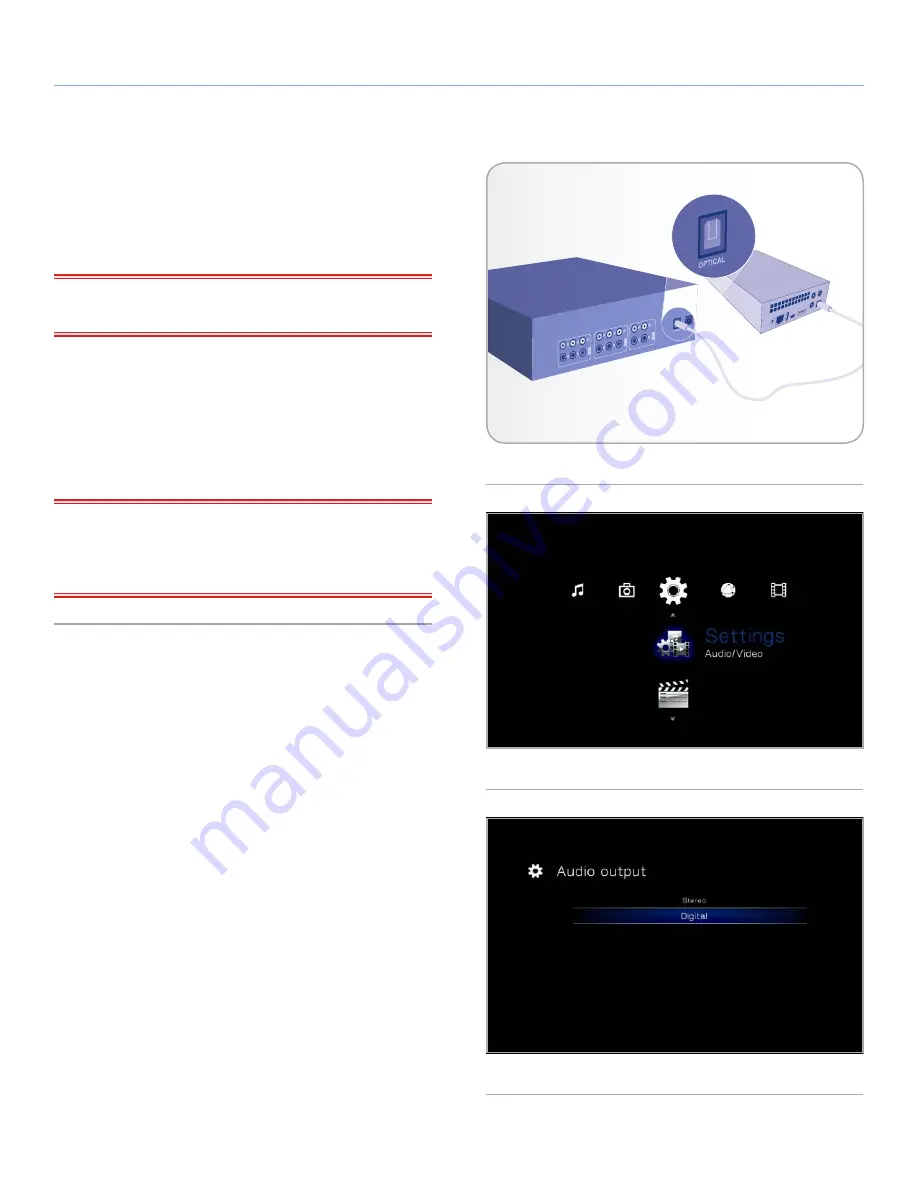
LaCinema Classic HD
Setting Up: Connecting to TV
User Manual
page 22
4.1.3. Optical Audio (S/PDIF) Connection
In each of the above connection methods, it is possible to connect
the LaCinema Classic HD to home theater systems by plugging the
S/PDIF cable (not included) into your digital amplifier via the LaCin-
ema Classic HD’s digital optical audio connector.
IMPORTANT INFO:
Before connecting the cable, power off your
digital amplifier.
1. Connect one end of a S/PDIF cable to your digital amplifier
(
Fig. 22
).
2. Connect the other end of the cable to the back of the LaCinema
Classic HD.
3. Move on to the next step,
4.2. STEP 2: Connect the Ethernet
Cable
.
IMPORTANT INFO:
Once you connect the cable and finish the
rest of the steps in this section, you must enable digital audio in
Settings > Audio Output
instead of the default stereo audio. See
section
10.1. Settings: Audio/Video
(
Fig. 23
and
Fig. 24
).
Fig. 22 - S/PDIF connection
Fig. 23
Fig. 24






























