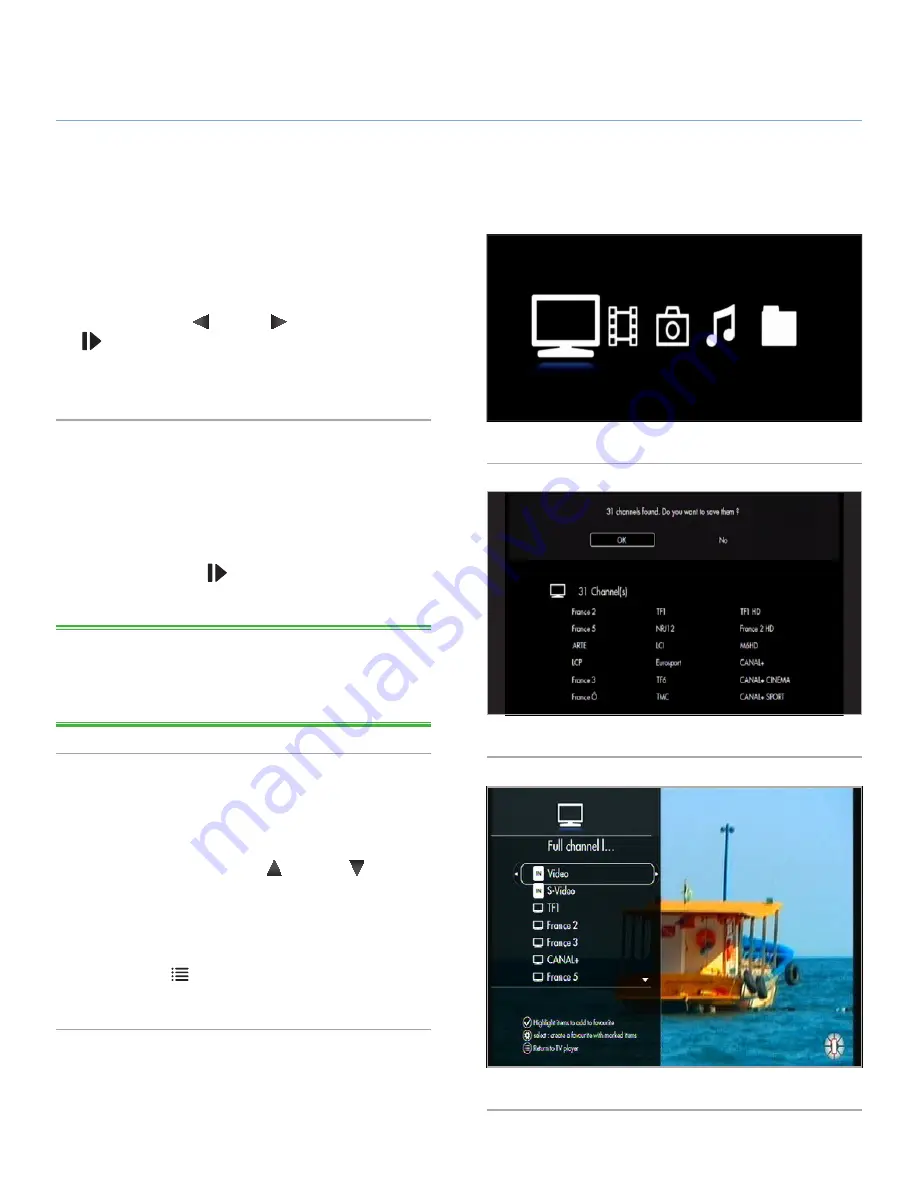
LaCie LaCinema Black MAX
Watching and Recording Television
User Manual
page 41
6. Watching and Recording Television
The LaCinema Black MAX allows you to watch high quality digital
television, pause live TV, and record TV shows immediately or ac-
cording to a schedule.
To access the television functions from the
Home
menu, select the
TV Space
using the
Left
and
Right
buttons and
Play/Pause/
OK
to select (
Fig. 58
).
From the
TV space
you will be able to create list of your favorite
channels and sort them the way you want.
6.1. Searching for Channels
When you enter the
TV Space
for the first time and if you did not
scan TV channels during the Setup Wizard, the LaCinema Black
MAX will prompt you to do so at this point.
Once the search has ended, the save channels window appears.
Press the
Play/Pause/OK
button to save the channels which
have been found (
Fig. 59
). You are now ready to start watching
and managing channels by entering the
TV Space
.
TECHNICAL NOTE:
Video IN sources, such as connected cam-
corders, are also displayed in the channel list. For details on Video
IN sources, refer to section
5. Playing & Copying Files from External
Sources
.
6.2. Watching TV
Once you have scanned for channels, access the
TV Space
by
clicking its image from the main menu (
Fig. 60
).
Browse channels by pressing the
Up
and
Down
keys.
To watch video acquired through non-cable connections, such as
through a camcorder, select the “Video IN” channel (
Fig. 60
) (for
details, refer to section
5. Playing & Copying Files from External
Sources
.
By pressing the
List
button, “All channel” or “Favorite Chan-
nel” lists will be displayed.
Fig. 58
Fig. 59
Fig. 60



























