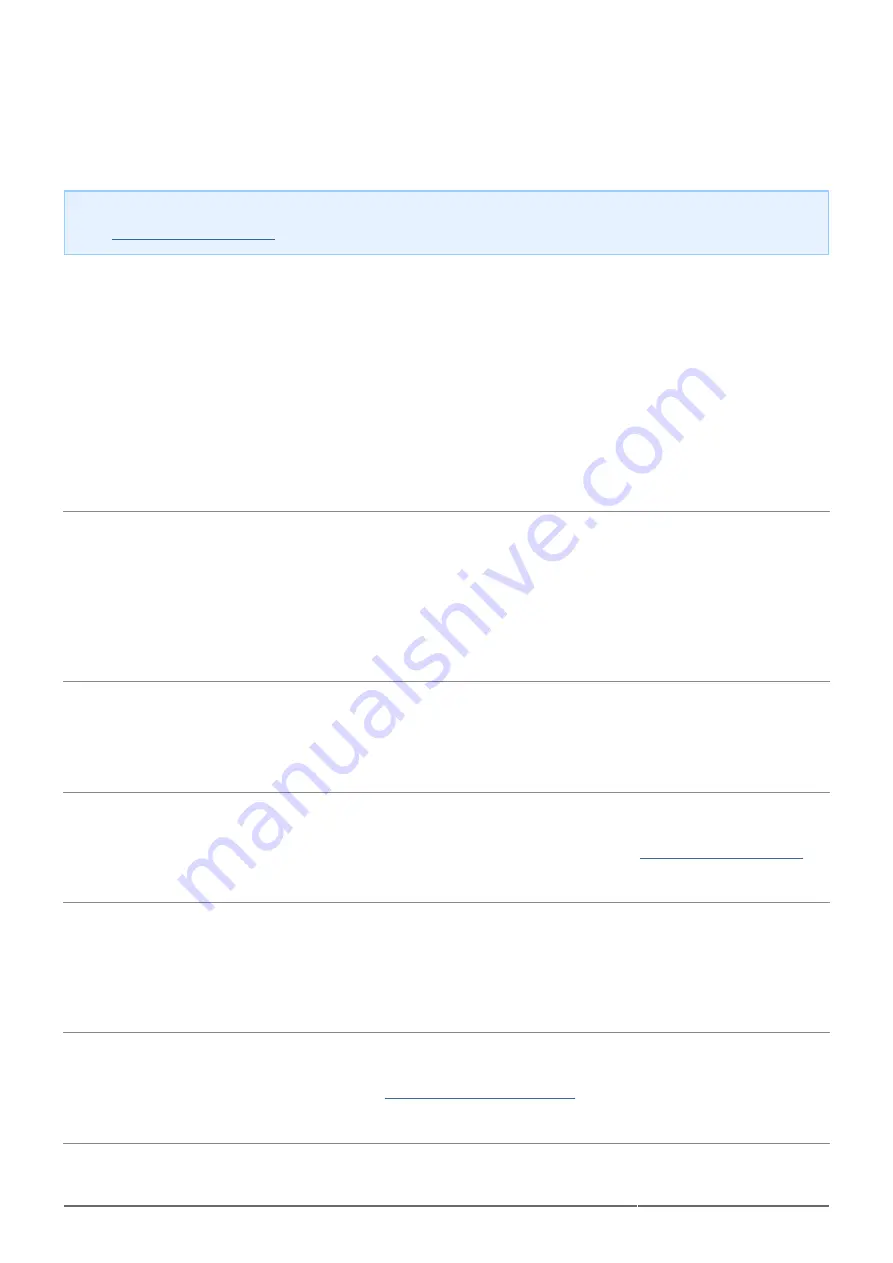
Rugged Mini User Manual
19
TROUBLESHOOTING TOPICS
Note: Interactive troubleshooting, a highly effective way to resolve problems with your product, is available
from
. Select your product, then click the “Troubleshooting” tab.
All Users
Problem: My file transfers are too slow.
Q: Are there other USB devices connected to the same port or hub?
A: Disconnect any other USB devices and see if the drive's performance increases.
Q: Is the drive connected to a USB 2.0 port on your computer or hub?
A: If your drive is connected to a USB 2.0 port or hub, this is normal. A SuperSpeed USB 3.0 device can only
operate at USB 3.0 performance levels when it is connected directly to a USB 3.0 port or hub. Otherwise, the
USB 3.0 device will operate at the slower USB transfer rates. Consider buying a USB 3.0 PCI Express Card (for
desktop computers) or an ExpressCard 34 (for laptops) to allow your computer to achieve full USB 3.0 transfer
speeds.
Q: Is the drive connected to a SuperSpeed USB 3.0 port on your computer?
A: Check to see that the SuperSpeed USB 3.0 drivers for both your host bus adapter and device have been
installed correctly. If in doubt, uninstall the drivers and re-install them.
Q: Does your computer or operating system support SuperSpeed USB 3.0?
A: Please refer to the product packaging or consult the product support web page at
check the minimum system requirements.
Q: Is your computer's internal hard drive limiting transfer speeds?
A: If your computer has a low-performance internal hard drive (typically a notebook or netbook computer), it will
limit the transfer speed since the internal drive's transfer speed will be significantly less than that of the LaCie
USB 3.0 hard disk.
Q: What do I do if I lose my USB 3.0 cable?
A: You can purchase a replacement cable from
. Alternatively, you can use a USB
2.0 cable, but in this case your transfer speeds will be limited to USB 2.0 speeds.

























