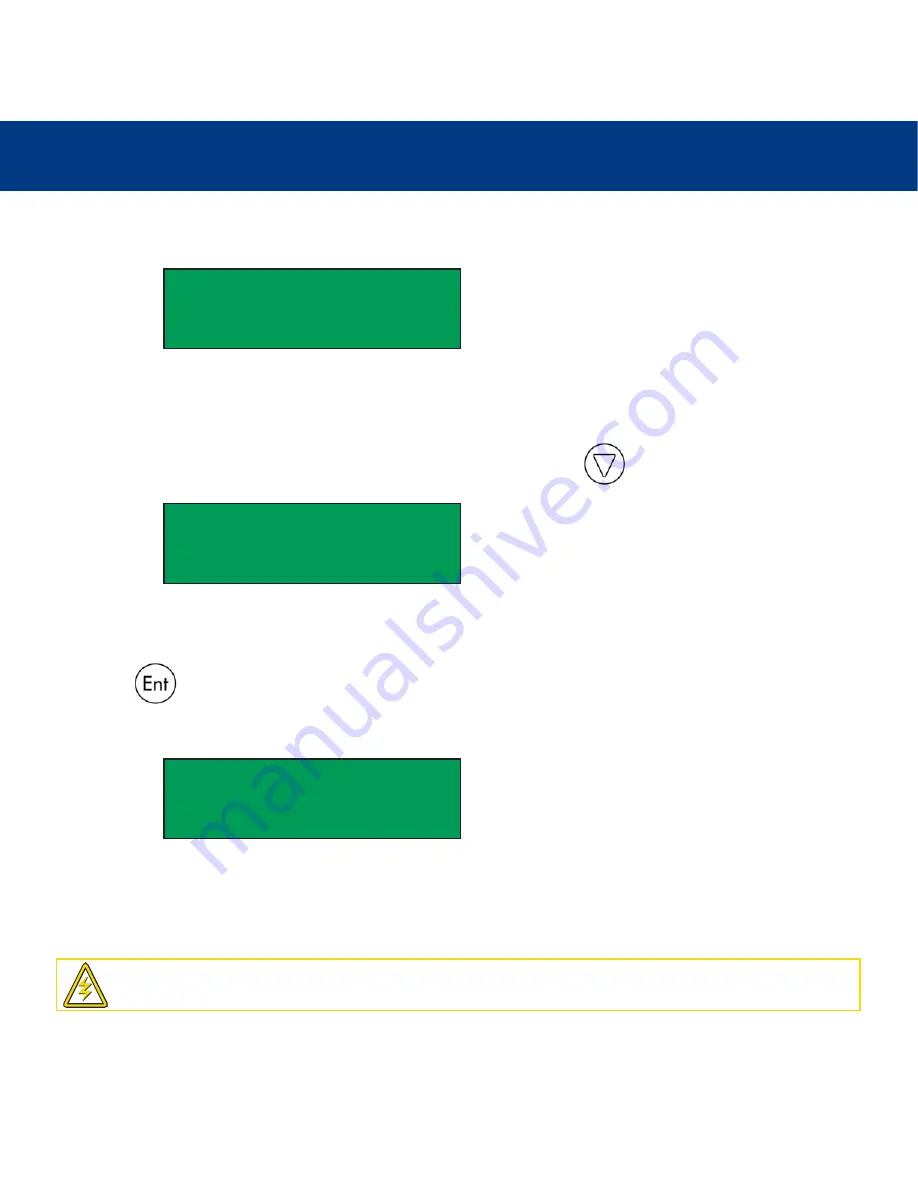
5. Using Your LaCie Dupli Disc CD125
page 24
LaCie Dupli Disc CD125
User’s Manual
When the process is completed and the source CD can be read correctly, the LCD display screen will show results similar to
the following:
5.7. Disc Info
The Disc Info function is used to display information, such as disc type and capacity, regarding the source disc.
Once the initialization is completed and the
1. Copy
menu is displayed, press the on the control panel six times to
scroll to the
7. Disc Info
menu.
1. Place a source CD disc into the CD-ROM drive.
2. Place a blank CD disc into the CD-RW drive.
3. Press the button to start testing the source media.
The LCD display screen will show similar information during the
Disc Info
process:
5.8. Select Source
The Select Source function is used to choose the drive for the source data. The default setting is the CD-ROM drive, and this
setting cannot be altered.
PreScan OK!
7. Disc Info
Disc Info: CD-ROM
Capacity: xxx.x MB
Caution!
LaCie strongly recommends you NOT to change this setting and keep the original setting as default mode.






























