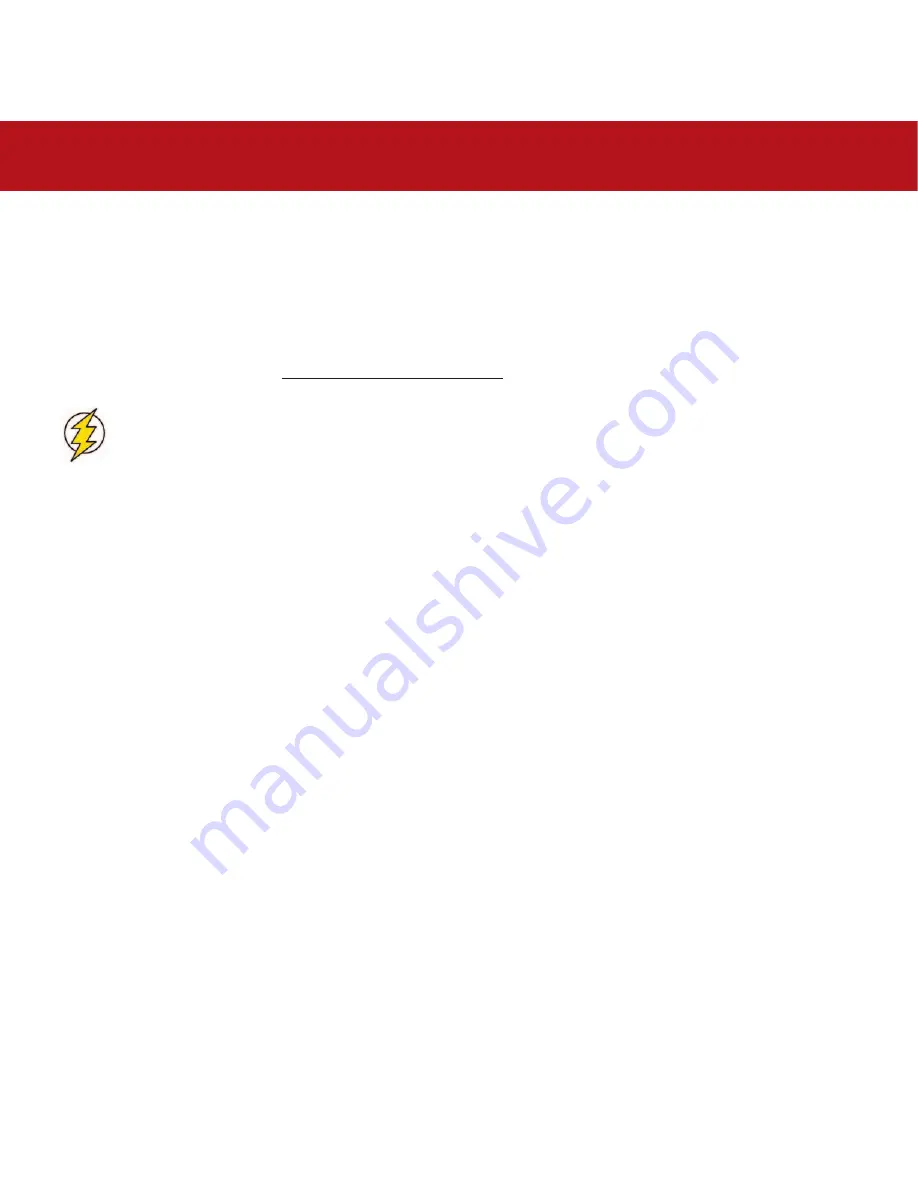
3. Installing Your LaCie Drive
page 14
LaCie d2 SATA II 3Gbits
User’s Manual
3. Installing Your LaCie Drive
Getting your LaCie drive installed and connected is very simple; essentially there are two steps: 1) connect the power supply
to the drive and to an outlet; 2) turn it on by pressing the blue eye front power button; and 3) connect the interface cable to
the drive and to your computer.
To get started, please go to section 3.1. Connecting The Power Supply.
Caution!
The LaCie d2 Hard Drive utilizes the aluminum alloy casing to help dissipate heat. There are important
location consideration precautions to keep in mind when setting up your drive. Make sure to place your drive in
a well ventilated space, do not block the ventilation outlet on the back of the drive and keep the area in front of
the drive unobstructed to allow for proper airflow. If you will be stacking or racking your drive, please follow
these considerations:
• When stacking drives, place no more than 3 drives on top of each other.
• When stacking drives, make sure and adhere the rubber feet to the bottom of the drives.
• When racking drives in the LaCie Desk Rack (sold separately), place no more than 3 drives in the rack.
• When racking in 19” equipment racks, only rack the equipment in a regulated, air-conditioned room, keep
cables and other obstructions away from the rear of the drive and do not place more than 3 drives on top of
each other.





























