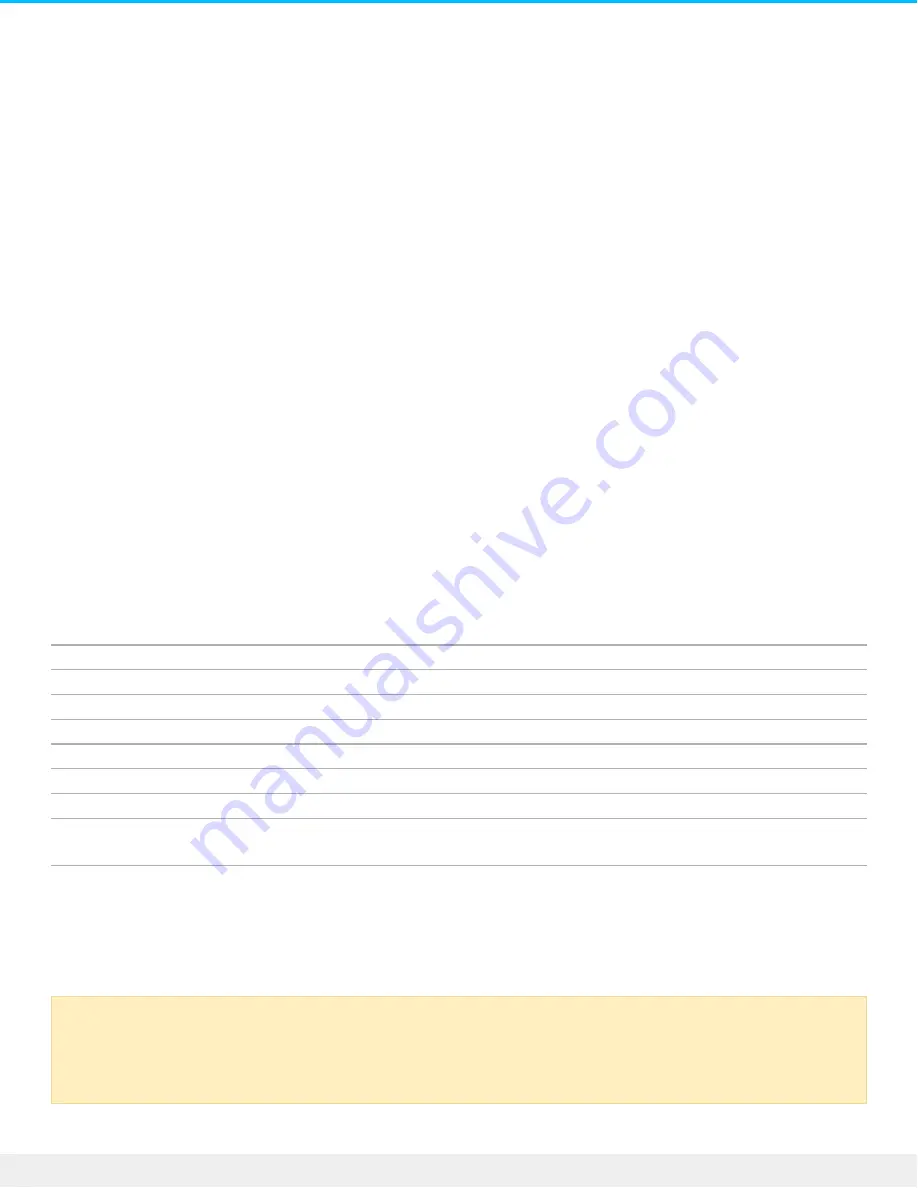
Op onal Forma ng and Par oning
Your LaCie Bolt 3 is formatted as HFS+ for compatibility with Mac out of the box. If you intend to use your
Bolt 3 with only Mac computers, you can leave the format unchanged. If you expect to switch between Mac
and Windows computers or, use it exclusively on Windows, review the details below to learn which format
is best for you.
About file system formats
NTFS: since it is the native file system for Windows, volumes created in NTFS are read and write with
computers running Windows. Mac OS can read NTFS volumes but cannot natively write to them.
Mac OS Extended (HFS+): the native hard drive file system for Mac. Windows cannot natively read or write
to HFS+ (journaled) hard drives.
exFAT: generally compatible with Mac and Windows. exFAT is not a journaled file system which means it can
be more susceptible to data corruption when errors occur or the drive is not disconnected properly from
the computer.
FAT32: compatible with Mac and Windows. However, FAT32 is a legacy file system designed for low
capacity hard drives and it is not recommended for modern hard drives or operating systems. A FAT32
partition can reach up to 32GB when formatted on a Windows PC.
How to choose the file system format
Use NTFS if:
…the storage device is connected to Windows PCs.
Use HFS+ if:
…the storage device is connected to Macs.
You can use exFAT if:
…the storage device is shared between Mac and Windows computers.
Use FAT32 if:
…the storage device is connected to older Windows and Mac computers. FAT32 is not recommended for
modern operating systems and computers.
Forma ng instruc ons
The steps below help you format and partition a storage device.
Caution: Formatting erases everything on the storage device. LaCie highly recommends that you
back up all data on your storage device before performing the steps below. LaCie is not
responsible for any data lost due to formatting, partitioning or using a LaCie storage device.
19
LaCie Bolt 3
12/19/16







































