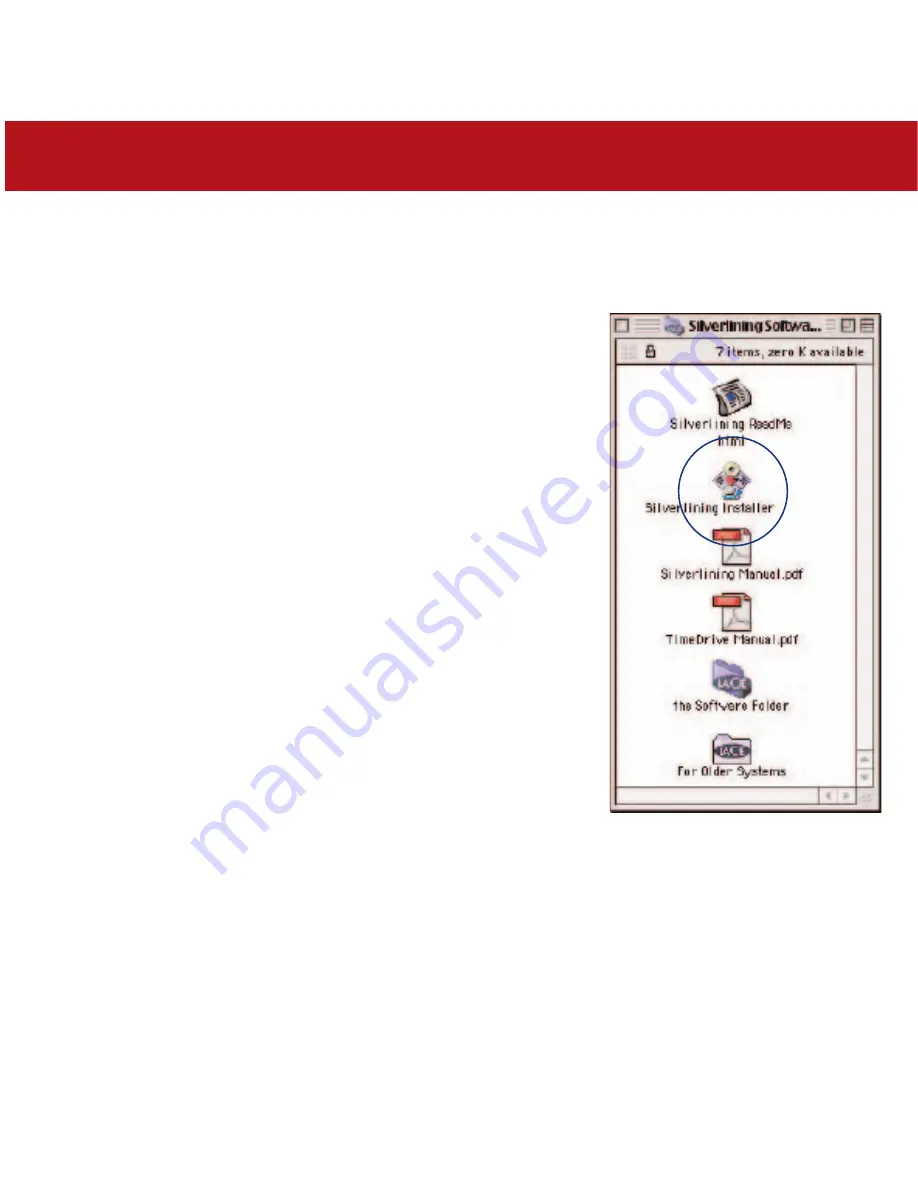
3. Installing Your LaCie Drive
page 24
LaCie Big Disk Extreme with Triple Interface
User’s Manual
Mac OS 9.x – USB
To use your new LaCie Big Disk Extreme with Triple Interface, first install the necessary driver software.
Silverlining Pro Installation
1) Insert the LaCie Storage Utilities CD in your computer’s internal CD/DVD drive.
2) Open the CD icon and double-click on the
Silverlining Installer
.
3) The Silverlining Utilities screen appears. Click on
Continue
.
4) The
About to Install
screen appears. Read the following information and click
on
Continue
.
5) The
License Agreement
screen appears. Click on
Agree
.
6) The
Installation
screen appears.
7) Check the
Silverlining Pro
and
USB Support
boxes.
8) Click on
Install
.
9) A message appears to confirm that the installation was successful.
10) Click on
Restart
to use your USB peripheral immediately.
Now you are ready to move to the next step, Connecting the Drive to the
Computer.






























