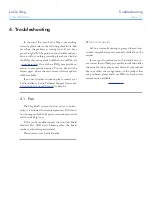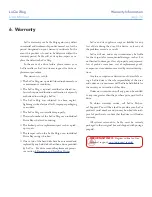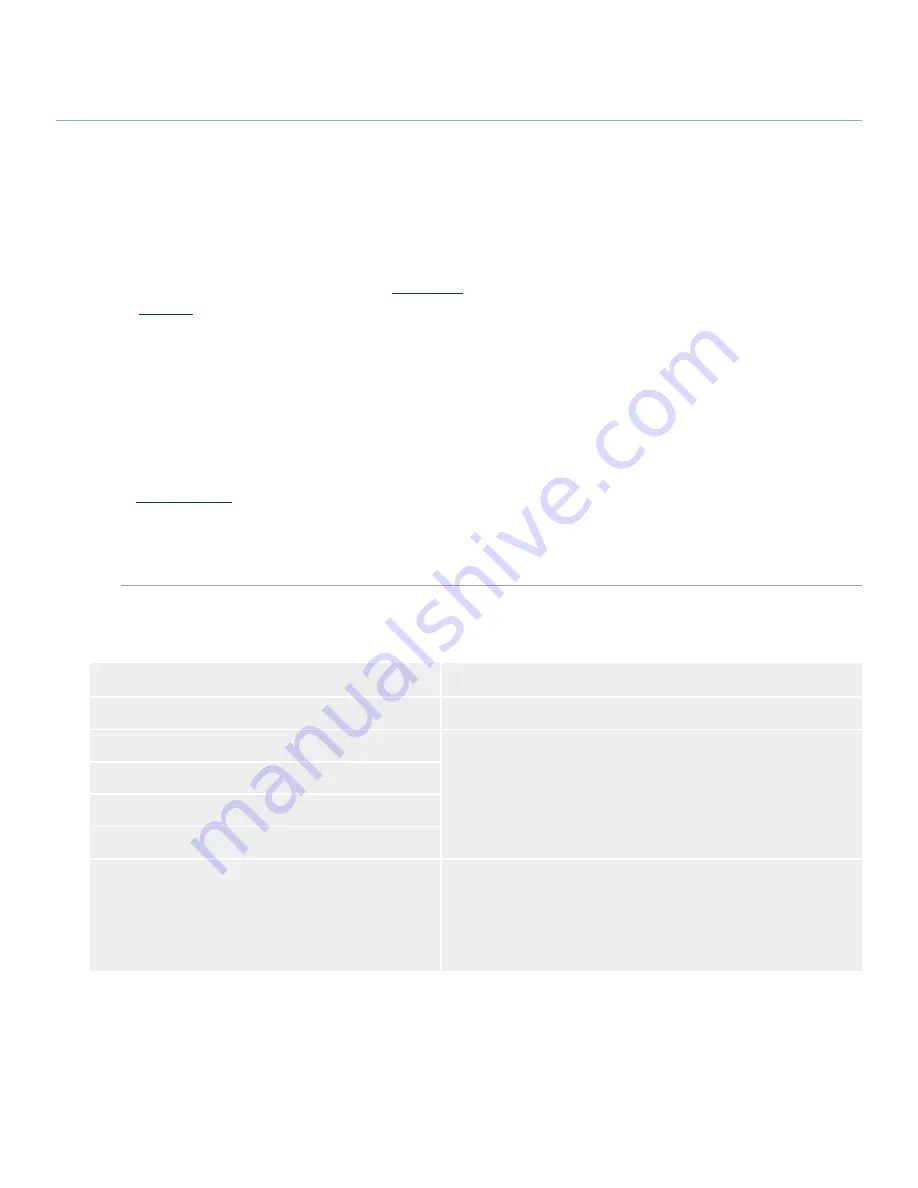
LaCie 2big
User Manual
page 34
Contacting Customer Support
Before You Contact Technical Support
■
Read the manuals and review section
1.
4. Trouble-
shooting
.
Try to isolate the problem. If possible, make the
2.
drive the only external device on the CPU, and make
sure that all of the cables are correctly and firmly at-
tached.
If you have asked yourself all of the pertinent
questions in the troubleshooting checklist, and you still
can’t get your LaCie drive to work properly, contact us
at
www.lacie.com
. Before contacting us, make sure that
you are in front of your computer and that you have the
following information on hand:
Your LaCie drive’s serial number
❖
Operating system (Mac OS or Windows) and ver-
❖
sion
Computer brand and model
❖
Names of CD or DVD drives installed on your com-
❖
puter
Amount of memory installed
❖
Names of any other devices installed on your com-
❖
puter
5. Contacting Customer Support
Information
Where to Find Information
1. LaCie hard drive serial number
Located on a sticker at the back of drive or on the original packaging
3. Macintosh/PC model
Mac users:
Click on the Apple icon in the menu bar and select
About This Mac
.
Windows users:
Right click
My Computer
and select
Properties
> General
.
4. Operating system version
5. Processor speed
6. Computer memory
7. The brands and models of other internal and external
peripherals installed on your computer
Mac users:
Click on the Apple icon in the finder bar and select
About This Mac
. Select
More Info...
The Apple System Profiler
will launch and will list your internal and external peripherals.
Windows users:
Right click
My Computer
and select
Properties
> Hardware.
Information to Include in Email Correspondence
■