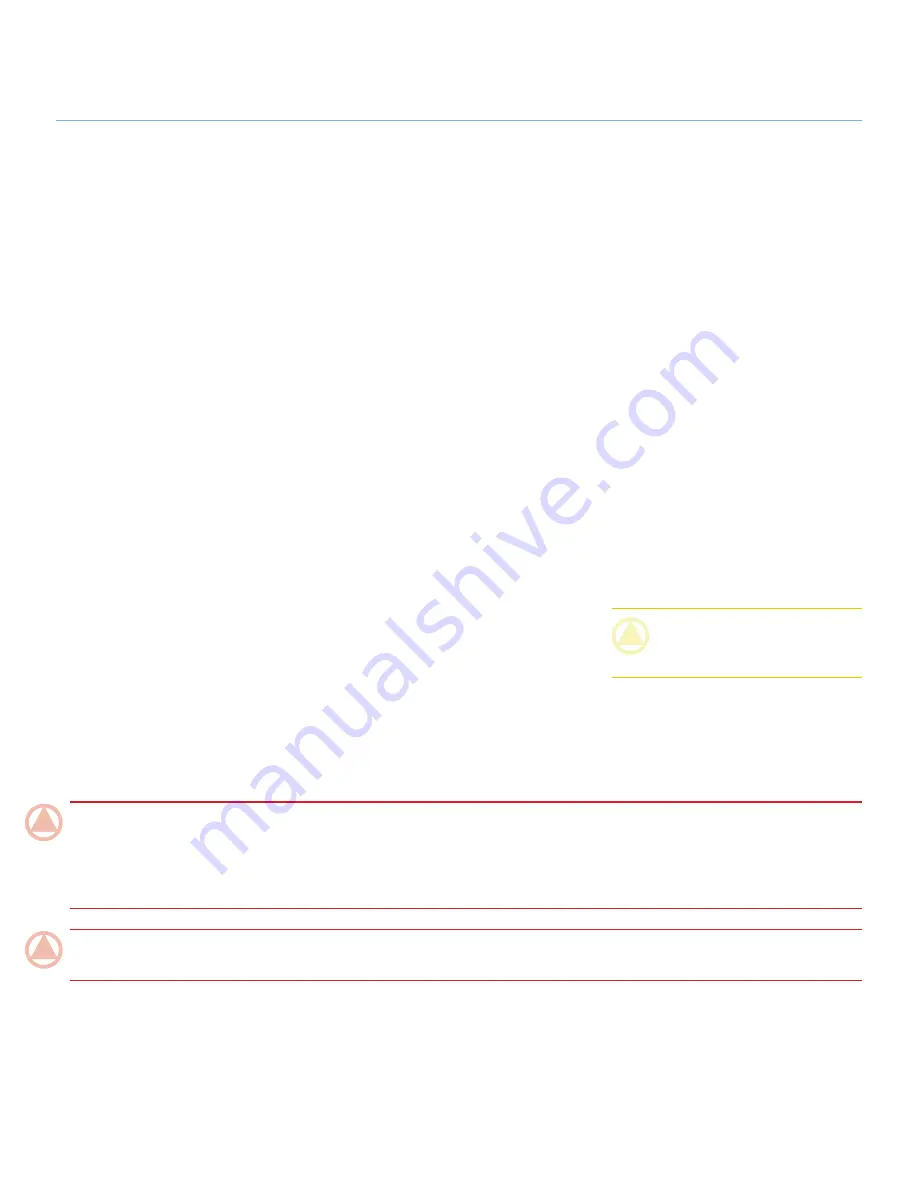
LaCie Little Big Disk Quadra
• D
esign
by
n
eil
P
oulton
Forward
User Manual
page
Only qualified persons are authorized to
carry out maintenance on this device.
Read this User Manual carefully and fol-
low the correct procedure when setting
up the device.
Do not open your LaCie Little Big Disk
Quadra or attempt to disassemble
or modify it. Never insert any metallic
object into the drive to avoid any risk
of electrical shock, fire, short-circuiting
or dangerous emissions. Your LaCie
Little Big Disk Quadra contains no user-
✦
✦
✦
serviceable parts. If it appears to be
malfunctioning, have it inspected by a
qualified LaCie Technical Support rep-
resentative.
Never expose your device to rain, or
use it near water, or in damp or wet
conditions. Never place objects con-
taining liquids on the LaCie Little Big
Disk Quadra, as they may spill into its
openings. Doing so increases the risk of
electrical shock, short-circuiting, fire or
personal injury.
✦
Power requirements 100-240 V~, 1.5
A, 60-50 Hz, (Supply voltage fluctua-
tions not exceeding ± 10% of the nomi-
nal, transient over-voltages according
to over-voltage category II).
✦
Health and Safety Precautions
General Use Precautions
Do not expose the LaCie Little Big Disk
Quadra to temperatures outside the
range of 5° C to 35° C (41° F to 95°
F); or to operational humidity beyond
5-80%, non-condensing, or non-oper-
ating humidity beyond 10-90%, non-
condensing. Doing so may damage the
LaCie Little Big Disk Quadra or disfig-
ure its casing. Avoid placing your LaCie
Little Big Disk Quadra near a source
of heat or exposing it to sunlight (even
through a window). Inversely, placing
your LaCie Little Big Disk Quadra in an
environment that is too cold or humid
may damage the unit.
Always unplug the LaCie Little Big Disk
Quadra from the electrical outlet if there
is a risk of lightning or if it will be unused
✦
✦
for an extended period of time. Other-
wise, there is an increased risk of electri-
cal shock, short-circuiting or fire.
Use only the power supply shipped with
the device.
Do not use the LaCie Little Big Disk
Quadra near other electrical appliances
such as televisions or radios. Doing so
may cause interference which will ad-
versely affect the operation of the other
products.
Do not place the LaCie Little Big Disk
Quadra near sources of magnetic in-
terference, such as computer displays,
televisions or speakers. Magnetic inter-
ference can affect the operation and
stability of your LaCie Little Big Disk
✦
✦
✦
Quadra. Do not place heavy objects on
top of the LaCie Little Big Disk Quadra
or use excessive force on it.
Never use excessive force on your LaCie
Little Big Disk Quadra. If you detect a
problem, see the Troubleshooting sec-
tion in this manual.
CAUTION:
This LaCie Hard Disk's war-
ranty may be void as a result of the failure
to respect the precautions listed above.
✦
ImpOrTANT INfO:
Any loss, corruption or destruction of data while using a LaCie drive is the sole responsibility of the user, and under
no circumstances will LaCie be held liable for the recovery or restoration of this data. To help prevent the loss of your data, LaCie highly
recommends that you keep
TWO
copies of your data; one copy on your external hard disk, for instance, and a second copy either on your
internal hard disk, another external hard disk or some other form of removable storage media. LaCie offers a complete line of CD and
DVD drives. If you would like more information on backup, please refer to our website.
ImpOrTANT INfO:
1GB = 1,000,000,000 bytes. 1TB = 1,000,000,000,000 bytes. Once formatted, the actual available storage
capacity varies depending on operating environment (typically 5-10% less).





































