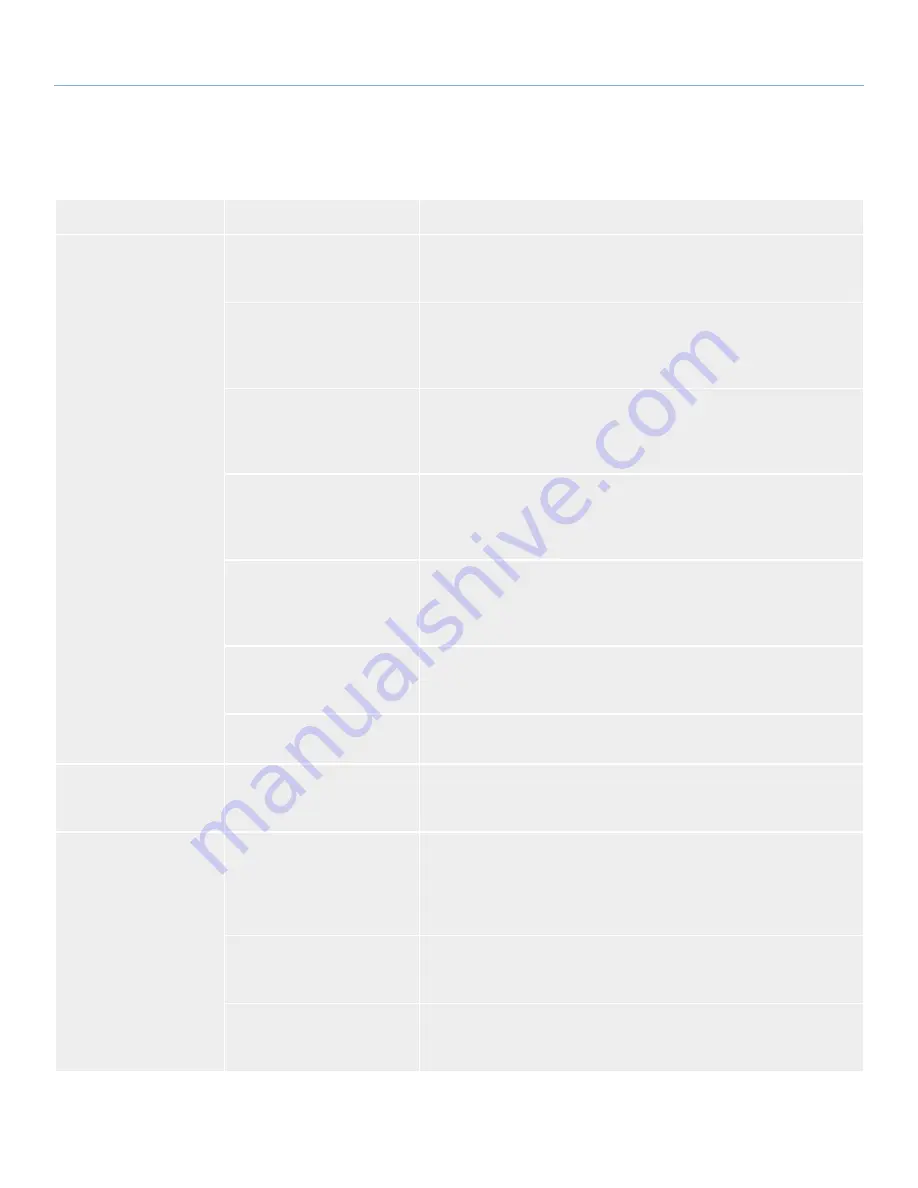
LaCie Rugged Hard Disk
• D
esign
by
n
eil
P
oulton
Troubleshooting
User Manual
page 30
1.2. Windows Troubleshooting
Problem
Question
Solution
The drive is not recog-
nized by the computer.
Is there an icon for the drive in
My Computer
?
Go into
My Computer
and look for an icon and drive letter assigned to
the LaCie drive. If the drive does not appear, follow the rest of the Trouble-
shooting tips to isolate the problem.
Does your computer’s con-
figuration meet the minimum
system requirements for use
with this drive?
See section
6.1. Minimum System Requirements
for more information.
Is the drive recieving sufficient
power?
If the drive is connected to your computer via USB and does not appear to
mount, the drive may not be recieving enough power from the USB bus on
your computer. Try connecting the USB power sharing cable as described
in section
2.1.1. USB Cables and Connectors
.
Did you follow the correct
installation steps for the spe-
cific interface and operating
system?
Review the installation steps in sections
1.1. Connecting the Interface Cable
and
1.2. Launching LaCie Setup Assistant
.
Are both ends of the FireWire,
eSATA or USB cables firmly
attached?
Check both ends of the FireWire, eSATA or USB cables and make sure that
they are fully seated in their respective ports. Try disconnecting the cables,
waiting 10 seconds, and then reconnecting them. If the drive is still not
recognized, restart your computer and try again.
Have the USB, eSATA or
FireWire drivers been installed
correctly and enabled?
Open
Apple System Profiler
and click on the
Devices and Volumes
tab.
If your device is not listed, recheck the cables and try the other trouble-
shooting tips listed here.
Is there a conflict with other
device drivers or extensions?
Contact LaCie Technical Support for help.
The drive is working
slowly.
Are there other USB, eSATA or
FireWire devices connected to
the same port or hub?
Disconnect any other USB, eSATA or FireWire devices and see if the drive’s
performance increases.
The drive is not running
noticeably faster when
connected via Hi-Speed
USB 2.0.
Is the drive connected to a
USB port on your computer, or
to a USB hub?
If your drive is connected to a USB port or hub, this is normal. A Hi-Speed
USB 2.0 device can only operate at Hi-Speed USB 2.0 performance levels
when it is connected directly to a Hi-Speed USB 2.0 port or hub. Other-
wise, the Hi-Speed USB 2.0 device will operate at the slower USB transfer
rates.
Is the drive connected to a Hi-
Speed USB 2.0 port on your
computer?
Check to see that the Hi-Speed USB 2.0 drivers for both your host bus
adapter and device have been installed correctly. If in doubt, un-install the
drivers and re-install them.
Does your computer or oper-
ating system support Hi-Speed
USB 2.0?
See section
6.1. Minimum System Requirements
.
continued on next page…





































