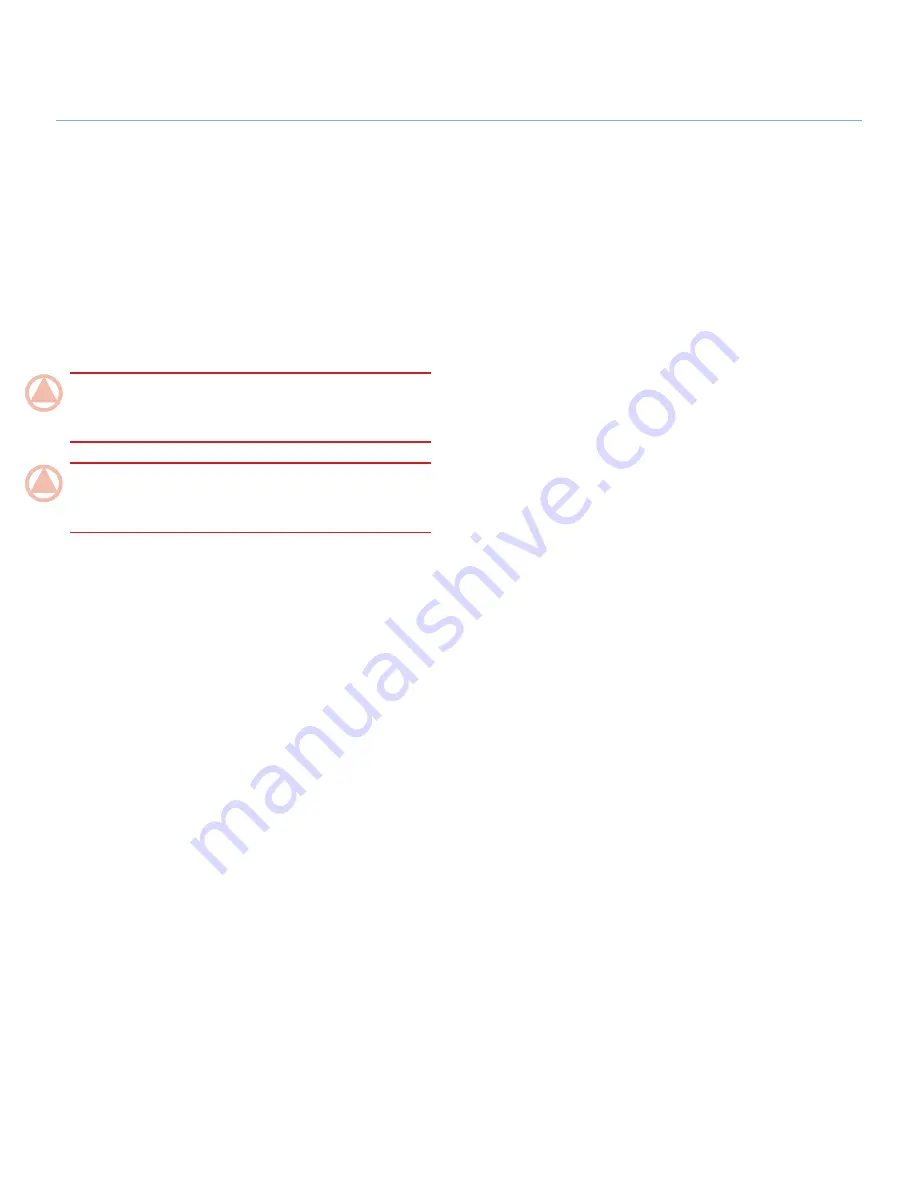
LaCie Hard Disk
• D
esign
by
n
eil
P
oulton
Getting Connected
User Manual
page
2. Getting Connected
Installing your LaCie Hard Disk is easy for all users, regard-
less of operating system, thanks to LaCie Setup Assistant. Install
your LaCie Hard Disk in three easy steps:
Step 1 – Connect the power supply (section 2.1)
Step 2 – Connect an interface cable (section 2.2)
Step 3 – Run LaCie Setup Assistant to format your drive for
optimal performance with your system (section 2.3)
ImpOrTANT INfO:
Do not connect more than one interface
cable at a time. To switch interfaces, follow the steps in section
2.6. Switching Interfaces
.
ImpOrTANT INfO:
Please follow the setup steps in the or-
der they are given to ensure that the LaCie Hard Disk volume
mounts correctly on your computer.
✦
✦
✦


























