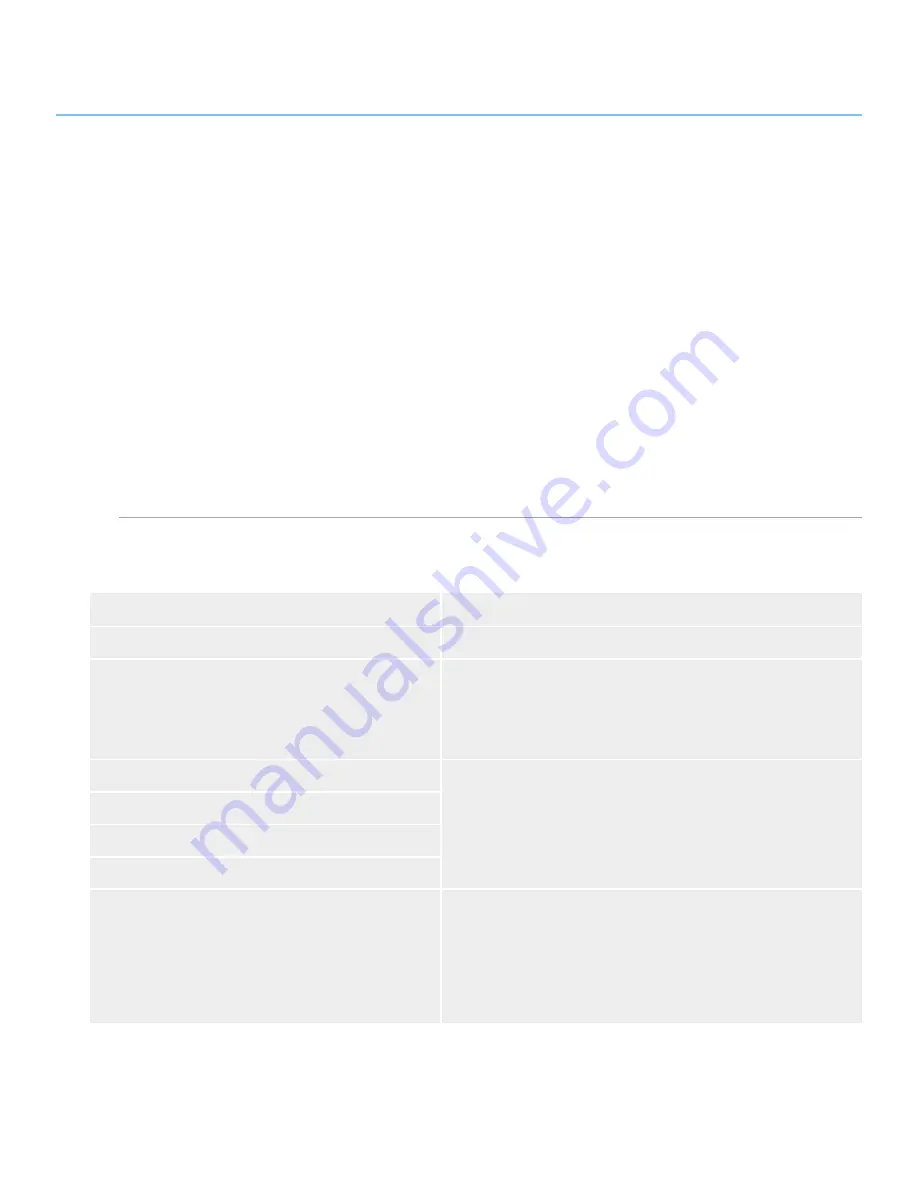
LaCie Hard Disk •
Design by neiL pouLton
user Manual
Contacting Customer support
Page
Read the User Manual and review the Troubleshoot-
ing section.
Try to isolate the problem. If possible, make the drive
the only external device connected to your computer,
and make sure that all of the cables are correctly and
securely attached.
If you have asked yourself all of the pertinent ques-
tions in the troubleshooting checklist, and you still can’t
get your LaCie drive to work properly, contact us using
1.
2.
the contacts on page 26. Before contacting us, make sure
that you are in front of your computer and that you have
the following information on hand:
The serial number of your LaCie drive
Operating system and version
Computer brand and model
Amount of memory installed on your computer
Names of any other devices installed on your
computer, including CD/DVD burners
❖
❖
❖
❖
❖
Information
Where to Find Information
1. LaCie Hard Disk serial number
Located on a sticker at the back of drive or on the original packaging
2. LaCie Hard Disk file format
Mac users:
Select the hard disk icon on the desktop and press C I.
Windows users:
Right click the hard disk icon and select
Properties
.
3. Macintosh/PC model
Mac users:
Click on the Apple icon in the menu bar and select
About This Mac
.
Windows users:
Right click
My Computer
and select
Properties > General
.
4. Operating system version
5. Processor speed
6. Computer memory
7. The brands and models of other internal and external
peripherals installed on your computer
Mac users:
Click on the Apple icon in the finder bar and select
About This Mac
.
Select
More Info...
The Apple System Profiler will launch and will list
your internal and external peripherals.
Windows users:
Right click
My Computer
and select
Properties > Hardware.
6. Contacting Customer Support
Information to Include in Email Correspondence
■
Before Contacting Customer Support
■

















