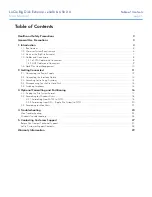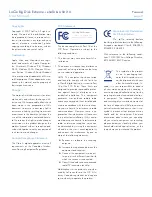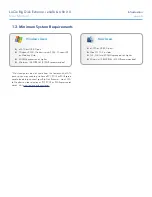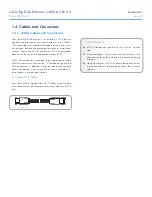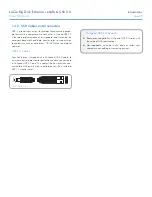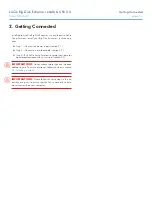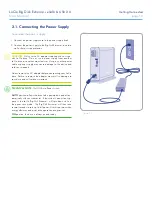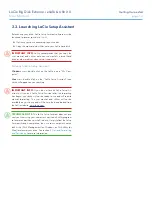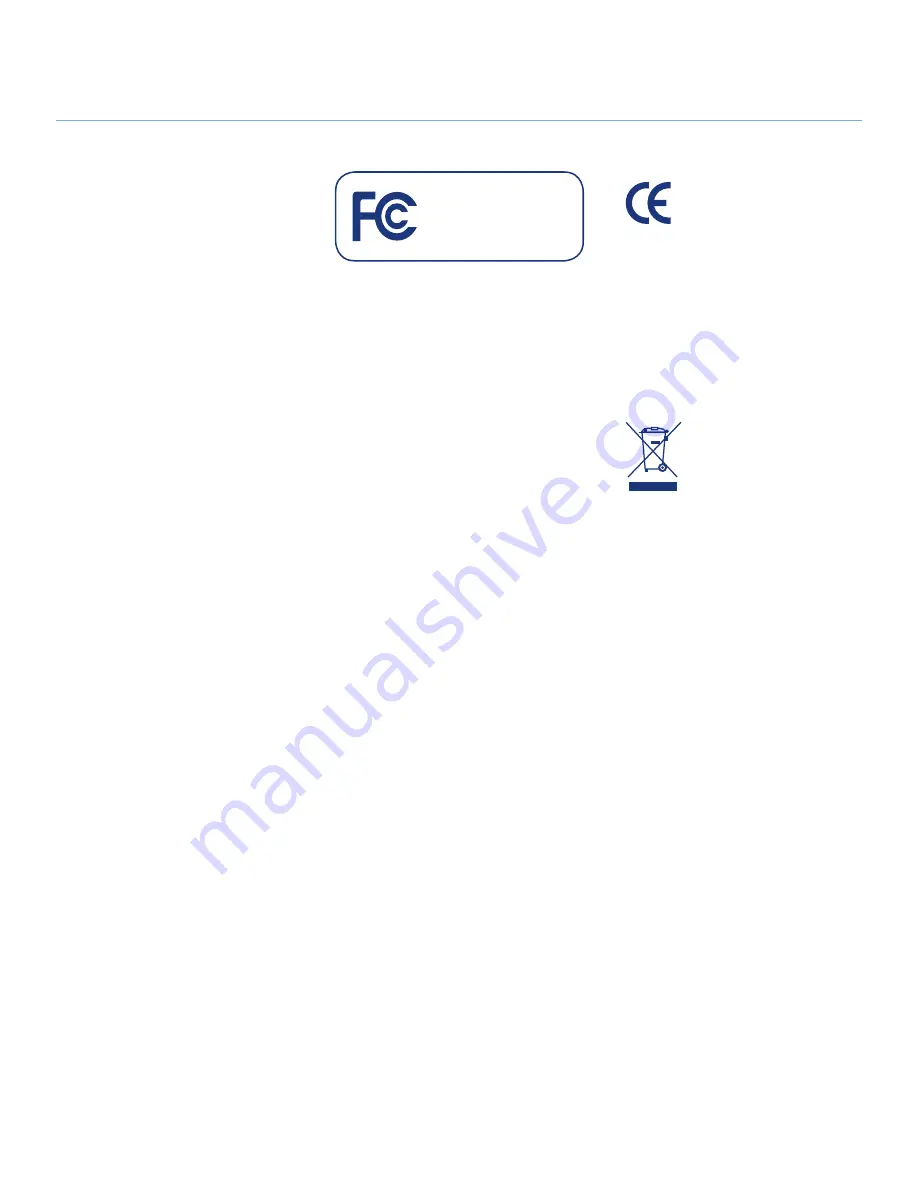
LaCie Big Disk Extreme
+
eSATA & USB 2.0
Forward
User Manual
page 2
Copyrights
Copyright © 2007 LaCie. All rights re-
served. No part of this publication may
be reproduced, stored in a retrieval sys-
tem, or transmitted in any form or by any
means, electronic, mechanical, photo-
copying, recording or otherwise, without
the prior written consent of LaCie.
Trademarks
Apple, Mac, and Macintosh are regis-
tered trademarks of Apple Computer,
Inc. Microsoft, Windows 98, Windows
98 SE, Windows 2000, Windows Millen-
nium Edition, Windows XP and Windows
Vista are registered trademarks of Micro-
soft Corporation. Other trademarks men-
tioned in this manual are the property of
their respective owners.
Changes
The material in this document is for infor-
mation only and subject to change with-
out notice. While reasonable efforts have
been made in the preparation of this
document to assure its accuracy, LaCie
assumes no liability resulting from errors
or omissions in this document, or from the
use of the information contained herein.
LaCie reserves the right to make changes
or revisions in the product design or the
product manual without reservation and
without obligation to notify any person of
such revisions and changes.
Canada Compliance Statement
This Class A digital apparatus meets all
requirements of the Canadian Interfer-
ence-Causing Equipment Regulations.
FCC Statement
This device complies with Part 15 of the
FCC Rules. Operation is subject to the
following conditions:
The devices may not cause harmful in-
terference
The devices must accept any interference
received, including interference that may
cause undesired operation.
NOTE: This equipment has been tested
and found to comply with the limits for
a Class B digital device, pursuant to Part
15 of the FCC Rules. These limits are
designed to provide reasonable protec-
tion against harmful interference in a
residential installation. This equipment
generates, uses and can radiate radio
frequency energy and, if not installed and
used in accordance with the instructions,
may cause harmful interference to radio
communications. However, there is no
guarantee that interference will not occur
in a particular installation. If this equip-
ment does cause harmful interference to
radio or television reception, which can
be determined by turning the equipment
off and on, the user is encouraged to try
and correct the interference by one or
more of the following measures:
Reorient or relocate the receiving
antenna.
Increase the separation between the
equipment and receiver.
Connect the equipment into an out-
let on a circuit different from that to
which the receiver is connected.
Consult the dealer or an experienced
radio/TV technician for help.
Modifications to this product not autho-
rized by LaCie could void the FCC & In-
dustry Canada regulations and negate
your authority to operate the product.
1.
2.
✦
✦
✦
✦
Manufacturer’s Declaration
for CE Certification
We, LaCie, solemnly declare
that this product conforms to the following
European standards: Class B EN60950,
EN55022, EN55024
With reference to the following condi-
tions: 73/23/EEC Low Voltage Directive;
89/336/EEC EMC Directive
This symbol on the product
or on its packaging indi-
cates that this product must
not be disposed of with your
other household waste. In-
stead, it is your responsibility to dispose
of your waste equipment by handing it
over to a designed collection point for the
recycling of waste electrical and electron-
ic equipment. The separate collection
and recycling of your waste equipment at
the time of disposal will help to conserve
natural resources and ensure that it is re-
cycled in a manner that protects human
health and the environment. For more
information about where you can drop
off your waste equipment for recycling,
please contact your local city office, your
household waste disposal service, or the
shop where you purchased the product.
Tested to comply with FCC
standards for home or office
use
LaCie Big Disk