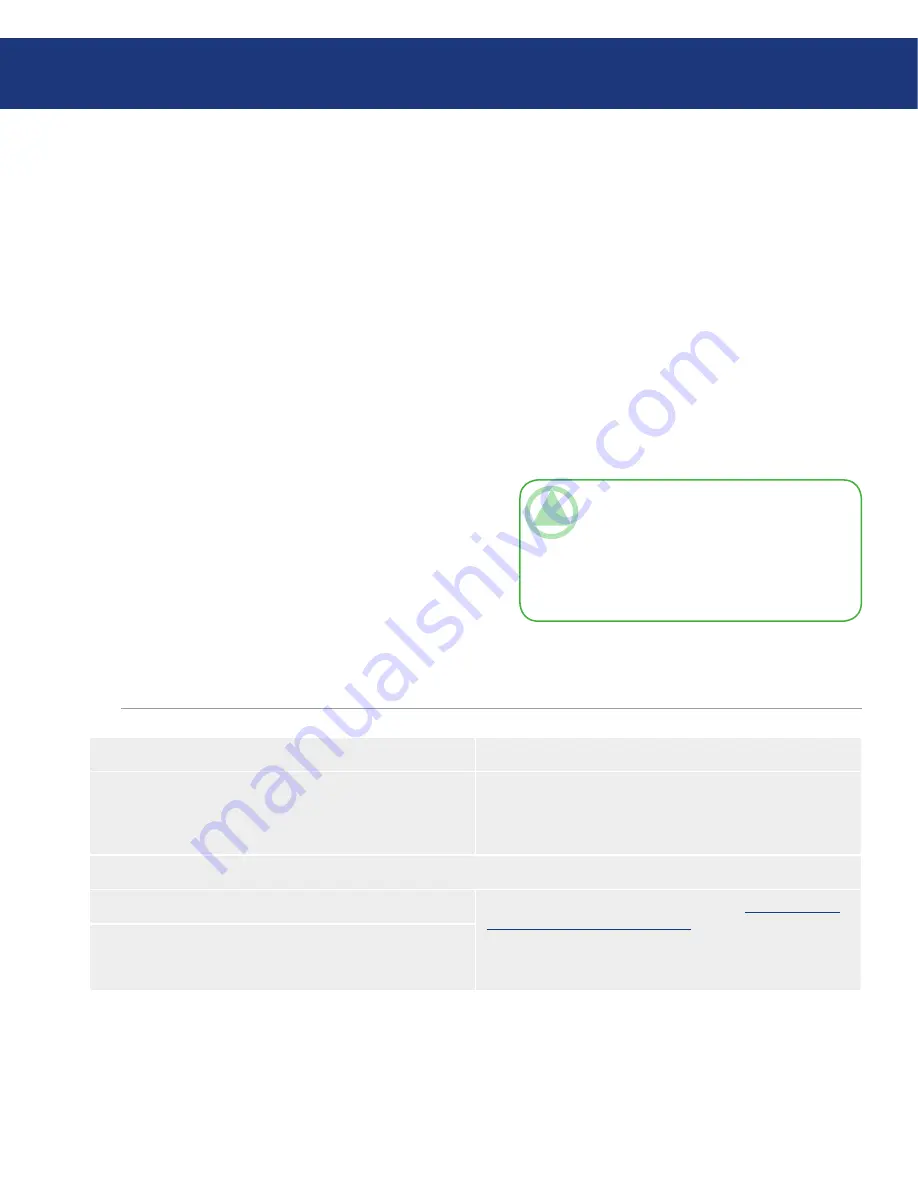
LaCie Big Disk
Triple Interface
page
Helpful Information
Your LaCie Big Disk is formatted in
HFS+. This is the most efficient format for use with your
Mac. If you would like to share this hard drive with PC
users, you will have to reformat your LaCie Big Disk
.
What is Formatting?
Formatting a disk consists of the following: the op-
erating system erases all of the bookkeeping informa-
tion on the disk, tests the disk to make sure that all of
the sectors are reliable, marks bad sectors (i.e., those that
are scratched) and creates internal address tables that it
later uses to locate information.
File System Formats
There are essentially three different file system for-
mats: NTFS, FAT 32, and Mac OS Extended (HFS+).
See the following chart for more information.
■
■
Partitioning Your LaCie Big Disk
After you’ve formatted the drive, you will have the
opportunity to divide the hard drive into sections, called
partitions. A partition is a section of the hard drive’s
storage capacity that is created to contain files and data.
For instance, you could create three partitions on your
drive: one partition for your Office documents, one for
your backup, and one for your multimedia files.v
■
4. Helpful Information
TEChnICal noTE:
FAT 32
is recommended
for sharing a hard drive with Windows 2000, Win-
dows XP and Windows Vista and Mac OS users.
However keep in mind that the FAT 32 format
will slow down your hard drive and single file size
is limited to 4 GB.
Use NTFS if...
Use HFS+ if...
...you will be using the drive only under Windows 2000 or Win-
dows XP (performance will generally be greater when compared
to FAT 32). This file system is compatible in read only mode
with Mac OS 10.3 and higher.
...you will be using the drive on Macs only; performance will
generally be greater when compared to FAT 32. This file system
is NOT compatible with Windows OS.
Use FAT 32 if...
For more information, please refer to page 29,
Formatting And
Partitioning Your LaCie Hard Drive
.
...you will be using your drive between both Windows and Mac
10.x; or sharing the drive between Windows 2000, Windows XP,
and Windows Vista. Maximum single file size: 4GB.















































