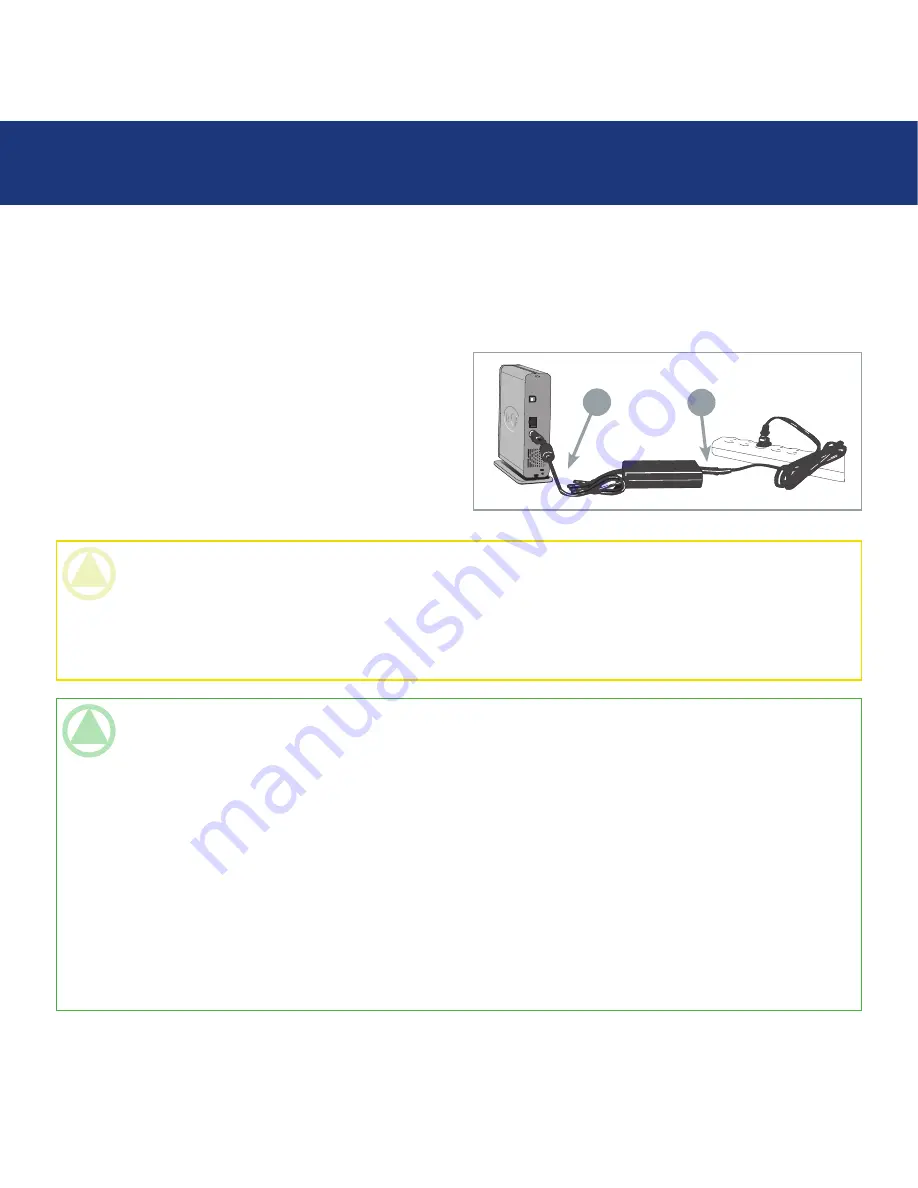
page 1
LaCie Ethernet Disk mini
User Manual
3.3. Connecting The External Power Supply
There are two cables that are supplied with the power supply: one cable (A) connects to the LaCie Ethernet Disk mini; and
the other cable (B) connects to a power outlet, such as a wall outlet or a surge protector.
1. Connect Cable
A
to your LaCie Ethernet Disk mini.
2. Connect Cable
B
to the Power Supply brick.
3. Connect Cable
B
to a surge protector or wall outlet.
You are now ready to connect the interface cable to
your drive and to your computer.
Setting Up Your LaCie Ethernet Disk mini
TeChNICAl NOTe:
• Your LaCie Ethernet Disk mini comes with an autoswitching power supply. This means that if the drive is connected
to a USB connector on your computer, when you turn on the computer, the LaCie Ethernet Disk mini will turn on au-
tomatically. Likewise, when you turn off your computer, your LaCie Ethernet Disk mini will turn off automatically. To
turn the drive off, simply press the blue On/Off button on the front of the drive for 3 seconds. Do not turn the drive
off, though, when it is reading or writing information!
• Your LaCie Ethernet Disk mini also manages power consumption. If the system’s power save feature supports it, the
drive will spin down during the power save mode. After the system comes of out of power save, the drive will take a
few seconds to spin up to full power before it can be accessed.
• You may use your LaCie Ethernet Disk mini when in a foreign country, thanks to its autoswitching 100-240 Volt pow-
er supply. To be able to use this feature, you may need to purchase an appropriate adapter or cord. Consult LaCie
Technical Support for assistance in choosing the right adapter. LaCie accepts no responsibility for any damage to the
drive resulting from the use of an inappropriate adapter. Using an adapter other than one authorized by LaCie will
void your warranty.
CAUTION:
• Only use the AC adapter supplied with your specific LaCie Ethernet Disk mini. Do not use a power supply from
another LaCie drive or another manufacturer. Using any other power cable or power supply may cause damage to
the device and void your warranty.
• Always remove the AC adapter before transporting your LaCie Ethernet Disk mini. Failure to remove the adapter
may result in damage to your drive and will void your warranty.
A
B
Summary of Contents for 300952U - Ethernet Disk Mini NAS Server
Page 1: ...Ethernet Disk mini v 2 0...















































