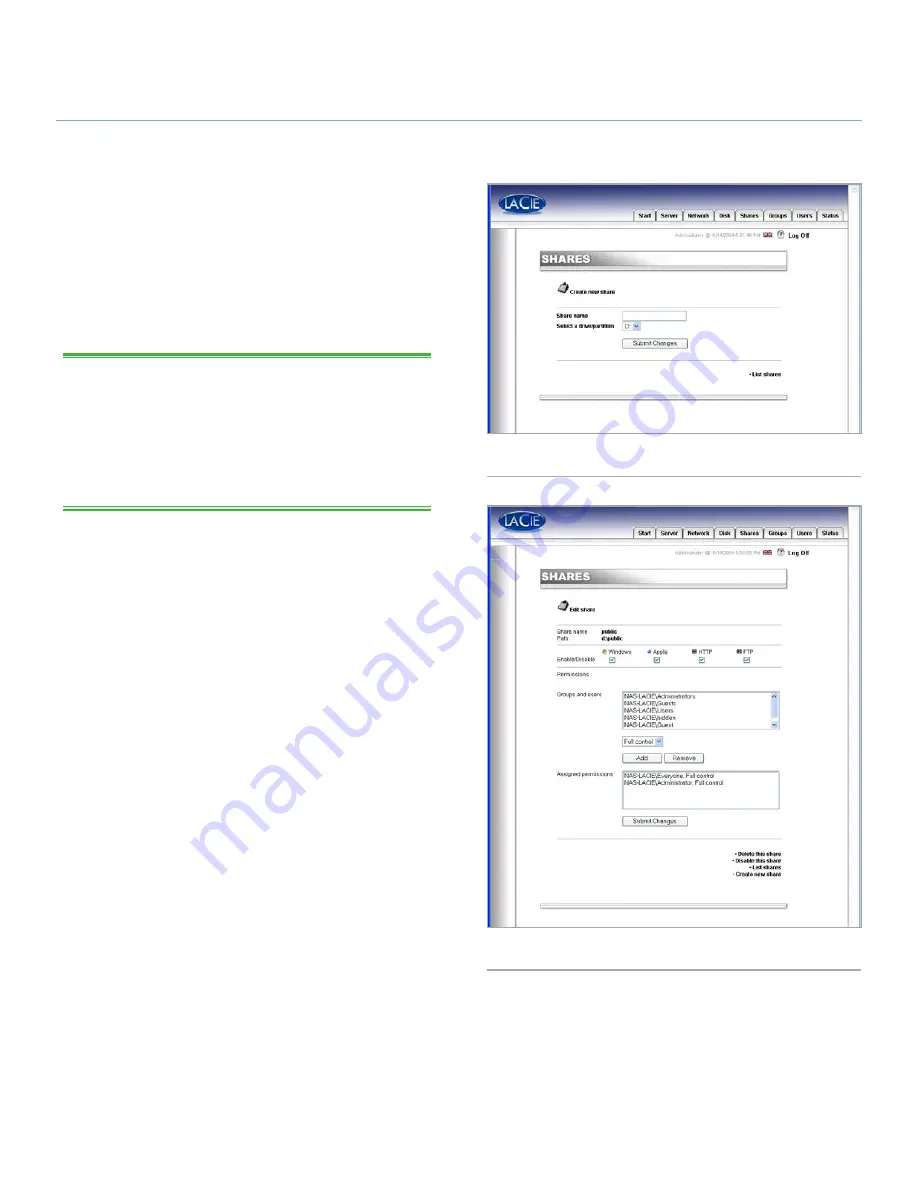
LaCie Ethernet Disk
Using the Web Administration Page
User Manual
page 27
Creating Shares
Click on the Shares tab and press the
Add a share
icon (
Fig.
31
). Enter a share name* and select a drive or partition for the
share, and then press the
Submit Changes
button.
*The share name must be unique and contain at least 4 charac-
ters. Do not use any of the following characters:
? [ ] \ / = + < > ; : “ , | *
TECHNICAL NOTE:
If you will be using your LaCie Ethernet Disk
with Mac OS 9.x, the file and folder length is limited to 27 char-
acters. If you will be using your LaCie Ethernet Disk in a network
environment with Mac OS 9.x and Mac OS 10.x or Windows,
the same limitation applies. In network environments that utilize
Windows and/or Mac OS 10.x, files and folders may be up to
255 characters.
Once the share is created, you must edit it in order to allow
people to access it. Click on
List Shares
and all of the shares
of that have been created will appear (
Fig. 32
). Click on a share
name to edit the share properties.
There are four types of shares:
Windows (CIFS/SMB)
This share is compatible with Microsoft Windows networks. En-
able this type of share if you want to share your data under
Windows (95, 98, Me, NT, 2000 and XP).
Apple (Appleshare)
This share is compatible with Mac OS systems. Enable this type
of share if you want to share your data under Mac OS 9.x and
10.x.
HTTP
This share is compatible with all systems that have a Web brows-
er (Internet Explorer, Netscape Navigator, Opera, Lynx, etc.).
This share type is compatible with nearly all modern systems,
but is suitable for read-only data operations. Enable this type of
share if you want maximum compatibility over your network, and
if you can share your data as read only.
Fig. 31
Fig. 32






























