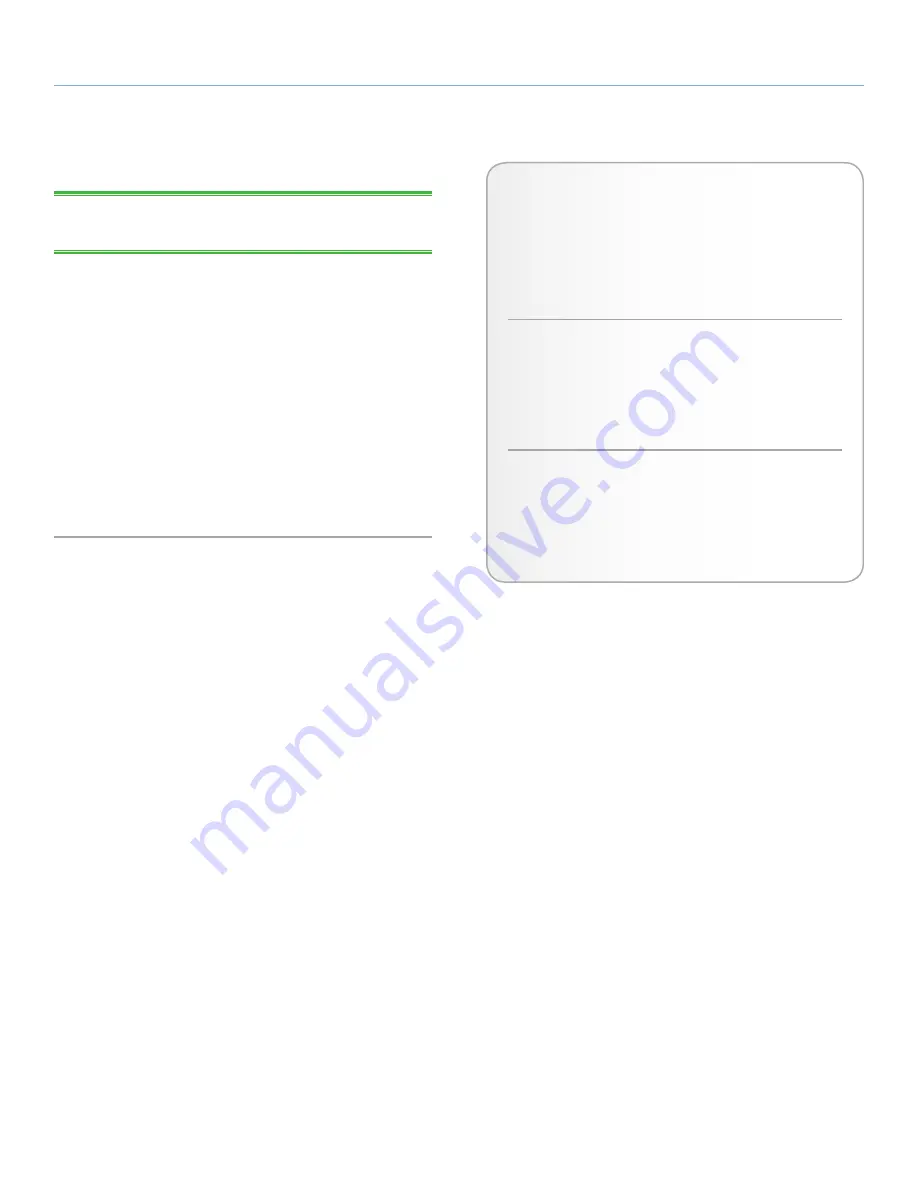
LaCie 2big Quadra Enterprise Class
• D
esign
by
n
eil
P
oulton
RAID
User Manual
page 21
Mac OS X Users
TECHNICAL NOTE:
The LaCie 2big Quadra comes preformatted
in HFS+ for optimum performance with Mac OS X.
You may customize the drive by reformatting and/or partitioning the
drive with separate file system formats. For optimal performance in
Mac OS environments, format and partition the drive as one large
Mac OS Extended volume.
Mac OS Extended (HFS+)
: Mac OS Extended refers to the file sys-
tem used by Mac OS X. HFS+ represents an optimization of the
older HFS file system by using hard disk space more efficiently. With
HFS+, you are no longer limited by block size.
MS-DOS File System (FAT 32)
: This is the Microsoft file system, more
typically known as FAT 32. This is the file system to use if you are go-
ing to be using your LaCie Hard Drive between Macs and Windows
operating systems.
Mac File System Formats
There are two possible file system format categories for Mac
users: Mac OS Extended (HFS+) and FAT 32 (MS-DOS).
See the table below for more information.
Use HFS+ if:
...you will be using the drive on Macs only; performance will
generally be greater when compared to FAT 32. This file
system is NOT compatible with Windows OS.
Use FAT32 if:
...you will be using your drive with both Windows and Mac
OS 9.x or 10.x . Maximum single file size is 4GB.










































