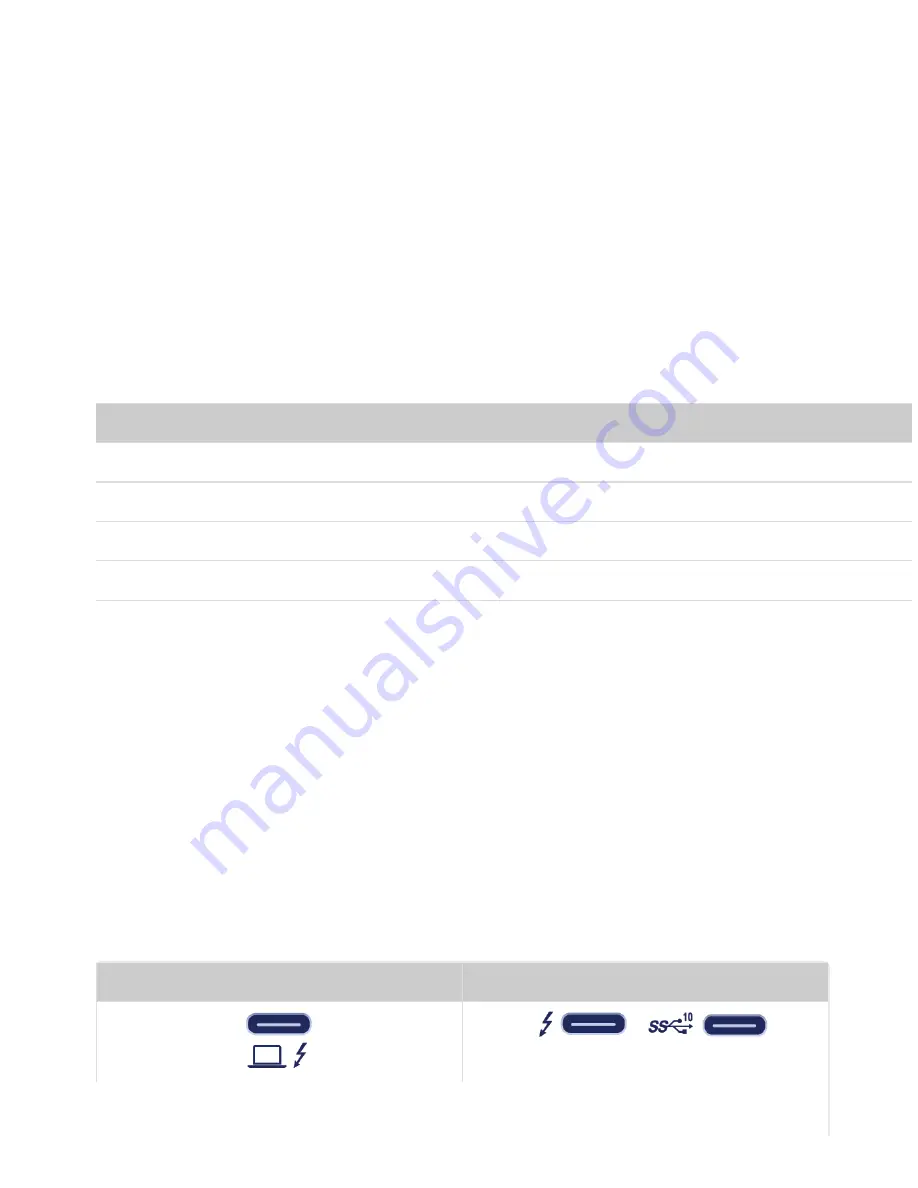
Cables
USB-C
USB is a serial input/output technology for connecting peripheral devices to a computer. USB-C is the latest
implementation of this standard and it provides higher bandwidth and new power management features.
USB-C supports many protocols:
Port
Transfer rates
Hi-Speed USB 2.0
up to 480Mb/s
SuperSpeed USB 3.0
up to 5Gb/s
USB 3.1 Gen 1
up to 5Gb/s
USB 3.1 Gen 2
up to 10Gb/s
Thunderbolt 3
up to 40Gb/s
You can connect 1big Dock to a Thunderbolt 3 or USB 3.1 port on your computer.
Cables
Your 1big Dock is shipped with two cables for compatibility with modern computers.
Thunderbolt 3 cable
For optimal transfer rates, use the Thunderbolt 3 cable to connect 1big Dock's host port to a Thunderbolt 3
or USB 3.1 port on your computer.
1big Dock
Computer













































