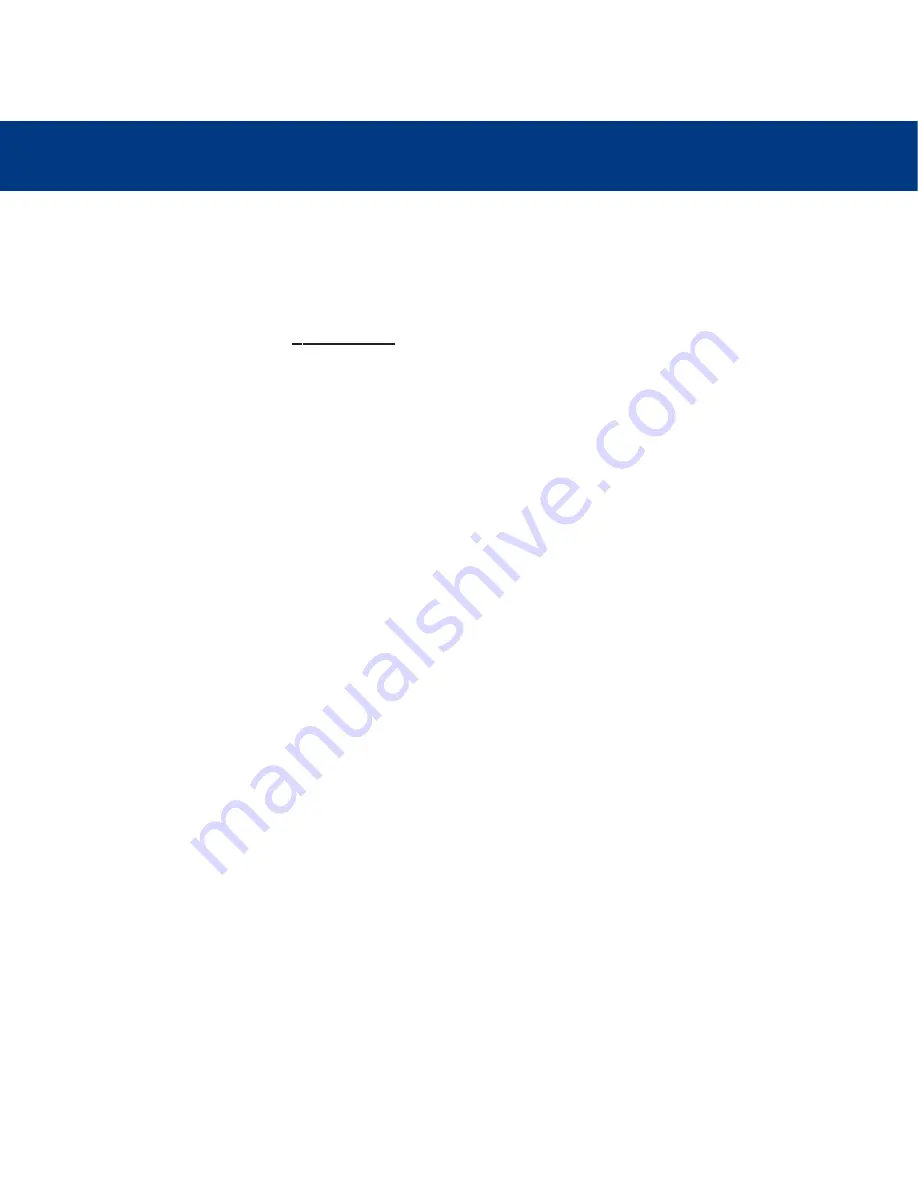
9. Contacting Customer Support
page 20
LaCie 119 Monitor
User’s Manual
9. Contacting Customer Support
Before You Contact Technical Support
1) Read the manuals and review the
Troubleshooting
section.
If you have asked yourself all of the pertinent questions in the troubleshooting checklist, and you still can't get your LaCie
monitor to work properly, contact us via the provided Web link. Before contacting us, make sure that you are in front of your
computer and that you have the following information on hand:
• Your LaCie monitor’s serial number
• Operating system (Mac OS or Windows) and version
• Computer brand and model
• Graphics board brand and model
• Type of video signal used (analog/VGA/D-sub or digital/DVI connector)



































