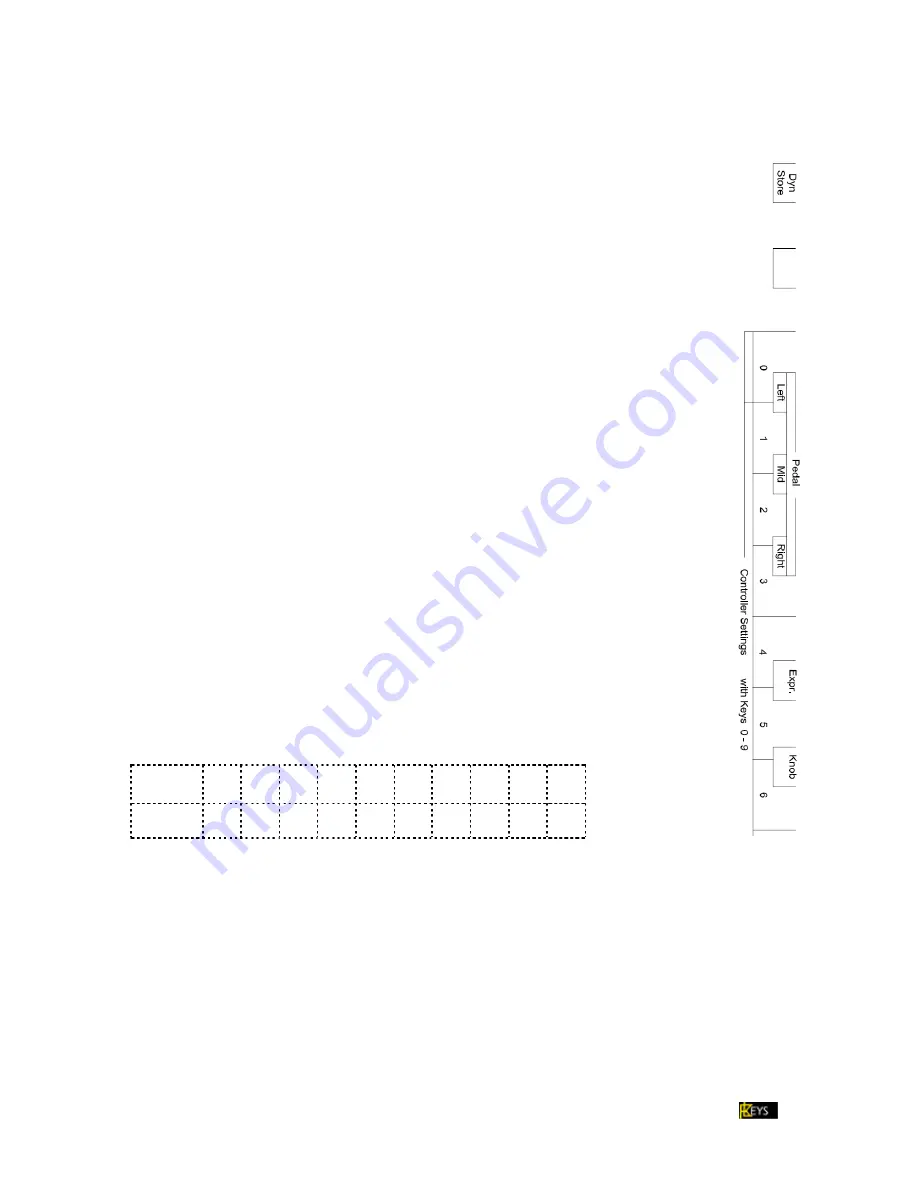
page 13
Manual MK2 V 1_05
Contents
D
YN
S
TORE
Push
Mode
and
ON
. Display shows
Push and hold the black key “Dyn Store” (…) for three seconds. Acoustic signal confirms successful
input.
Display shows first:
then
Confirmation:
6
Exit secondary piano key function mode with the key
Mode
.
Dynamic und Velocity Curve Edit settings are stored on the currently program number location.
(Please refer to page for further details)
P
EDALS
Push
Mode
and
ON
. Display shows
Controller numbers (default)
Push and hold the correspondent black key. Change settings by using the white keys:
Left (f#2)
left pedal
67
Mid (g#2)
middle pedal
66
Right (b2)
right pedal
64
Exit secondary piano key function mode with the key
Mode
.
The MK2 is preprogramed to work with the separable purchasable FLK double pedal, but works
just fine with any conventional damper pedal. Pedal contact type (Open / Close) is automatically
detected when your keyboard is turned on. It can be changed with “Pedal Invers” (f#4) (see page
15).
For more details see: technical details page 17
C
ONTROLLER
S
ETTINGS
:
P
EDALS
/
E
XPR
.
/
K
NOB
/
M
OD
.
W
HEEL
/
A
FTERTOUCH
Push
Mode
and
ON
. Display shows
Use keys 0 – 9 (f2 – a3) to enter the required controller number:
Please see also:
Push and hold the correspondent black key. Change settings by using the white keys.
digit
0
1
2
3
4
5
6
7
8
9
key
f2
g2
a2
h2
c3
d3
e3
f3
g3
a3
Please see also: Examples secondary key functions on page 16
After entering 3 digits or release of the required black key an acoustic signal (ascending melody) confirms your
input. In case of an invalid input you will hear a descending melody and your input is rejected.
P
EDALS
,
E
XPR
.,
K
NOB
,
M
OD
.
W
HEEL
and A
FTERTOUCH
can be turned “on
”
(h1) and “off
”
(c1). Additionally you can
invert the midi output with key “Ped Invers” (f#4). You can also change the output mode to continuous using
the key “contin” (c#4) or to switch using the key “switch” (d#4).
Exit secondary piano key function mode with the key
Mode
.









































