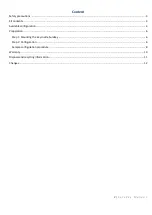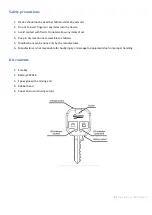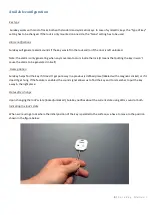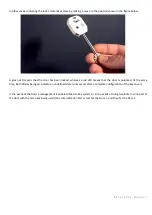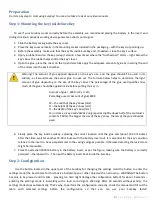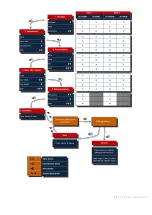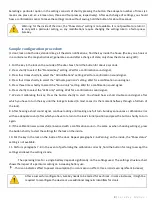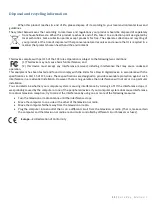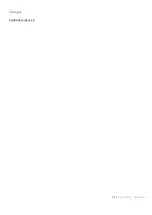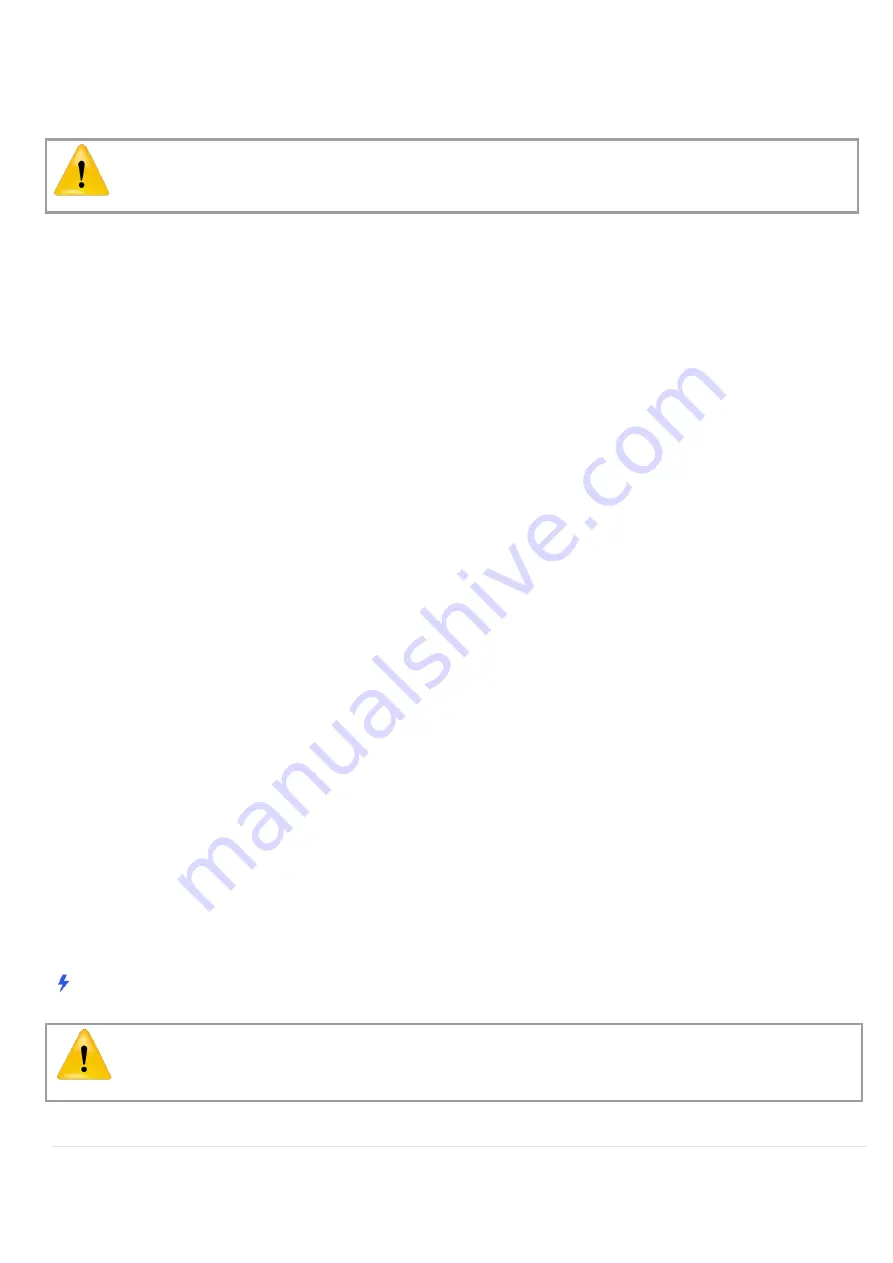
8 |
S u r e K e y M a n u a l
Selecting a particular option in the settings consists of shortly pressing the button the adequate number of times (x1
means one press, x2, x3, x4 mean two, three and four presses, respectively). After each change of settings, you should
hear a confirmation sound. To leave the settings mode without saving, hold the button for about 3 seconds.
Warning: for the inside of the door, the “Show status” setting is not a
vailable. It is not possible to return or
to only edit a particular setting, so any modifications require changing the settings like in a factory-new
SureKey.
Sample configuration procedure
(1 door; lock on both sides; standard key; all the alarm notifications; find the key inside the house (the key on a hook or
in a container with a magnetic sticker); generate a sound after a change of state; only show the status using LED):
1. Put the key in the lock on the outside of the door. Next, hold the button for about 3 seconds.
2. Press shortly to select the “Standard key” setting. Wait for a confirmation sound signal.
3. Press four times shortly to select the “All notifications” setting. Wait for a confirmation sound signal.
4. Press four times shortly
to select the “All home positions” setting. Wait for a confirmation sound signal.
5. Press three times shortly to select the “Sound only” setting. Wait for a confirmation sound signal.
6. Press shortly to select the “LEDs only” setting. Wait for a confirm
ation sound signal.
7. We start calibrating the key. Press the button shortly to start. You should hear a short double sound signal, after
which you have to turn the key until the lock gets locked (in most cases it is the moment halfway through a full turn of
the lock).
8. After hearing a short sound signal, continue locking until making one full turn. SureKey announces a calibration error
with an adequate sound, after which you have to return to the lock’s initial position and press the button shortly to
turn
again.
9. If the calibration was successful (announced with a confirmation sound
–
the same as when choosing settings), press
the button shortly to start the settings for the lock on the inside.
10. Put the key in the lock on the inside of the door. Repeat paragraphs 2-
6. Warning: on the inside, the “Show status”
setting is not available.
11. Perform paragraphs 7-8. In the event of performing the calibration correctly, hold the button for long to accept the
settings and leave the settings mode.
The operating time for a single battery depends significantly on the settings used. The settings structure chart
shows the impact of a particular setting on increasing battery use.
- This icon indicates affect to power consumption (no icon means no affect; three icons mean significant increase)
After a successful configuration, SureKey needs to be tested for each lock. In some instances, it might be
required to reconfigure the device or use additional magnetic identifiers for doors.