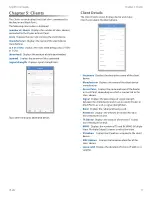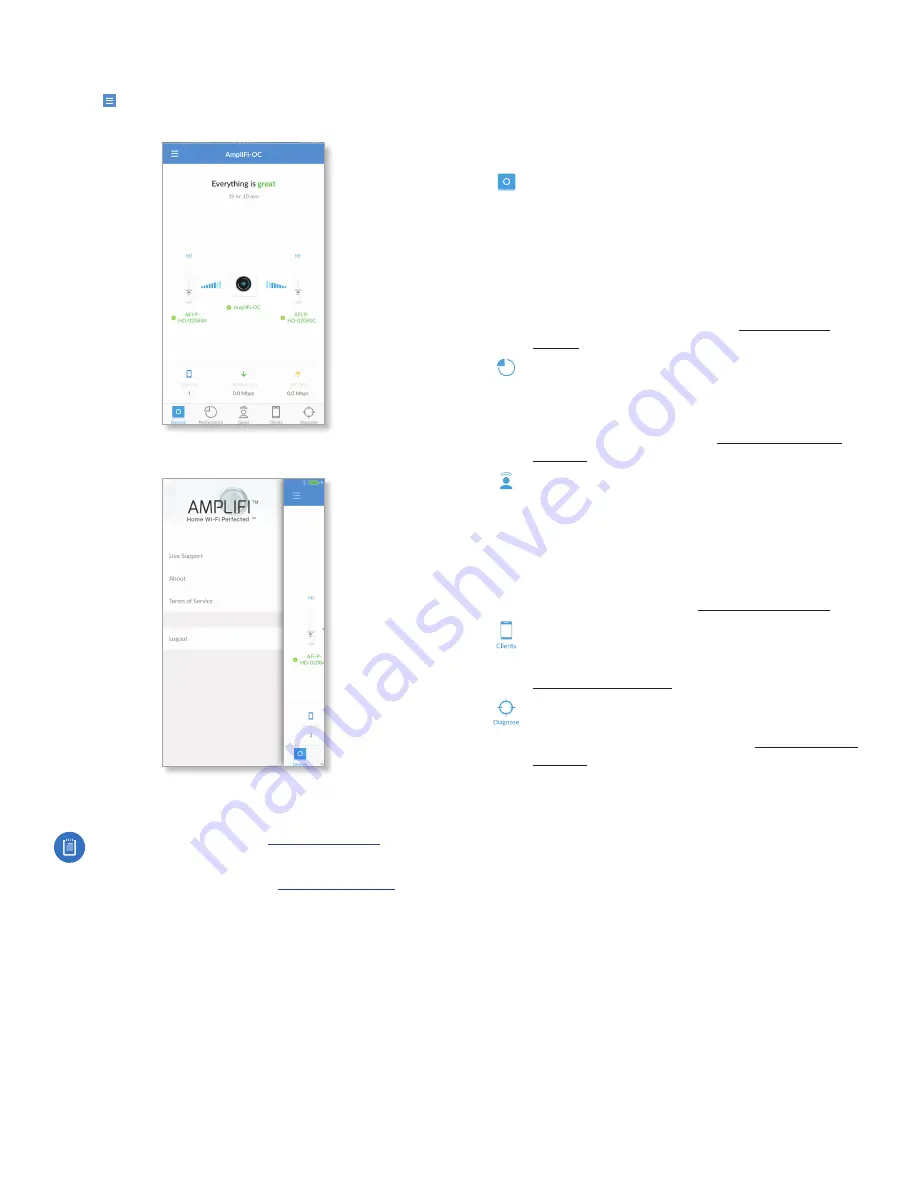
3
Chapter 1: Getting Started
AmpliFi User Guide
ULabs
App Features
Tap the icon in the upper left of the app to display
additional features .
A slide-out menu appears to the left .
Live Support
Live chat support is available within the app,
24 hours a day, 7 days a week .
Live chat is also available at
by
selecting Chat with us in the bottom right .
About
Visit the AmpliFi website at:
Terms of Service
Read the terms of service for the
AmpliFi app .
Logout
The app accesses one AmpliFi network at a time .
If you want to access a different AmpliFi network, perform
these steps:
1 . Tap Logout .
2 . The AmpliFi app will search for AmpliFi devices .
3 . Tap the appropriate Router .
Start Wizard
After you log out of the AmpliFi app, this
option is available . Tap Start Wizard to run the setup
wizard again .
The AmpliFi app offers the following features at the bottom
of the screen .
Devices
Devices
The system dashboard is displayed
in the
Devices
window . It provides an overview
of the AmpliFi Wi-Fi system including network
status, number of connected clients, and active
download/upload speeds . Tap the Router to
display/edit Router settings or tap a Mesh Point to
display signal quality, view/edit the device name,
view Mesh Point details, and locate or reboot
the Mesh Point . For details, go to
Performance
Performance
Tap Start Test
on the
Performance
screen to run a speed test that will provide your
download speed, upload speed, and connection
ping time . A history of recent tests is displayed at
the bottom . For details, go to
.
Guest
Guest
To provide guest access, determine the
number of guests, select a time limit for their
access, and tap Start . Guests simply connect to
your wireless network named with the
-guest
label .
No password is required . As guests connect, the
number of users connected will be displayed in
the app . Tap
Stop
at any time to turn off the guest
network . For details, go to
.
Clients
Displays a list of connected clients and the
AmpliFi device they are connected to . Tap a client
device to see the client details . For details, go to
Diagnose
The
Diagnose
option will check your
WAN link, IP settings, Internet connection, and
Mesh Point status . For details, go to
.