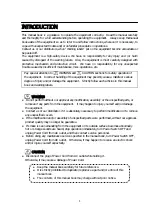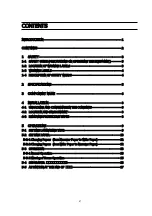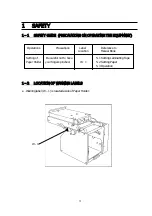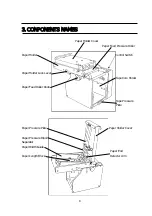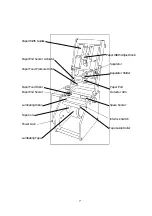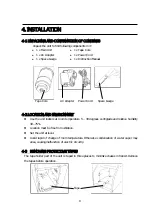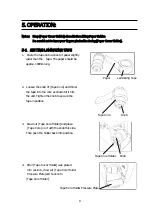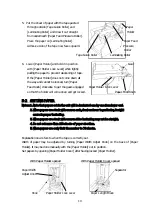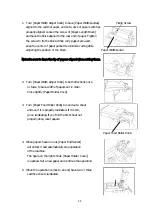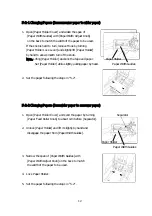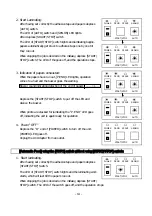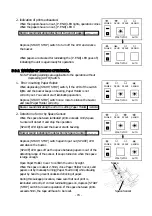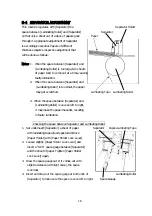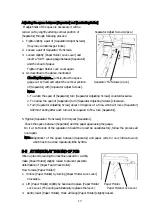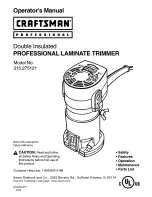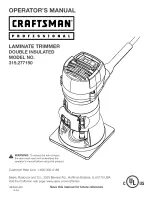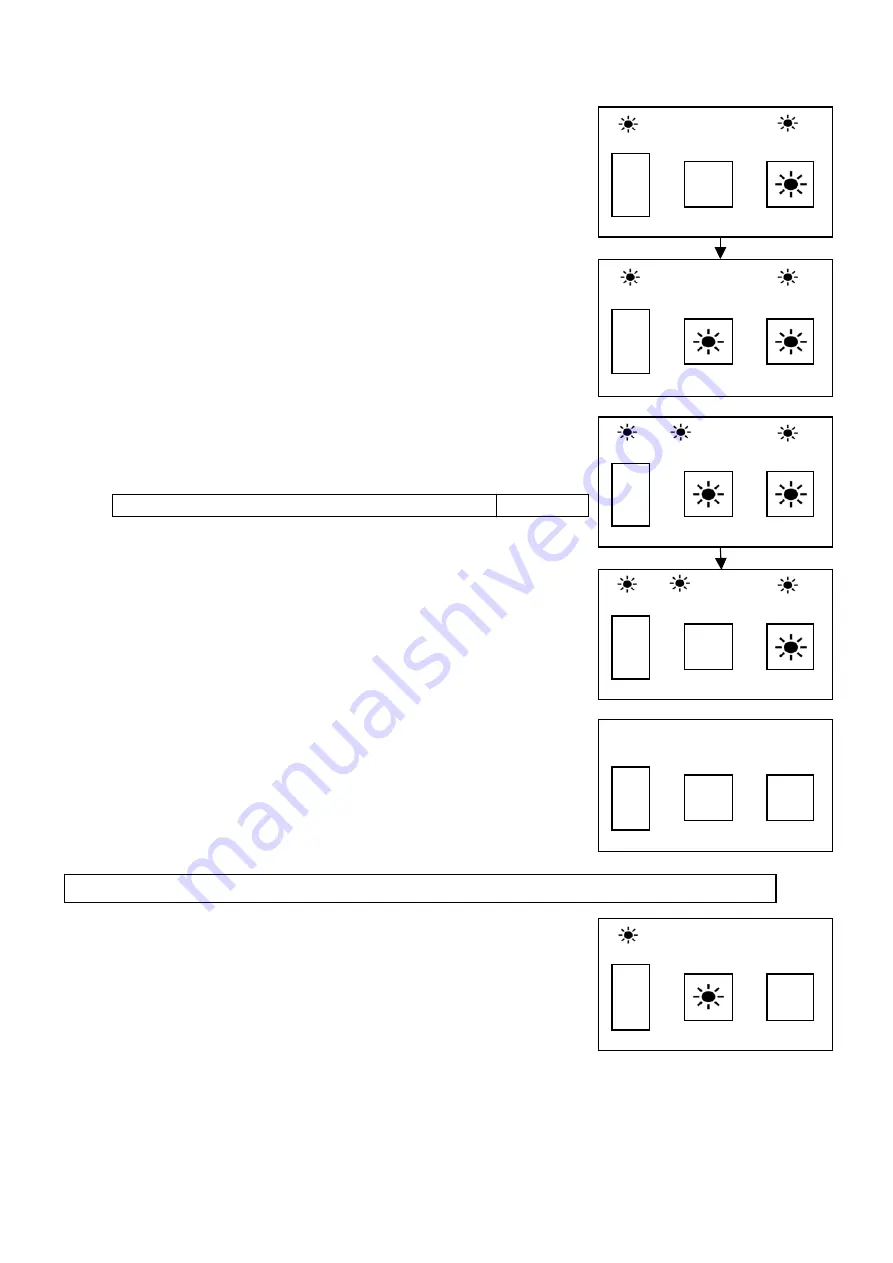
After having set correctly the adhesive tape and papers depress
[AUTO] switch.
The LED of [AUTO] switch and [SEN.ON] LED lights.
The LED of [START/STOP] switch lights and laminating begins.
they run out.
When stopping the job is desired on the midway, depress [START/
STOP] switch. The LED of the goes off, and the operation stops.
When the papers have run out, [P.END] LED lights, operation
Buzzer sound indicating detection of the end of papers ―― ――
silence the buzzer.
〇
Depress the “O” end of [POWER] switch to turn off the unit.
[POWER] LED goes off.
Unplug the AC Adapter from an outlet.
After having set correctly the adhesive tape and papers depress
The LED of [START/STOP] switch lights and the laminating work
When stopping the job is desired on the midway, depress [START/
- 14 -
START/STOP
AUTO
P.END
SPACE
SEN.ON
―
〇
AUTO
After depress [SRART/STOP] switch.
1.
〇
〇
〇
―
〇
POWER
P.END
SPACE
SEN.ON
―
〇
When prints are stacked for laminating the “P. END” LED goes
off, indicating the unit is again ready for operation
POWER
P.END
SPACE
START/STOP
―
〇
Depress the [START/STOP] switch to put off the LED and
〇
POWER
P.END
SPACE
POWER
P.END
〇
START/STOP
―
〇
〇
〇
〇
2.
4.
comes to a halt and the buzzer gives the warning.
[Automatic Feed] using the [AUTO] switch without using [START/STOP] switch:
Power “OFF”
Start laminating.
[START/STOP] Switch.
Start Laminating:
Indication of papers exhausted:
papers automatically get stuck to adhesive tape one by one till
POWER
―
〇
STOP] switch. The LED of the switch goes off, and the operation stops.
starts, which will last till the papers run out.
POWER
SPACE
〇
〇
〇
START/STOP
START/STOP
P.END
SPACE
START/STOP
SEN.ON
AUTO
SEN.ON
AUTO
AUTO
SEN.ON
〇
SEN.ON
AUTO
3.