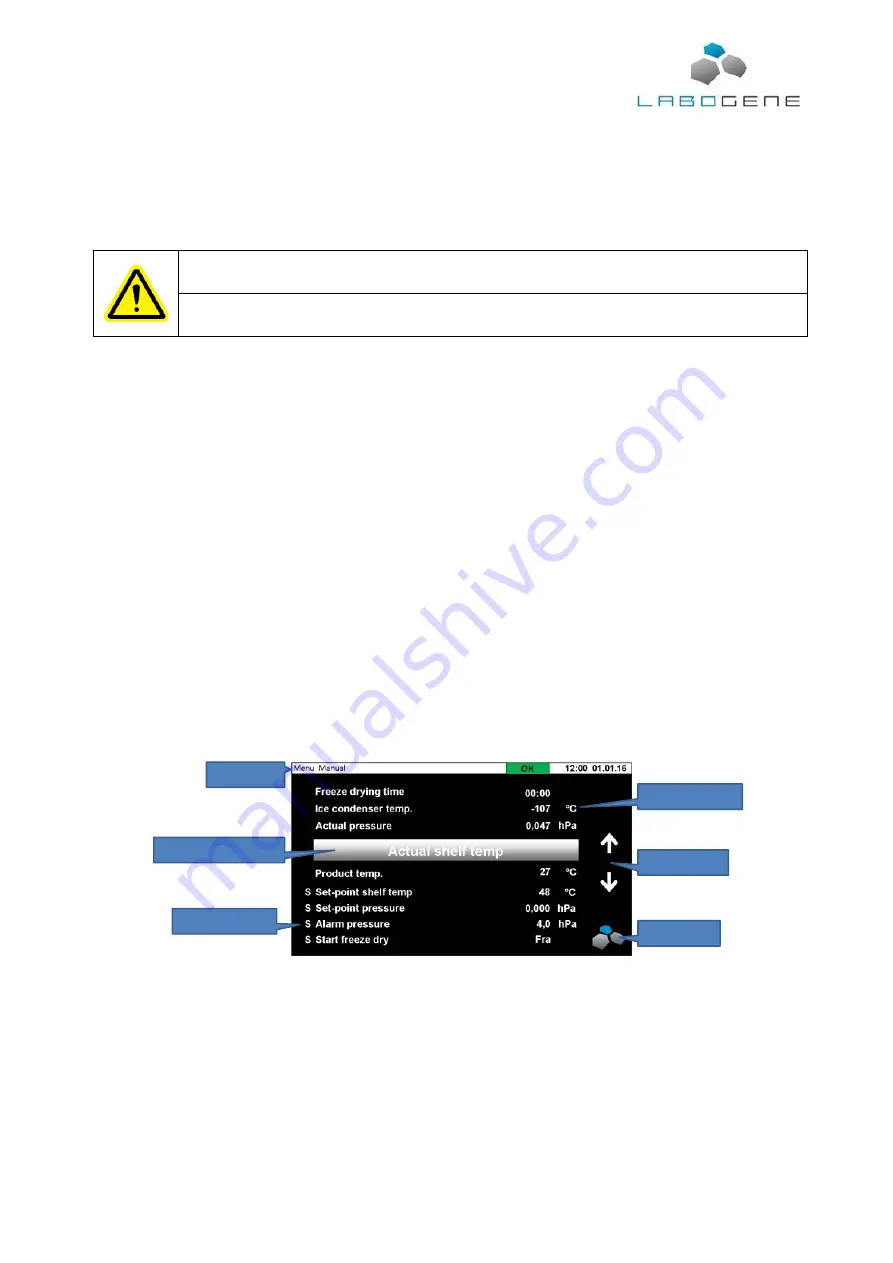
Instruction manual for CoolSafe
01012016QA01
Item No. 700637
CopyRight © 2016
Page
6
of
30
3.3
Installation of accessories
The shelving assemblies for the CoolSafe 100-9 Touch XS (3 electrically heated shelves) and the
CoolSafe 95-15 Touch XL (3 electrically heated shelves
– optional 5 shelves) are positioned inside
the condenser and the appropriate connections, via the cables supplied, are made to the sockets on
the rear of the CoolSafe cabinet.
Warning
When loading the shelving units into the condenser wear suitable cryo- protective
gloves.
Samples may be loaded directly on to the shelves or by using the optional trays (cat.no.
7.001.000.264), these are particularly appropriate for “bulk samples”.
4
Functional description
The CoolSafe including a vacuum pump is a standalone unit that is setup, controlled and monitored
via the user interface placed on the front of the cabinet.
The control system lets the user take complete control of the system and makes it easy to set up the
system and run the freeze-drying process manually or automatically.
All the temperature, pressure and time parameters needed for the freeze drying process can easily
be controlled via the control panel or user interface.
4.1
Control panel
The control panel is placed on the upper front of the cabinet at an angle for easy reading and use.
The control panel,
a 4,3” resistive colour touch screen, acts as input device for setup of the CoolSafe,
programming of freeze drying processes, monitoring device for the freeze drying process and
information panel for status and alarm messages. Navigation is easy. To enter menu items just press
lightly on the touch panel. If the menu holds more items than can be shown in one screen, use the
UP and DOWN arrows on the right side of the display to scroll through the menu items.
Navigation is easy. To enter menu items just press lightly on the touch panel. If the menu holds more
items than can be shown in one screen, use the UP and DOWN arrows on the right side of the
display to scroll through the menu items. To return to the previous menu press the LaboGene logo
placed in the lower right hand corner of the screen.
When a menu item is selected or in focus, the text is magnified. The text will be either yellow,
indicating that the menu item is information only or the text is white, indicating that more details can
be displayed by pressing the menu item selected.
Status line
Selected menu item
Parameter name
Parameter value
Scroll up/down
Level up key





















