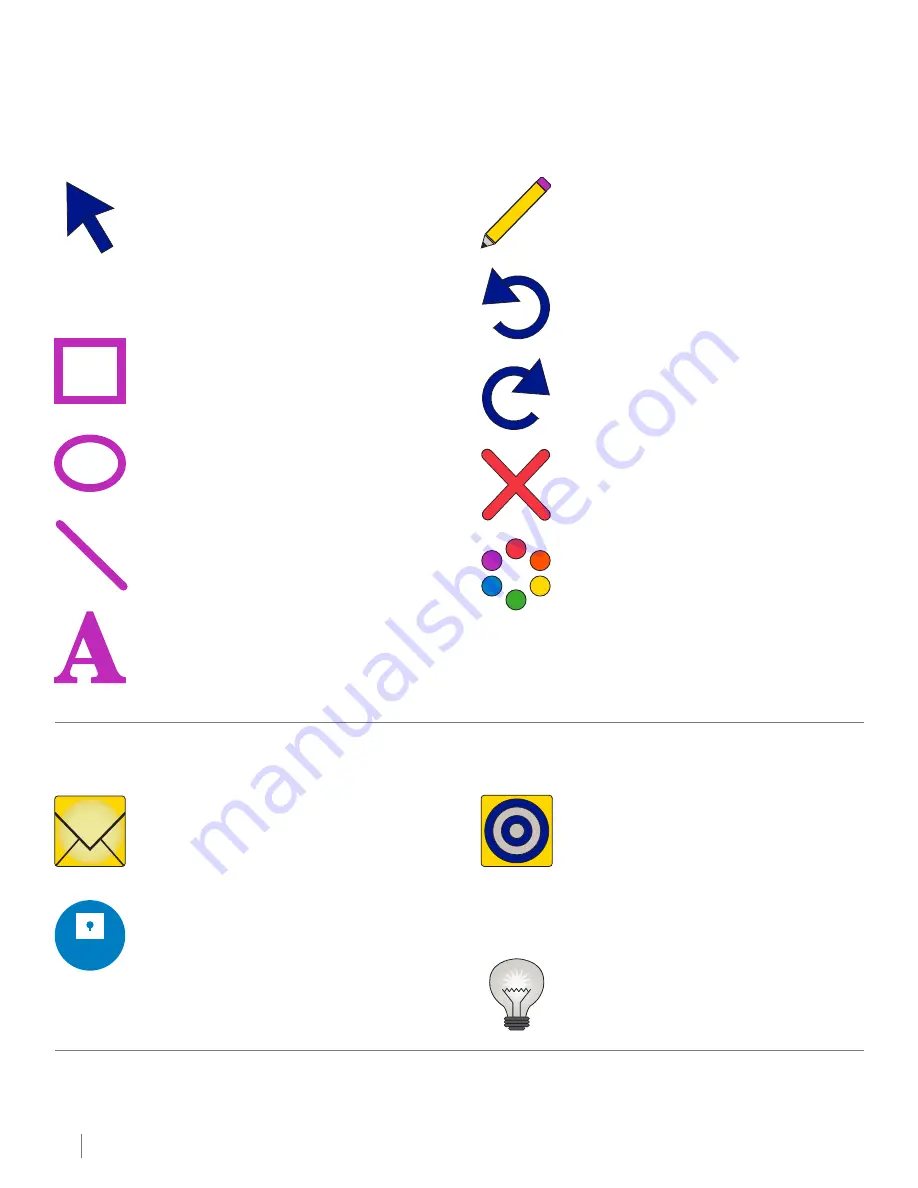
12
Visit
www.labnetinternational.com
for additional product and technical information.
Annotations Tab
The annotations tab lets you annotate or draw on an open image.
Pointer
This is the object selector. It allows selection of
text boxes, objects, lines, etc., in order to edit or
delete them. For example, to change the color of
a box, select the pointer, double click on the box
to be changed, then select the color select tool
and click on the color desired.
Rectangle
Draw a rectangle on the image
Ellipse
Draw an ellipse on the image
Line
Draw a line on the image
Text
Click on the text box, then draw a rectangle. This
rectangle will be where your text appears. You
can change the size of the font after you type
your text.
Pencil
Use this to free-hand draw on the image.
Undo
Use this tool to undo your last few steps.
Redo
Redo your last step.
Delete
Delete the highlighted annotation object.
Font/Color/Line Width
Once an annotation object is selected using
the pointer, you can edit the line width and the
color, and in the case of text, the font.
Settings Tab
The password for settings is
admin
.
Create Flats
This tool is used to create flat field image
for certain light sources. Flat files are used
to calibrate light sources for the most even
illumination. Flat field calibration is required
if you purchase the White Light Tray accessory.
Instructions for calibration and use are included
with the tray.
@
@
Email Settings
You can email files to yourself if you set up an
email account for the imaging system. Contact
your IT department for the best values to set.
Change Password
The default system password is
admin
(all
lowercase). If you would like to change this
password, you can do so here.
Help Tab
Allows you to view this user manual, save it, or print it.
8. Overview of Software Features
(continued)
Enable Trans White
When optional White Light Tray is purchased,
enables Trans White to appear as an option in
the darkroom.















