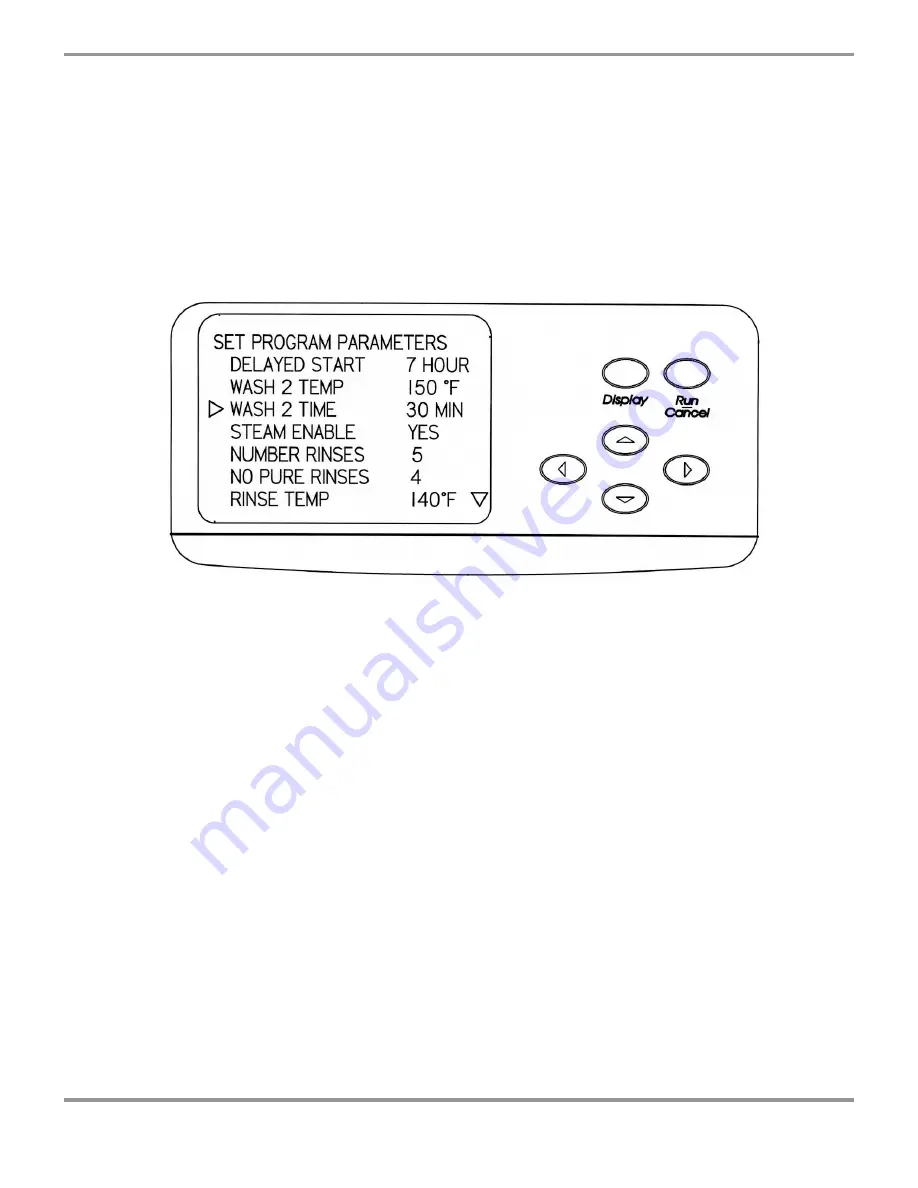
Chapter 4: Using Your Washer
Product Service 1-800-522-7658
29
4.
Press the
▲
or
▼
buttons until the desired program is indicated by the arrow
on the left side. The arrow on the lower right side means that there are
additional program selections that will be shown on the display if the
▼
button is pressed. If an arrow is visible in the upper right corner of the
display, additional program selections will be displayed when the
▲
button is
pressed.
5.
Press RUN if no modifications to the program are necessary.
6.
If modifications to the program are necessary or you want to see the
parameters that are entered into the program, press DISPLAY and the
elements in the program that may be altered will be displayed.
7.
Press the
▲
and
▼
buttons to select the parameter that must be altered as
indicated by the arrow on the left side. Press
◄
and
►
buttons to select the
appropriate set point. The arrow on the lower right side means that there are
additional parameters selections that will be shown on the display if the
▼
button is pressed. If an arrow is visible in the upper right corner of the
display, additional parameter selections will be displayed when the
▲
button
is pressed.
8.
Press RUN when all parameters are satisfactory.
Program Lock
After a program is selected and program parameters have been set, it is possible to
lock those parameters into memory so they will not be inadvertently revised. This
is done by first, entering the SELECT PROGRM screen. Then scroll down and
select the program that will be locked. Press the display key two times to display
that program, then press and hold the DISPLAY key for 15 seconds. LOCK will
be displayed in the lower right hand corner. As long as the program is locked,
only that one program may be run. Lock is released by pressing and holding
DISPLAY for 15 seconds.






























