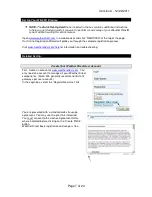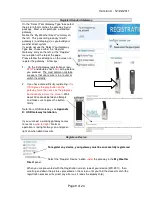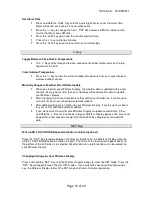Version 3 - 12/22/2011
Page 15 of 24
Set Alarm Time
•
Press and Hold the “ALM” Key until the hours digit flashes to set the alarm time.
Alarm will sound once every 24 hours while active.
•
Press the “+” Key to change the hour. “PM” will indicate a PM time, while no icon
next to the time means AM time.
•
Press the “ALM” key again and the minutes digit will flash.
•
Press the “+” key to change minutes.
•
Press the “ALM” key once more to return to normal display
“+” Key
Toggle Between Time, Date & Temperature
•
The “+” Key cycles through the date, seconds and indoor temperature on the top
segment of the LCD
View Outdoor Temperature
•
Press the “+” key to view the current outdoor temperature from your synchronized
wireless outdoor sensor.
Manually Request a Weather Direct® Data Update
•
When you register your Wireless Display, the weather data is updated within a few
minutes. Every 6 hours after that, your Gateway will send weather data to update
your Wireless Display.
•
After changing the forecast location or other setting on the web site, it can be up to
six hours for your next scheduled automatic update.
•
After adding an Expansion Option to your Wireless Display, it can be up to six hours
for your next scheduled automatic update.
•
If you do not want to wait for your Wireless Display to update automatically, Press
and Hold the “+” Key for 3 seconds until your Wireless Display beeps once. A second
beep within a few seconds will signify that the Wireless Display has received the
data.
“SET” Key
When ADD 4 LOCATIONS Expansion Option is
Active
(optional)
Press the “SET” Key to toggle between the forecast locations on the Wireless Display when the
ADD 4 LOCATIONS Expansion Option is active. The name of the location will appear briefly on
the bottom of the LCD when it is selected. Weather data for up to 5 locations can be viewed on
your Wireless Display.
Changing Settings on Your Wireless Display
Press and hold the “SET” Key until the Wireless Display beeps to enter the SET mode. Press the
“SET” Key to toggle through the four SET modes. If you wait for 5 seconds without pressing a
key, the Wireless Display will exit the SET mode and return to normal operation.