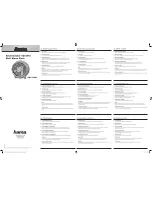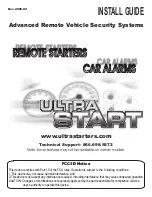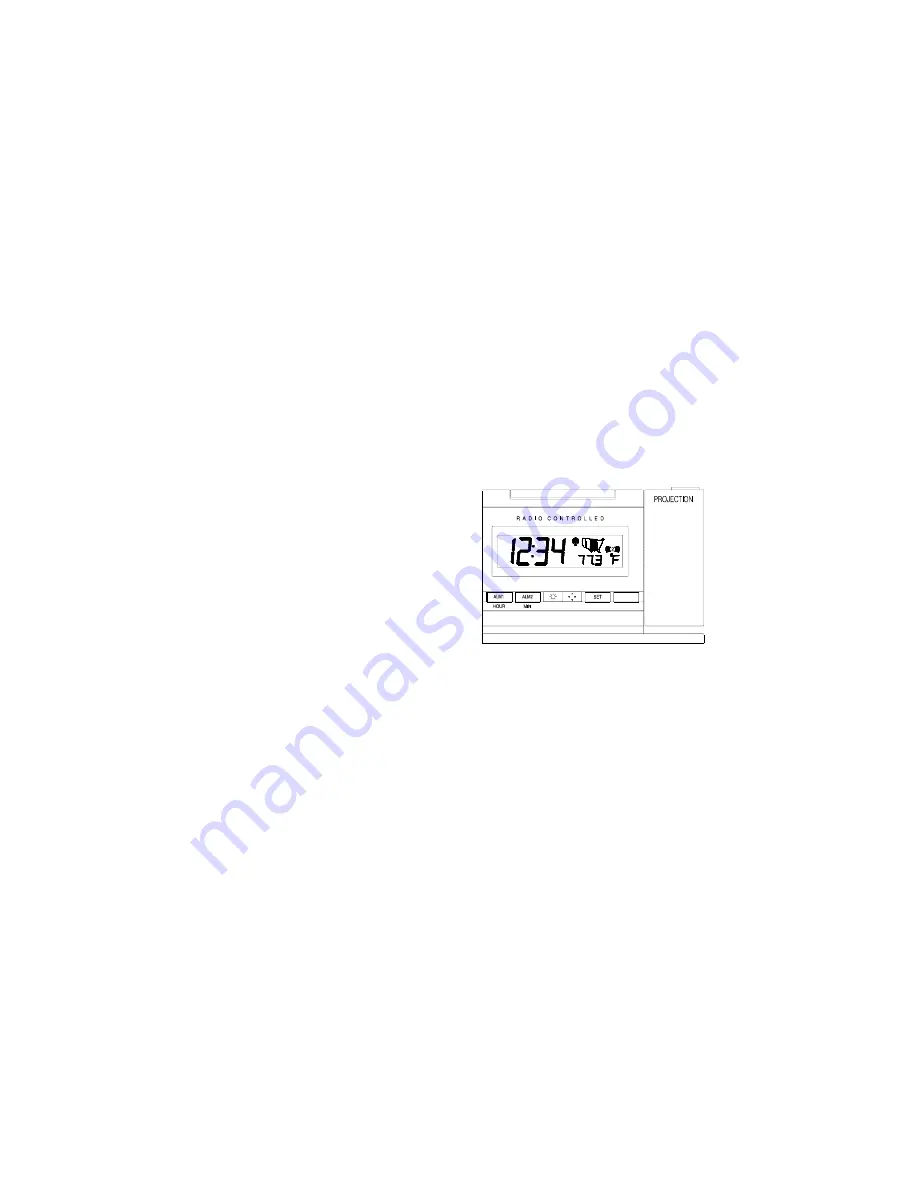
6
II. PROGRAM MODE
To enter the Program Mode, hold down the “SET” button for 1 second, until the time
zone (“-5” default) flashes in the lower right. The program mode guide is laid out in
a manner that allows you to program each function separately, or you can follow the
instructions entirely to program the projection alarm. Complete programming is
usually done for the initial set-up, and will require you to skip to step 4 of
programming sections “D” through “H”. Press and release the “SNOOZE” button
at any time to exit the program mode, or wait approximately 15 seconds for the
projection alarm to automatically return to normal operation.
A. Programming
Sequence
1. Time Zone Setting
2. Daylight Saving Time ON/OFF
3. Adjustable
Snooze
4. Hour
Setting
5. Minute
Setting
6. Year
Setting
7. Month
Setting
8. Date
Setting
9. Day
Setting
10. 12/24-hour Mode
B. Function
Buttons
There are 6 function buttons located on
the front of the projection alarm and one
on the top. The function buttons are
labeled:
“ALM1/HOUR”
,
“ALM2/MIN”
, light intensity icon, light
direction icon,
“SET”
,
“MODE/+”
,
and
“SNOOZE” (the top bar).
C. Time Zone Setting
1. Hold down the
“SET”
button for 1 second.
2. The default (factory set) time zone (“-5”) will flash in the Date LCD.
3. Press and release the
“+”
button to select the appropriate time zone.
4. There are 13 time zones to choose from, based relative to the international
time standard of GMT (“Greenwich Mean Time).
02'(