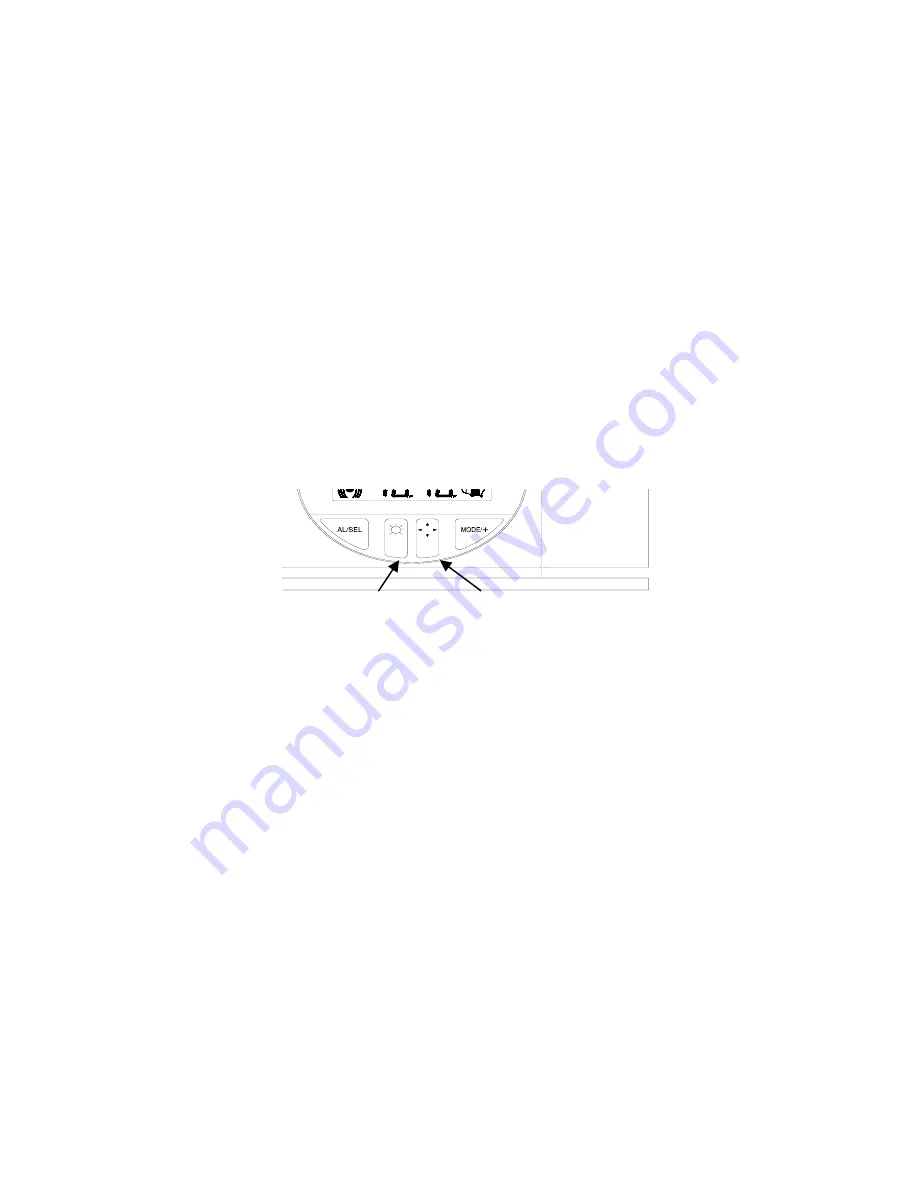
10
Light Intensity
Projection
Direction
C.
PROJECTION OF TIME
1.
When plugged into an AC outlet, the projection alarm can continuously
project the time.
2.
When operating on batteries alone, the Projection Alarm will only project
when a button is pressed.
3.
The projection will auto-focus for display from three to six feet away. A
dark surrounding will be necessary to clearly see the projection.
4.
The direction of the display can be rotated 360
°
in 90
°
increments by
pressing the directional button. There is no display on the LCD that
signifies the direction.
5.
The projector case can be rotated 180
°
to further help orient the projected
display.
6.
The intensity of the projection can be adjusted to three different settings as
well as turned “off” by pressing the Light Intensity button. When turned off,
the projection will only come on when a button is pressed. The intensity
cannot be set for the projected display when set to “off”. When only
batteries are used, the intensity setting is set to “off” with no other options.
D.
LCD LIGHT
1.
The Projection Alarm has an LCD light designed for night viewing. This
will light up for 2 seconds whenever a button is pressed.
2.
The LCD light cannot be turned on constantly; this would drain the batteries
and burn out the light.
E.
TIME ALARM.
1.
SETTING THE ALARM
a.
Press and hold “AL” for two seconds until the alarm time is flashing.
b.
Press the “MODE/+” button to select the hour.
NOTE:
When setting the hour, “PM” will appear to the left of the alarm
time display. If it is set for “AM” nothing will appear.
c.
Press the “AL” button to advance to the minute setting.
d.
Press the “MODE/+” button to select the minutes.
e.
Press the “AL” button to confirm the alarm setting and return to the
display mode.

































