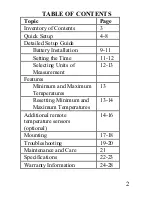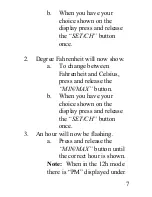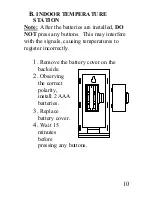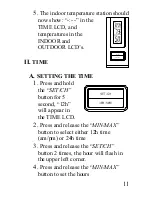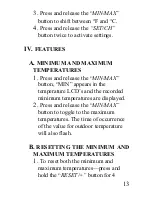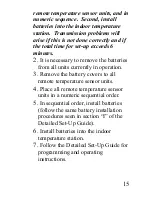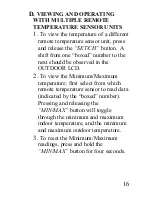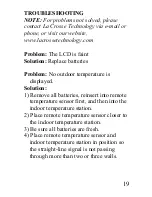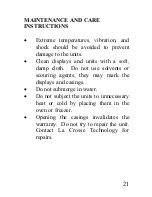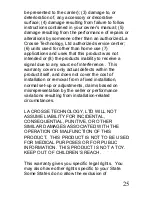12
5.
Press and release the
“SET/CH”
button to move to the minute setting
6.
Press and release the “
MIN/MAX”
button to set the minutes.
7.
Press and release the “
SET/CH”
button to activate the clock.
Note:
When in 12h mode, there is only a
“PM” display, which appears under “TIME.”
If there is no display here it is AM. Make
sure you set the time accordingly.
III.
UNITS OF TEMPERATURE
MEASURE
A.
SELECTING UNITS OF
MEASUREMENT
1.
Press and hold the
“SET/CH”
button
for 5 second until “12h” or “24h”
appears in the TIME LCD.
2.
Press and release the “
SET/CH”
button again, “
°
F” will appear in the
TIME LCD.