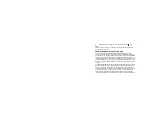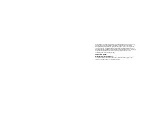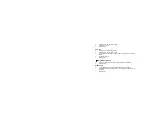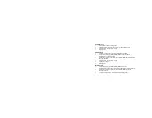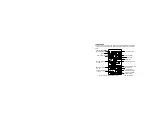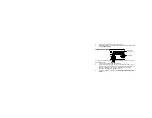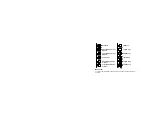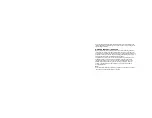MANUAL SETTINGS:
The following manual settings can be changed when pressing the SET key for:
•
LCD contrast setting
•
Time zone setting
•
DST (Daylight Saving Time) setting
•
Time reception ON/OFF setting
•
12/24-Hour
setting
•
Manual time setting
•
Calendar
setting
•
Snooze
setting
•
°F/°C
setting
•
Weather forecasting icon sensitivity setting
LCD CONTRAST SETTING:
The LCD contrast can be set within 8 levels, from LCD 0 to LCD7 (Default
setting is LCD 5):
1.
Press and hold the SET key until the digit starts flashing.
Last digit flashing