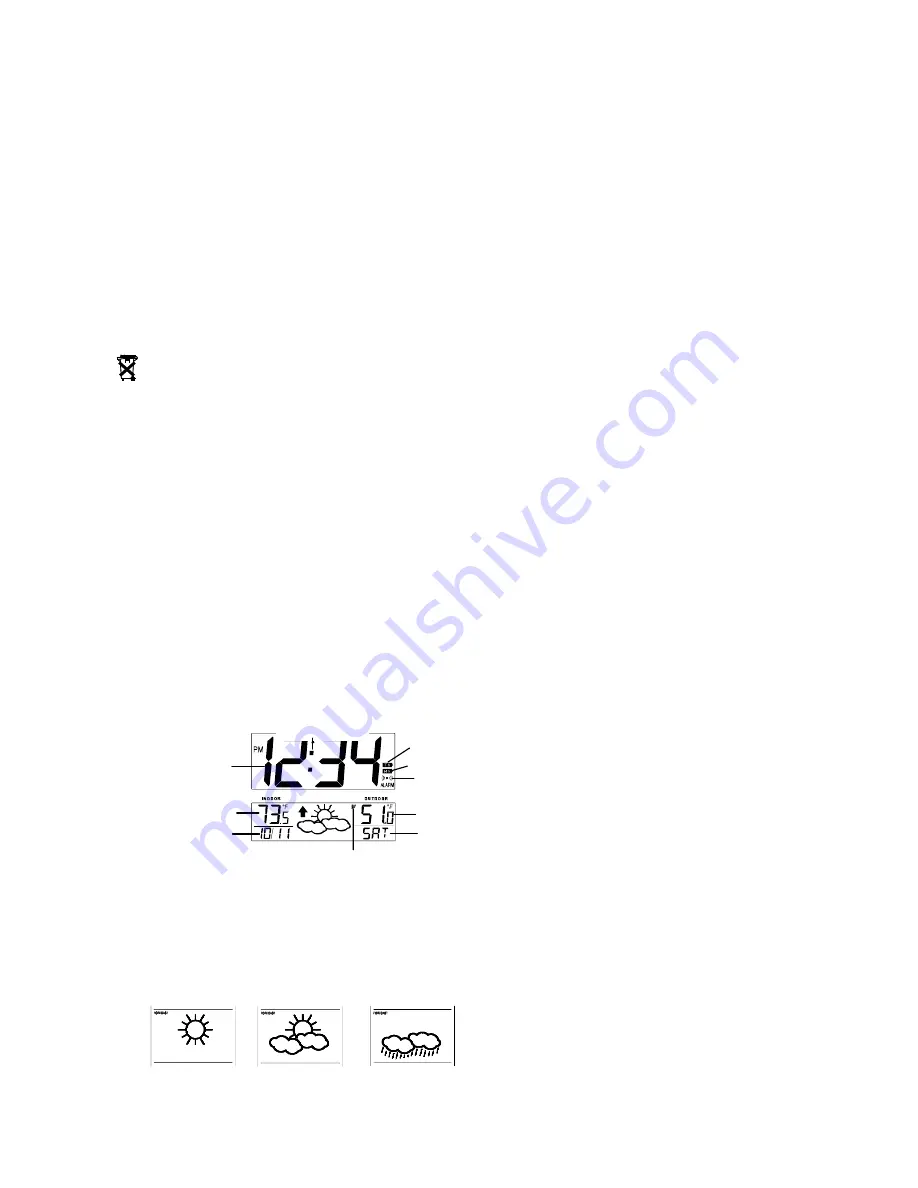
3
Weekday
Low battery icon (clock)
Low battery icon (transmitter)
TO INSTALL AND REPLACE BATTERIES IN THE TEMPERATURE TRANSMITTER
(INSTALL BATTERIES IN TRANSMITTER
BEFORE
INSTALLING BATTERIES IN RADIO-CONTROLLED CLOCK)
The transmitter uses 2 x AA,1.5V batteries. To install and replace the batteries, please follow the steps below:
1.
Remove the battery cover by pushing down towards bottom of transmitter and sliding cover out.
2.
Insert the batteries, observing the correct polarity (see marking inside battery compartment).
3.
Replace the battery cover on the unit.
ALKALINE BATTERIES ARE RECOMMENDED FOR USE IN BOTH UNITS. AVOID USING RECHARGEABLE BATTERIES.
TO INSTALL AND REPLACE BATTERIES IN THE RADIO-CONTROLLED CLOCK
The radio-controlled clock uses 2 x AA,1.5V batteries. To install and replace the batteries, please follow the steps below:
1.
Insert finger or other solid object in the space at the bottom center of the battery compartment and lift up to remove the cover.
2.
Insert batteries observing the correct polarity (see marking inside battery compartment).
3. Replace
compartment
cover.
DO NOT SET THE CLOCK.
BATTERIES CHANGE:
For best performance, batteries should be replaced at least once a year to maintain the best running accuracy. Ensure that the batteries used are new
and the correct size.
Please help in the preservation of the environment and return used batteries to an authorized depot.
SETTING-UP:
Alkaline batteries are recommended for use in both units.
NOTE: Do not set the clock until the outdoor temperature is displayed.
1.
Place batteries in the outdoor transmitter first, then into the radio-controlled clock. DO NOT PRESS ANY BUTTONS FOR 30 MINUTES.
2.
After 15 minutes both the Indoor and Outdoor areas on your clock should have a temperature showing. If not, remove both sets of batteries, wait
15 minutes and repeat step one.
3.
After 15 minutes have elapsed, the WWVB time code reception will automatically start. This reception typically takes 10 minutes in good
conditions. If after 10 minutes the WWVB time has not been received, use the “SET” key to enter the set-up mode to manually set the Time, Time
Zone and Date (see manual settings below). The clock will continue to search for WWVB each hour between 12am and 6am. When the clock
has successfully connected with WWVB, it will override the manually set time and date.
Note:
In the event of changing batteries of the unit, ensure that the batteries do not spring free from the contacts. Press any button 20 times with the batteries
removed. Always wait at least 10 minutes after removing batteries before reinserting, otherwise start up and transmission problems may occur.
FUNCTION KEYS
The radio-controlled clock has four easy to use keys:
SET
key
: To enter into the set mode for the following functions: time zone, DST ON/OFF (daylight saving time), language, hour, minute, year,
month, date, weekday, ºC or ºF temperature
+
key
: To toggle between the month and date, alarm and seconds display
To change any values in manual set mode
ALM
key
: To enter into the alarm set mode
To exit manual setting modes
SNZ
key
: To activate the snooze function during alarm
To exit manual setting modes
LCD SCREEN DESCRIPTIONS
The radio-controlled clock's LCD is divided into 2 sections and once the batteries are inserted, all the segments will light up briefly before displaying the
information for time, date, indoor and outdoor temperatures.
* When the signal is successfully received by the Weather Station, the icon will be switched on. (If not successful, the icon will not be shown in LCD)
So the user can easily see whether the last reception was successful (icon on) or not (icon off).
•
If the signal reception is not successful on the first frequency (915MHz) for 30 seconds, the frequency is changed to 920MHz and the learning is
tried another 30 seconds. If still not successful the reception is tried for 30 seconds on 910MHz. This will also be done for re-synchronization.
WEATHER FORECAST
The weather forecasting feature is estimated to be 75% accurate. The weather forecast is based solely upon the change of air pressure over time. In
areas where the weather is not affected by the change of air pressure, this feature will be less accurate.
Weather Icons
There are 3 possible weather icons that will be displayed in the LCD 2:
Date
Outdoor temperature display
WWVB time
Radio reception icon
Alarm icon
Indoor temperature
Sensor signal reception icon
*








