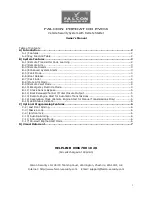5
•
Year
setting
•
Month
setting
•
Date
setting
•
Weekday
setting
•
12/24 hour time display setting
•
ºC or ºF setting
TIME ZONE SETTING
After entering the manual setting mode as described above, the time zone can be set between the
+12 to –12 hour or Greenwich Mean Time (GMT) range in LCD2. To do this:
1.
The time zone (LCD2) will start flashing (Default setting "-5h“). Select the desired time zone
by pressing and releasing the
+
key.
Note:
The time zones from –4 to –10 hours will be displayed with 3 characters abbreviations:
•
-4 ATL (Atlantic time),
•
-5 EST (Eastern time; default time zone),
•
-6 CST (Central time),
•
-7 MST (Mountain time),
•
-8 PST (Pacific time),
•
-9 ALA (Alaska time),
•
-10 HAW (Hawaii time).
•
"GMT” will be displayed if set to GMT (0).
2.
Press and release the
SET
key to enter the
“DST Setting“
.
DST SETTING (daylight saving time)
1.
The ON digit will start flashing on LCD1. Set the DST ON or OFF by pressing the
+
key.
2.
Press and release the
SET
key to enter the
“Language Setting“
.
Note:
The DST default is “ON”, meaning that the WWVB will automatically change the time according to
Daylight Saving Time in the spring and fall. For areas that do not recognize DST changes
(Arizona and parts of Indiana) turn the DST “OFF”.
6
LANGUAGE SETTING
The weekdays can be displayed in LCD1 with the pre-set languages: US English, French, Spanish
and German (US, F, E, d).
1.
Set the desired language for the weekday display in LCD1 by use of the
+
key.
2.
Press and release the
SET
key to enter the mode
“Manual Time Setting”
.
MANUAL TIME SETTING
In case the atomic clock is not able to detect the WWVB-signal (disturbances, transmitting
distance, etc.), the time can be manually set. The clock will then work as a normal Quartz clock.
Note
: In 12 hours mode the time will be displayed with an additional
“
PM
”
for the time from 12:00
noon until 11:59.
1.
The hour digits will start flashing on LCD1.
2.
Set the desired hours by pressing and releasing the
+
key followed by pressing the
SET
key.
3.
Now the minute digits will start flashing.
4.
Set the desired minutes by pressing and releasing the
+
key . If the
+
key is held, the units
will increase by 5.
5.
Press and release the
SET
key to move to the
“Year Setting”
.
Note:
The unit will still try and receive the signal every day despite it being manually set. When it does
receive the signal, it will change the manually set time into the received time. During reception
attempts the WWVB tower icon will flash. If reception has been unsuccessful, then the WWVB
tower icon will not appear but reception will still be attempted the next hour.
WWVB reception occurs daily at 12:00 am and 06:00 am. If the reception is not successful at
12:00 am, then the next reception takes place the next hour and so on until 06:00am, or until the
reception is successful. If the reception is not successful at 06:00 am, then the next attempt will
take place the next day at 12:00 am.
The other times WWVB reception takes place are upon setup and after manual time set exiting
mode. Reception is generally not possible during daylight hours due to the interference of the sun.
YEAR SETTING
The year can be selected sequentially from 2001 to 2029 and will then start over again (default
setting 2006). Only the last 2 digits of the year will be visible on LCD2.
1.
The year digits will start flashing on LCD2. Select the desired year by use of the
+
key.
2.
Press and release the
SET
key to switch to the
“Month Setting”
.