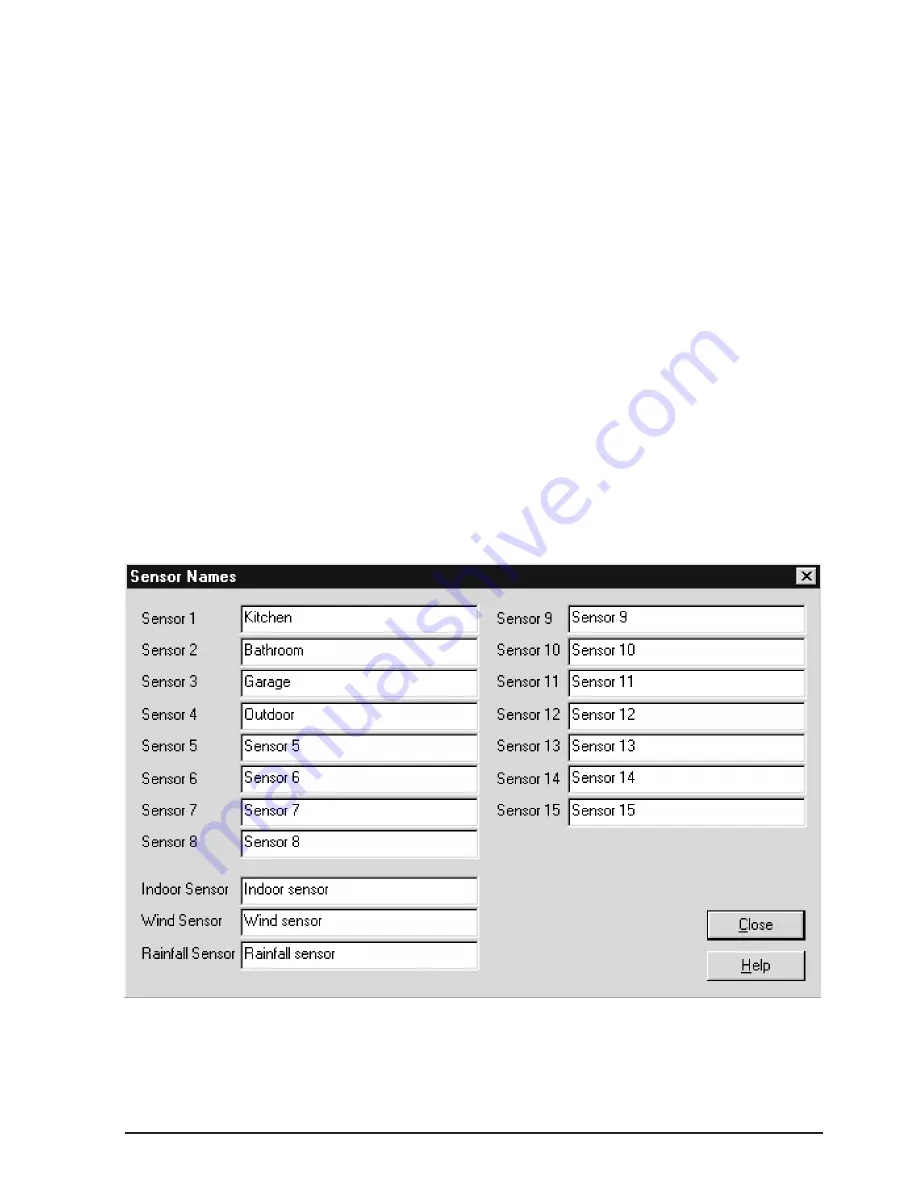
27
vant information. It is particularly useful to make a monthly printout of all the
required measured values. The graphic is printed according to the settings de-
fined in the printer setup.
Before activating the option, call in the "Printer Setup“ function to define the
printer on which the weather graphics should be printed.
Printout in table form is not possible, at present. However, the data export func-
tion (see above) can be used here. Export the data as described in "Export“, e.g.
in an Excel file, and print a table from Excel.
Print Preview
This option displays the entire page as it will appear on the printed page accord-
ing to the parameters defined in "Printer Setup
“
Printer Setup
This menu option is used to select the printer to be used for a printout. In addi-
tion, the specific printer properties can be defined for the printout, e.g. the paper
size and print quality.
Sensor Name
After selecting this option, a window opens in which each sensor is provided with
an input field in which to describe the sensor. Enter the name of the respective
Summary of Contents for WS-2010
Page 1: ...1 PC Radio Weather Station Operating and Evaluation Software for Windows 95 98 NT ...
Page 7: ...7 Chapter 1 Introduction ...
Page 14: ...14 ...
Page 15: ...15 Chapter 2 Commissioning ...
Page 24: ...24 ...
Page 25: ...25 Chapter 3 File ...
Page 31: ...31 Chapter 4 Display ...
Page 36: ...36 ...
Page 37: ...37 Chapter 5 Weather Display ...
Page 39: ...39 Chapter 6 Interface ...
Page 43: ...43 Chapter 7 View ...
Page 47: ...47 Chapter 8 Windows ...
Page 49: ...49 Chapter 9 Buttons ...
















































