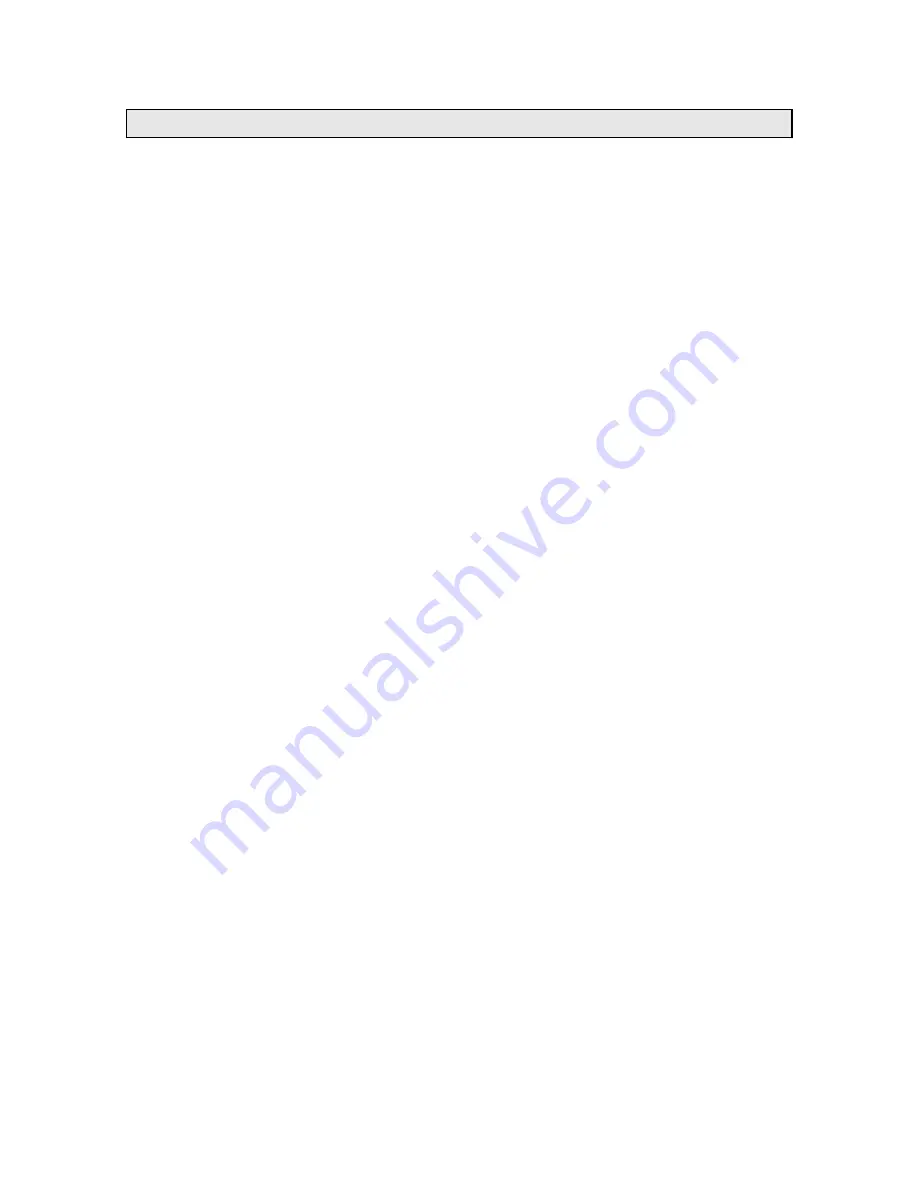
Version 1.1 - 11/12/2008
Page 15 of 25
“SET” Key
When ADD 4 LOCATIONS Expansion Option is Active
Press the “SET” Key to toggle between the forecast locations on the Wireless
Display when the ADD 4 LOCATIONS Expansion Option is active. The name of
the location will appear briefly on the bottom of the LCD when it is selected.
Weather data for up to 5 locations can be viewed on your Wireless Display.
Changing Settings on Your Wireless Display
Press and hold the “SET” Key until the Wireless Display beeps to enter the SET
mode. Press the “SET” Key to toggle through the four SET modes. If you wait for
5 seconds without pressing a key, the Wireless Display will exit the SET mode
and return to normal operation.
The Four SET modes are:
Set Mode 1 – Set LCD Contrast (0-7)
1. Press and Hold the “SET” Key until the Wireless Display
beeps to enter the SET mode
2. “LCD” and number (0-7) will flash near the top. “SET LCD
CONTRAST” will scroll across the bottom
3. Press the “+” Key to update the LCD Contrast settings.
Lightest Contrast = “0”, Darkest Contrast = “7”
4. Press the “SET” Key to save the current settings and
advance to the next option
Set Mode 2 – Enable Acoustic Weather Warnings (ON/OFF)
NOTE: This SET mode is only available when the Severe Weather Alerts
Expansion Option is active. In addition to the scrolling text of the Severe
Weather Alerts, an Acoustic Weather Warning provides a beep to notify you of a
weather condition. You can turn this beep off to silence this warning so only the
text of the warning is displayed. To change the setting, follow the instructions
below:
5. Press the “SET” Key until “AAL ON” or “AAL OFF” flashes
at the top and “ENABLE ACOUSTIC WEATHER
WARNINGS” scrolls across the bottom
6. Press the “+” Key to turn AAL “ON” or “OFF”
7. Press the “SET” Key to save the current settings and
advance to the next option











































