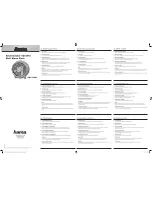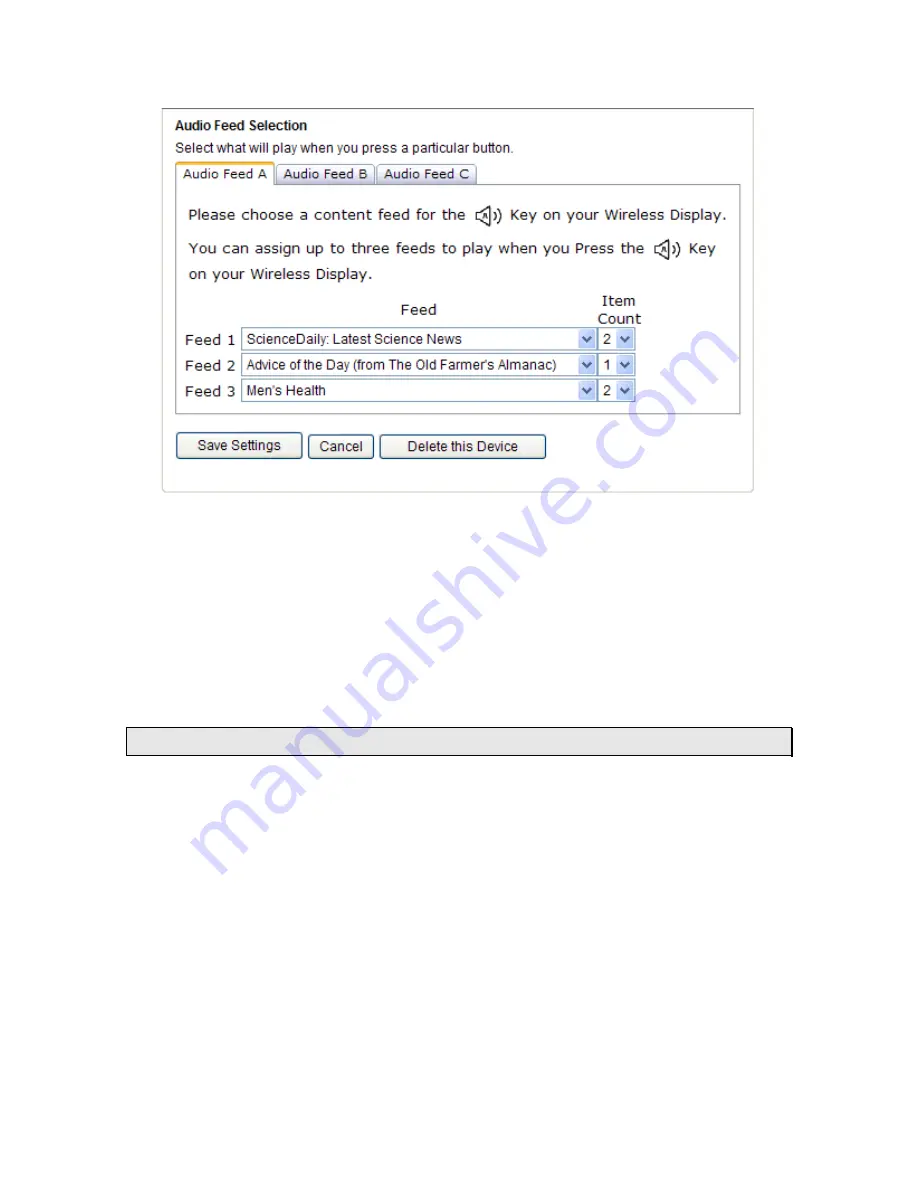
Version 1.1 - 11/11/2008
Page 20 of 31
Hear the Audio Feed Assigned to the “A, B or C” Key
•
Press
the
“A, B or C”
Key
to hear the Audio Feeds you chose
•
It will take the server a little time to process your Audio Feeds after you
make changes to your setup. Please be patient. While the server
processing is happening, we automatically send Weather to your LCD
display, including icons and scrolling text. You will receive this LCD
Weather data first, and then the audio feed as soon as it is ready.
“SET” Key
When ADD 4 LOCATIONS Expansion Option is Active
Press the “SET” Key to toggle between the forecast locations on the Wireless
Display when the ADD 4 LOCATIONS Expansion Option is active. The name of
the location will appear briefly on the bottom of the LCD when it is selected.
Weather data for up to 5 locations can be viewed on your Wireless Display.
Changing Settings on Your Wireless Display
Press and hold the “SET” Key until the Wireless Display beeps to enter the SET
mode. Press the “SET” Key to toggle through the four SET modes. If you wait for
5 seconds without pressing a Key, the Wireless Display will exit the SET mode
and return to normal operation.