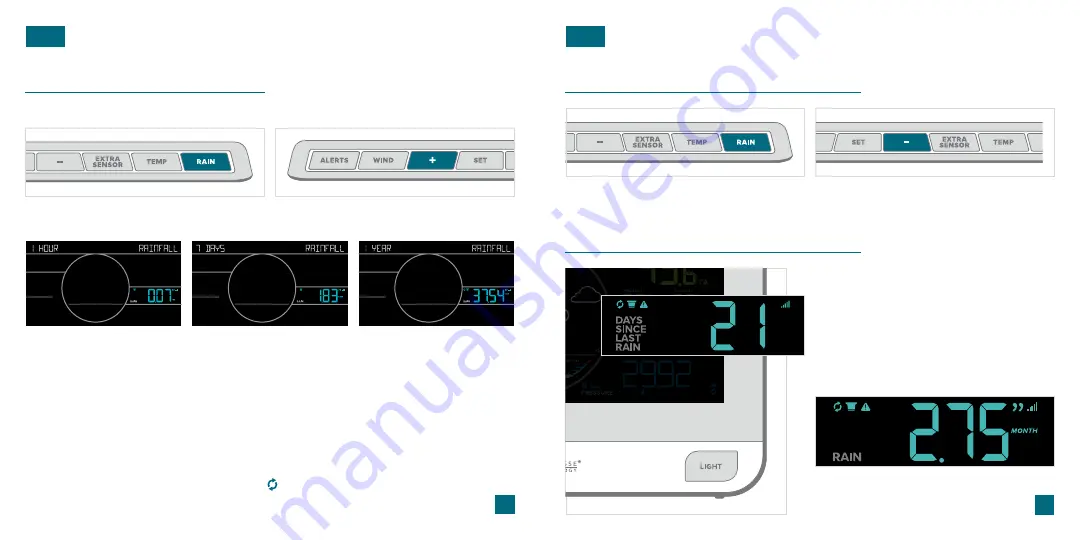
11
12
Viewing Your Rain Data
RAIN
Press the
RAIN
button to view Rainfall Records
and/or initiate the Auto-Scroll function.
When viewing the monthly total, press the
+
button
to toggle through the past 11 months’ rainfall.
1 HOUR:
Last hour of rainfall. Example: if current time
is 6:49, 1HR rain is the accumulated total between
5:50 and 6:49.
7 DAYS:
Rainfall from the last 7 consecutive 24HR
readings. Updates each day at midnight.
1 YEAR:
Current month’s rainfall plus the past 11
monthly totals.
24 HOURS:
A running total for the past 24 hours of
accumulated rain. This will update at the top of each
hour.
1 MONTH:
Current Month Total (Jan. 1 to Jan. 31).
This will reset to zero & the start of each new
calendar month.
TOTAL:
Total rainfall since the station was powered
on or last reset.
Rain Readings
RAIN
Reset Individual Rain Records
Days Since Last Rain
•
After 24 hours of no rainfall, the station will
start counting days without rain.
•
Rainfall readings can be viewed by pressing
the
RAIN
button.
When rain starts it will automatically switch
back to last rainfall reading unit.
When new rainfall occurs, your station will
automatically switch back to the last
rainfall reading viewed.
<
Days Since Last Rain Example
Press the
RAIN
button to view individual Rainfall
Records.
Hold the
-
button to reset the Rainfall Record you
are viewing to zero.
Example 7-Day Rainfall Total
Example 1-Year Rainfall Total
Example 1-Hour Rainfall Total
RAIN AUTOSCROLL:
When the Rain Auto-Scroll Icon
is visible, the station will rotate through the
rain readings every 5 seconds. Press and release the
RAIN
button until the Rain Auto-Scroll Icon
disappears and the station will stay on the last rain reading viewed.
















