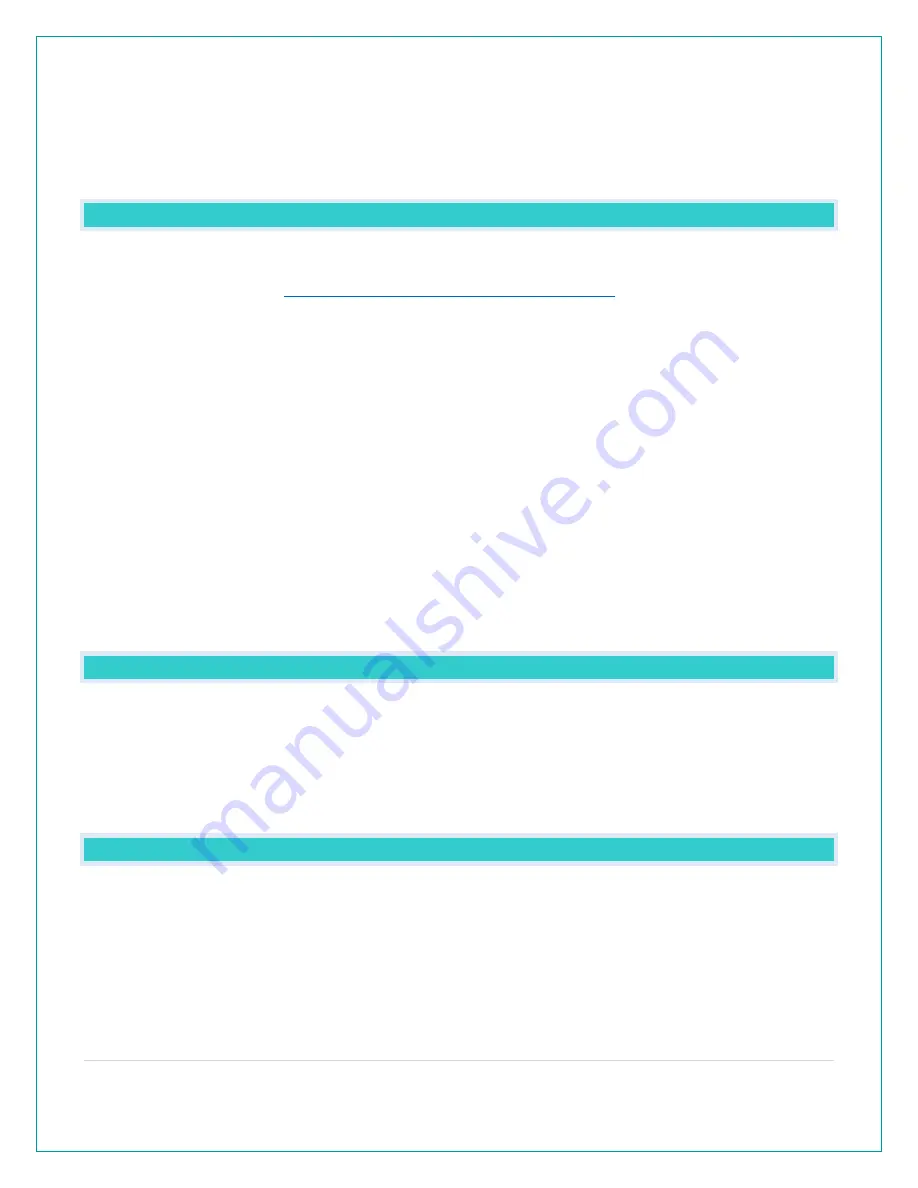
8 |
P a g e
2. Hold the MINUS (-) button for 3 seconds to delete this sensor. The sensor readings and ID
will show dashes.
3. Sensor will no longer show in the Extra Sensor area.
HOW DO I ADD EXTRA SENSORS TO MY APP?
Open your La Crosse View app to add sensors. Watch the video for adding devices to
the La Crosse View app:
http://bit.ly/LaCrosseView_Support_Vid_10
1. From Main Menu - select “Devices” under “Add/Edit”
2. On Edit Devices page - select “ADD DEVICE”
3. Scan Device ID - Scan the bar code on your sensor or choose “ADD MANUALLY” to type in
the number on the bar code. Select “CONTINUE”.
4. On Confirm Device page - Confirm the sensor image and select “YES”
5. On Enter Device and Location Name page - enter Device Name and select a location or
enter a Location
Name for your sensor. Select “DONE”.
Repeat steps 1-5 for any additional sensors you wish to add.
HOW DO I INTERPRET THE CURRENT WIND READINGS?
•
Wind Speed - is the highest current wind speed at the last record.
•
1 Hr Top Speed – is the highest wind speed reading in the past hour.
Note: When you are connected to the La Crosse View App, the 1 Hr Top Speed will be replaced
with Wind Direction.
HELP ME UNDERSTAND THE WIND HISTORY READINGS.
In addition to the one hour history which is constantly shown on the station, you can view wind
speed history at 24 hours, 7 days, current month, and current year.
Press and release the WIND button to toggle through the Wind Speed History times.
•
1 Hour Top Speed- Updates each hour and shows the highest wind speed in the past 60
minutes.























