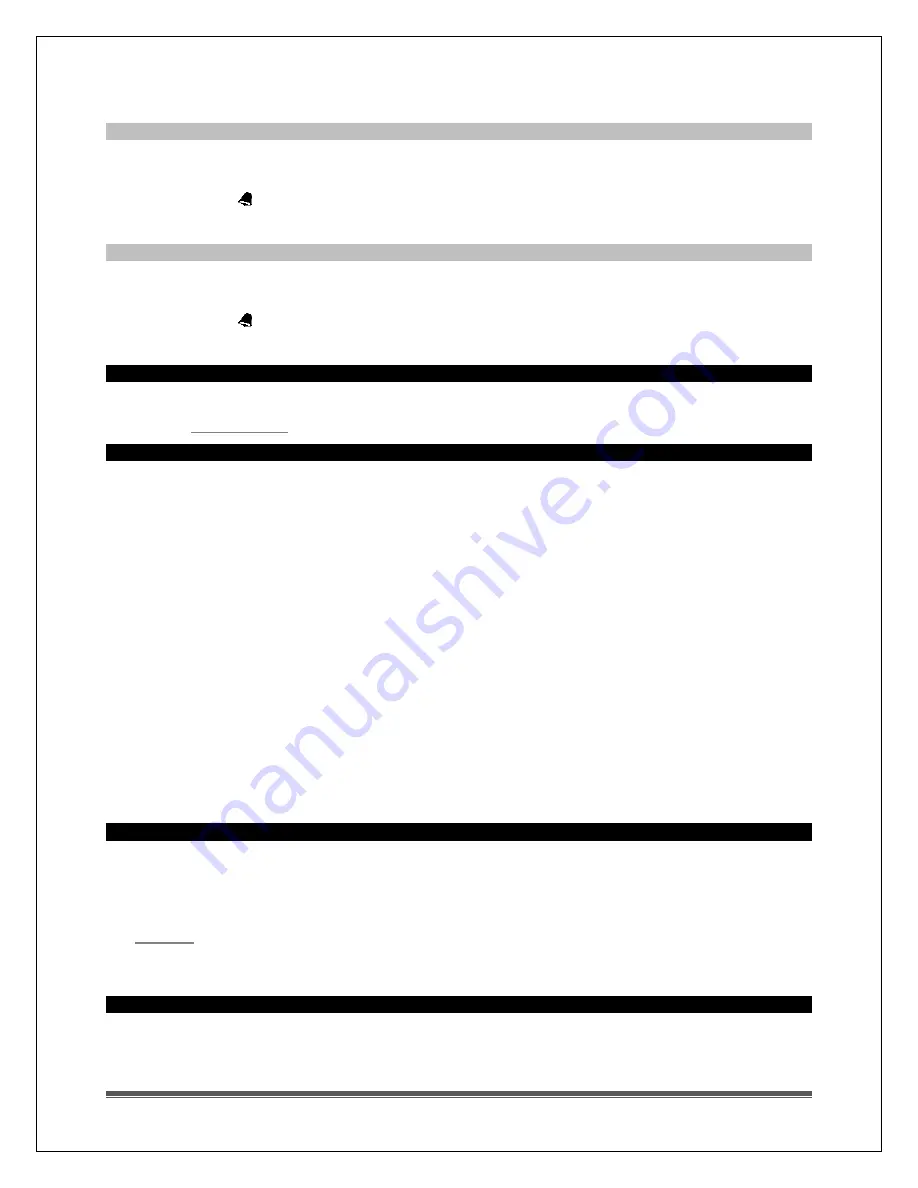
La Crosse Technology, Ltd. www.lacrossetechnology.com/support
Page 8
3.
Press the SETTINGS button to return to normal mode.
Note:
When no buttons are pressed for ten seconds, the temperature station will save the last change
and default back to normal mode
Activate/Deactivate time alarm
In normal mode, press and release the TIME ALARM button once to show alarm time.
Press and release the TIME ALARM button repeatedly to turn ON/OFF alarm.
The alarm icon appears when alarm is active.
Note:
The alarm will ring for 2 minutes then turn off if no buttons are pressed.
Snooze Alarm
When the alarm sounds, press the TIME ALARM
button to snooze the alarm for 10 minutes.
The snooze option can repeat three times.
The alarm icon will flash while the snooze feature is active.
Note:
while the alarm sounds press any button
except
the TIME ALARM button to turn the alarm off.
Time is off by hours
This temperature station has manual set time.
to set the time.
Manually Set Time/Date: Program Menu
Hold the TIME/DATE button for three seconds to enter time set mode.
1.
YEAR: The Year will flash, use the ARROW buttons to choose the year, and press the TIME/DATE
button to confirm and move to the month.
2.
MONTH: The Month will flash, use the ARROW buttons to choose the month, and press the
TIME/DATE button to confirm and move to the date.
3.
DATE: The Date will flash; use the ARROW buttons to choose the date. Press the TIME/DATE button
to confirm and move to 12/24 hour time format.
4.
12/24-HOUR: The time format 12H will flash, use the ARROW buttons to choose 12-hour or 24-hour
time format and press the TIME/DATE button to confirm and move to hour.
5.
HOUR: The Hour will flash, use the ARROW buttons to choose the hour, and press the TIME/DATE
button to confirm and move to minutes.
6.
MINUTES: The Minutes will flash, use the ARROW buttons to choose the minutes, and press the
TIME/DATE button to confirm and move to Fahrenheit/Celsius.
7.
FAHRENHEIT/CELSIUS: °F or °C will flash. Use the ARROW buttons button to select Fahrenheit or
Celsius. Press and release the TIME/DATE button to confirm and exit the program menu.
Note:
When no buttons are pressed for ten seconds, the temperature station will save the last change
and default back to normal mode.
Temperature station is dim
Explanation:
Most temperature stations have a gray background. Place the temperature station at eye
level, to determine if it is dim. Temperature stations that sit in the sunlight can develop a cloudy film over
time.
This is generally a power related issue.
may be overpowered or underpowered. Remove batteries from temperature station.
Press any button 20 times. Leave the temperature station unpowered for 1-2 hours.
Install fresh alkaline batteries with correct polarity.
Temperature station has distorted or frozen display
Explanation:
On a brand new temperature station, check for thin plastic film of
printed scratch guard
that may be on the screen of the temperature station. This thin piece of plastic has printed numbers for









