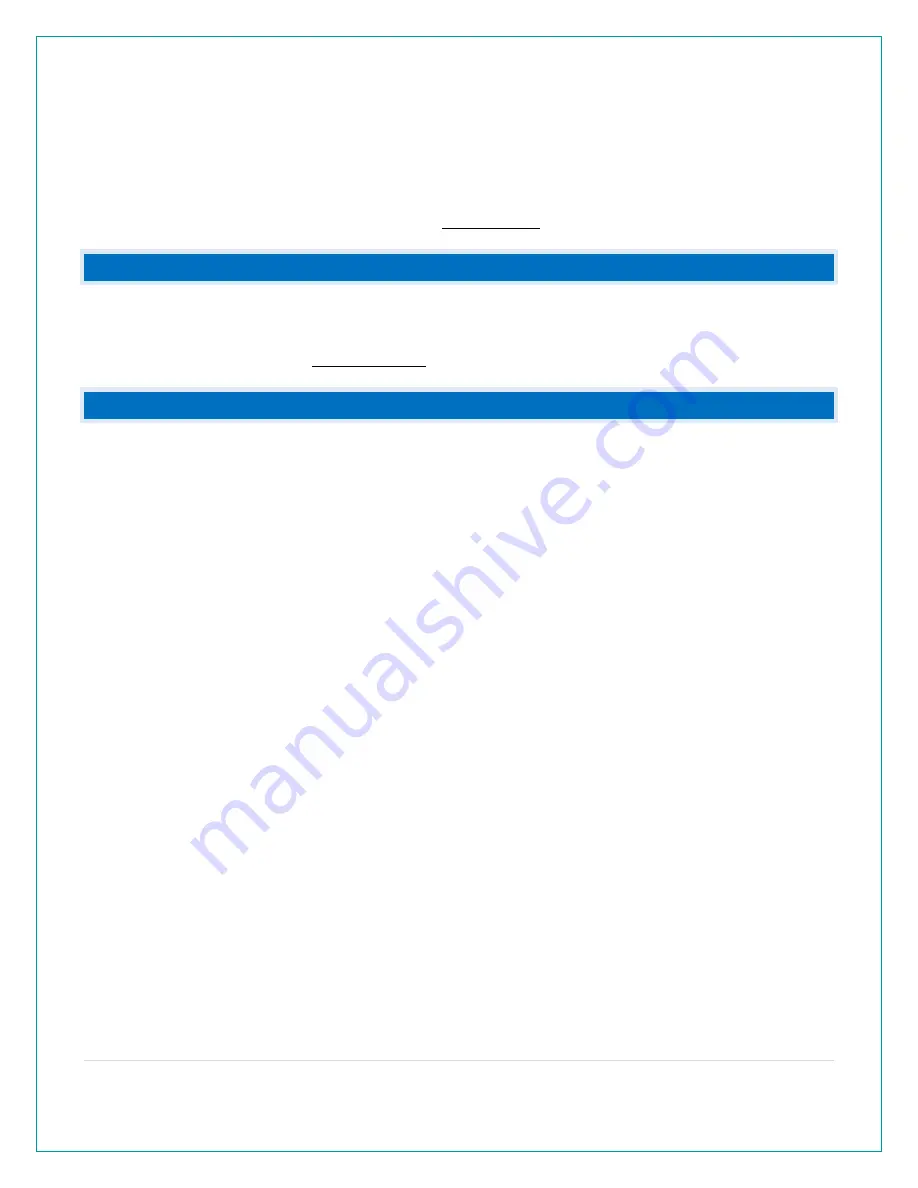
14 |
P a g e
Try this:
•
Bring your sensor within 10 feet of your station and make sure it is connected to the station.
•
After 15 minutes move the sensor into the next room with a wall between the sensor and the
station for 1 hour.
•
If there is no loss of signal in that hour, move the sensor just outside.
•
Continue moving the sensor back to its original location.
•
If you lose connection, look for sources of interference.
HOW DO I CHANGE BETWEEN FAHRENHEIT AND CELSIUS?
•
On your sensor, open the battery cover and press the F/C button. This will change the
temperature display on the sensor only.
•
On your station enter the program menu to select Fahrenheit or Celsius temperature display
on the station.
CAN I ADD RAIN TO THIS STATION?
•
Yes. The TX145R rain sensor (sold separately) may be added to this station.
Add Rain Sensor:
1.
Insert 2 “AA” batteries into your TX145R rain sensor.
2.
Hold the RAIN button to view 24 hour Rain in place of Time on your station.
3.
In Rain Mode, Hold the RAIN button again to search for the rain sensor.
Rain History:
When you have successfully added a rain sensor, you may view Rain History Readings. Press
and release the RAIN button to view:
•
1 HOUR: Last one hour rain fall (12 consecutive 5 minutes rainfall accumulated total).
Example: current time is 6:49, 1HR rain is accumulated total between 5:50 to 6:49. Updates
every 5 minutes.
•
24 HOURS: Based on past 24 hours accumulated rain total. At each full hour, 1 hour rainfall
is recorded. This is a running total.
•
7 DAYS: Accumulated last 7 consecutive 24HR rain. At each day 0:00, 24HR rain is
recorded. Not a subject to the calendar. Be sure time is set.
•
MONTH: Current Month. Ex: January 1-January 31. At the first month calendar day 0:00,
month rain is reset to 0. Accumulated rain from 1
st
of xx (month) to current day xx (month).
Current month will show in date area.
Note: Press and release the HISTORY button to view MONTH Rainfall History records. Press
and release the PLUS (+) button to toggle through the past 12 monthly history readings. Must
press HISTORY button first to toggle monthly rainfall readings.

















