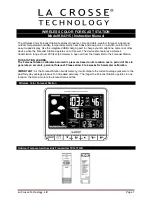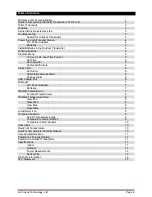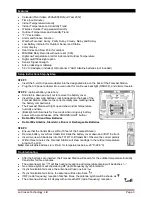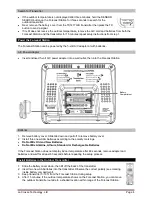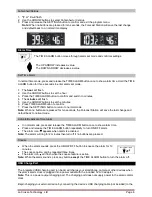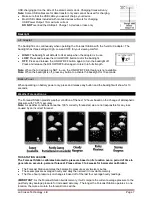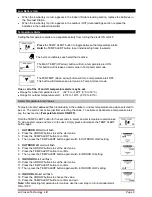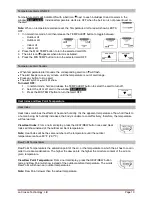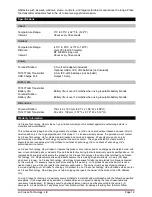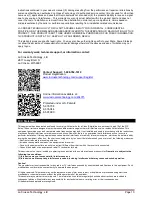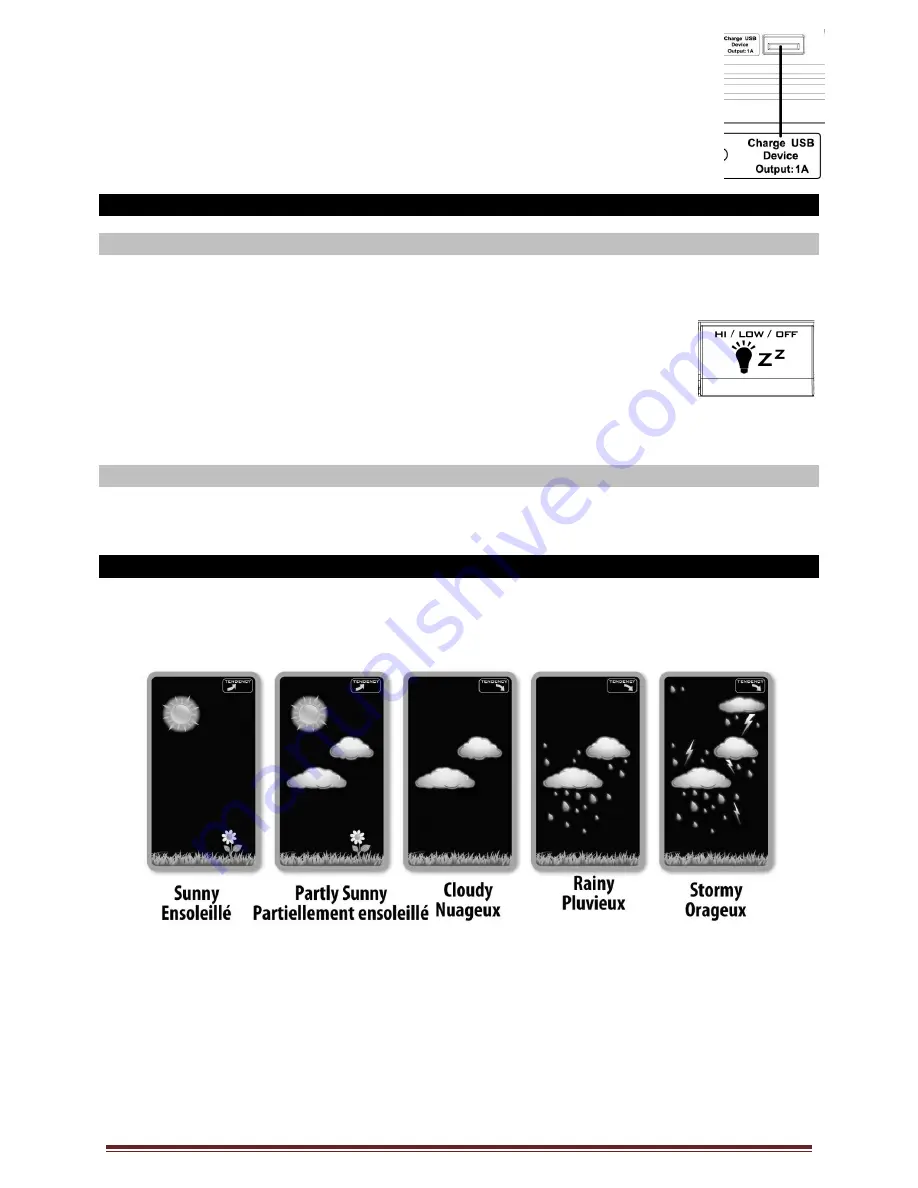
La Crosse Technology, Ltd.
Page 7
USB charging port on the side of the atomic alarm clock. Charging times will vary.
Note:
Some USB cables are for data transfer only and cannot be used for charging.
•
Make sure that the USB cable you use will charge your device.
•
Most USB cables included with mobile devices will work for charging.
USB Power Output: 1A maximum current.
DO NOT
overload the USB port. Charge 1A devices or less only
Backlight
A/C Adapter
The backlight is on continuously when operating the Forecast Station with the 5-volt A/C adapter. The
backlight has three settings: High, Low and OFF for your viewing comfort.
•
HIGH:
The backlight will default to HI at setup when the adapter is in use.
•
LOW:
Press and release the HI/LOW/OFF button to dim the backlight.
•
OFF:
Press and release the HI/LOW/OFF button again to turn the backlight off.
Press and release the HI/LOW/OFF button again to return to full strength.
Note:
When the A/C adapter is NOT in use, the HI/LOW/OFF light feature is not available.
Note:
When the backlight is off, press any button to activate the backlight for 10 seconds.
Battery Power
When operating on battery power only,
press and release any button and the backlight will show for 10
seconds.
Weather Forecast Icons
The Forecast Station predicts weather condition of the next 12 hours based on the change of atmospheric
pressure with 70-75% accuracy.
Note:
As weather conditions cannot be 100% correctly forecasted, we are not responsible for any loss
caused by an incorrect forecast.
THIS STATION LEARNS
The Forecast Station calibrates barometric pressure based on its location over a period of time to
generate an accurate, personal forecast. Please allow 3 to 4 weeks for barometer calibration.
The Forecast Station samples the barometric pressure every twelve minutes.
These samples are averaged hourly and daily then stored in nonvolatile memory.
The three hour pressure icon change is based off of the last four average hourly readings.
IMPORTANT:
As the Forecast Station builds memory, it will compare the current average pressure to the
past forty day average pressure for increased accuracy. The longer the Forecast Station operates in one
location, the more accurate the forecast icons will be.