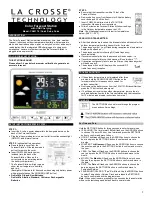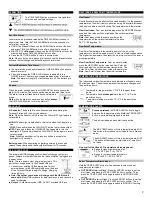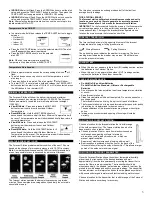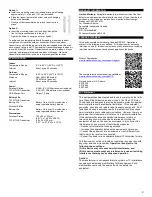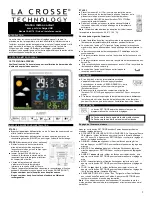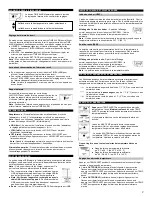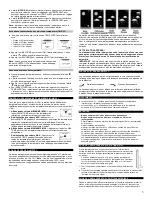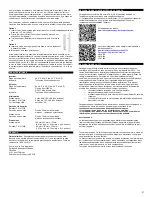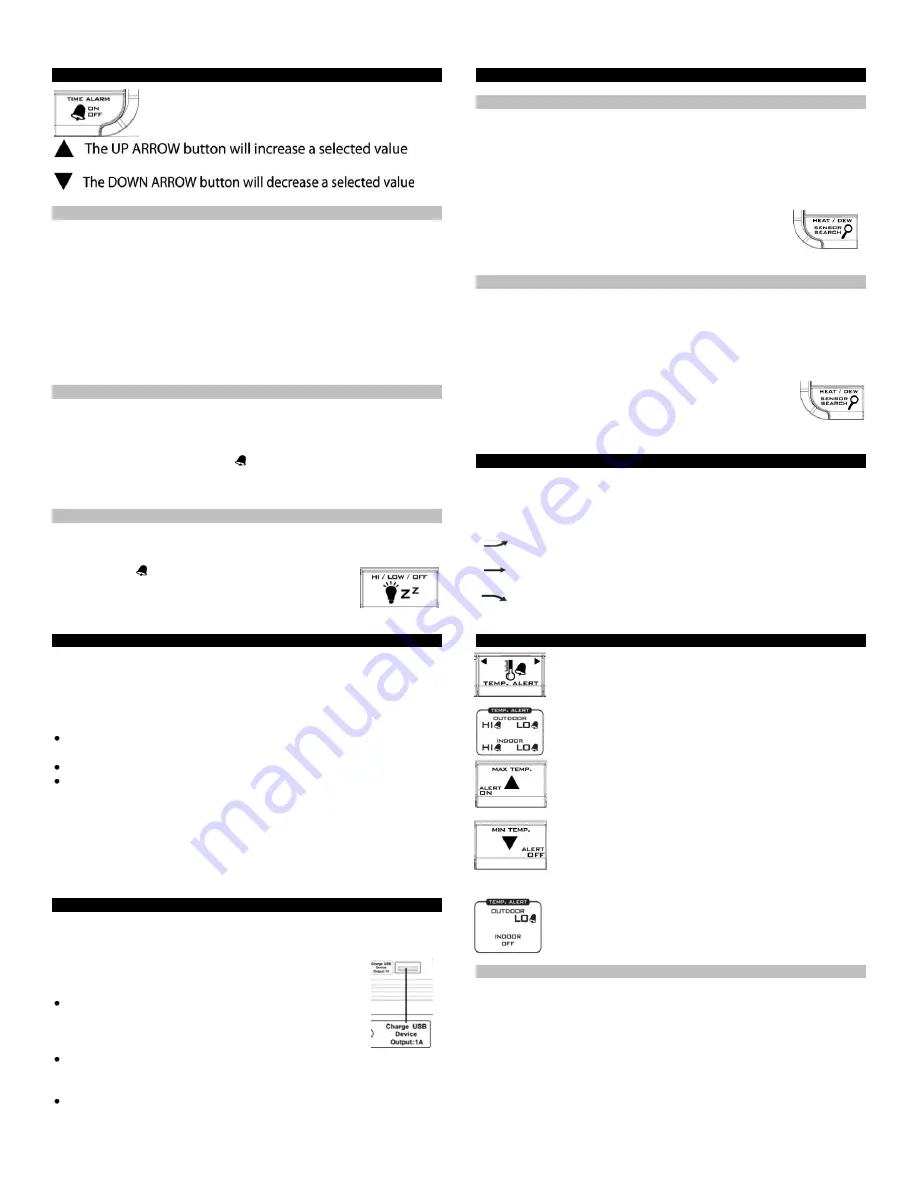
2
ALARM TIME:
The TIME ALARM button moves you through alarm
set mode and confirms settings.
Set Time Alarm:
In normal mode, press and release the TIME ALARM button once to
show alarm time. Hold the TIME ALARM button for three seconds to
enter alarm set mode.
HOUR: The
Hour
will flash, use the ARROW buttons to set the hour,
and press TIME ALARM button to confirm and switch to minutes.
MINUTES: The
Minutes
will flash, use the ARROW buttons to set the
minutes, and press TIME ALARM button to confirm.
Press the SETTINGS button to return to normal mode
Note:
When no buttons are pressed for ten seconds the forecast station
will save the last change and default back to normal mode.
Activate/Deactivate Time Alarm:
In normal mode, press and release the TIME ALARM button once to
show alarm time.
Press and release the TIME ALARM button repeatedly to turn
ON/OFF alarm. The alarm icon appears when alarm is activated.
Note
: The alarm will ring for 2 minutes then turn off if no buttons are
pressed.
Snooze
:
When the alarm sounds press the HI/LOW/OFF
button to snooze the
alarm for 10 minutes. The snooze option can be repeated three times.
The alarm icon will flash while the snooze feature is
active.
Note
: while the alarm sounds press any button
except
the TIME ALARM button to turn the alarm off.
BACKLIGHT:
A/C adapter:
The backlight is on continuously when operating the
Forecast Station with the 5-volt a/c adapter.
Note:
When the Adapter is NOT in use, the Hi/Low/OFF light feature is
not available.
HIGH:
The backlight is defaulted to HI at setup when the Adapter is in
use.
LOW:
Press and release the HI/LOW/OFF button to dim the backlight.
OFF:
Press and release the HI/LOW/OFF button again to turn the
backlight off. Press and release the HI/LOW/OFF button again to return
to full strength.
Note:
When the backlight is off, press any button to activate the
backlight for 10 seconds.
Battery power:
When operating on battery power only,
press and
release the any button and the backlight will show for 10 seconds.
USB CHARGE PORT:
The integrated USB charging port (on back) will charge your smart
phone, camera or other device when the forecast station is plugged into
a power outlet.
Note:
This is a power output (charging) port only. This
port will not supply power to the Forecast Station.
Connect your existing USB charging cord for your
external device to the USB charging port on the back
of the Forecast Station to begin to charge. Charging
times will vary.
Note:
Check that your device will charge with the USB cord it
came with.
Many USB cords are for data transfer only, and cannot be
used for charging.
Output
: 1A maximum current USB. Do NOT overload USB port.
HEAT INDEX & DEW POINT TEMPERATURE:
Heat Index:
Heat Index combines the effects of heat and humidity. It is the apparent
temperature of how hot it feels to a human being. As humidity increases,
the body is unable to cool effectively. The temperature will feel warmer.
View Heat Index:
From a normal display, press the HEAT/DEW button
once and Heat Index will show instead of the outdoor ambient
temperature.
Note:
Heat index will be the same number as the
temperature until the outdoor temperature is above
26.7° C (80 degrees ° F).
Dew Point Temperature:
Dew Point Temperature is the saturation point of the air, or the
temperature to which the air has to cool in order to create condensation.
The higher the dew points, the higher the moisture content of the air at a
given temperature.
View Dew Point Temperature
: From a normal display,
press the HEAT/DEW button twice and Dew Point will
show instead of the outdoor ambient temperature. The
words Dew Point will show near outdoor temperatures.
Note:
Dew Point is lower than the actual temperature.
TEMPERATURE TREND ICONS:
The indoor and outdoor temperature trend indicators will update every
30 minutes or less. These trends represent temperature changes over
the past three hours.
Temperature rising more than 1°C/ 2°F in the past three
hours
Temperature has
not changed
more than 1°C/ 2°F in the
past three hours.
Temperature falling more than 1°C/ 2°F in the past three
hours
TEMPERATURE ALERTS:
Press
and release
the TEMP ALERT button to toggle
between the temperature alerts.
Hold
the TEMP ALERT
button to set individual high and low alerts.
The bell icon indicates each alert that is active.
The MAX TEMP button will turn a temperature alert ON.
This button will increase an alert value in Temp Alert set
mode.
The MIN TEMP button will turn a temperature alert OFF.
This button will decrease an alert value in Temp Alert
set mode.
One or all of the HI and LO temperature alerts may be set.
Range for indoor temperature alert:
0°C to 50°C (+32°F to +122°F)
Range for outdoor temperature alert:
-40°C to 60°C (-40°F to 140°F)
Select Temperature Alert Values:
Hold the TEMP ALERT button for five seconds to select and set
temperature alert values.
OUTDOOR HI
alert will flash. Press the ARROW buttons to set the
alert value, and press the TEMP ALERT button to confirm. Then
press the TEMP ALERT button again switch to OUTDOOR LOW
setting.
OUTDOOR LO
alert will flash. Press the ARROW buttons to set the
alert value, and press the TEMP ALERT button to confirm. Then
press the TEMP ALERT button again switch to INDOOR HI setting.