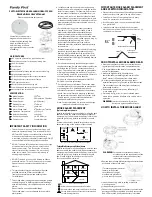5 |
P a g e
2. On Edit Devices page - select “ADD DEVICE”
3. Scan Device ID - Scan the bar code on your sensor or choose “ADD MANUALLY” to type in
the number on the bar code. Select “CONTINUE”.
4. On Confirm Device page - Confirm the sensor image and select “YES”
5. On Enter Device and Location Name page - enter Device Name and select a location or
enter a Location Name for your sensor. Select “DONE”.
Repeat steps 1-5 for any additional sensors you wish to add.
TIME: DOES THIS ALARM CLOCK HAVE ATOMIC TIME?
•
Standalone alarm clock: When operating as a standalone alarm clock, the time needs to be
set manually on this alarm clock.
•
Connected to the La Crosse View™ app: When operating as a connected alarm clock the
time and date will update from the Internet. Your alarm clock checks with the View Weather
Server at least 4 times per day.
HOW DO I MANUALLY SET THE TIME?
When operating as a standalone alarm clock, you can manually adjust your alarm clock’s
settings:
1. Hold the SET button for 3 seconds to enter settings menu.
2. Press and release the + or - buttons to adjust the flashing values. Hold to adjust quickly.
3. Press and release the SET button to confirm and move to the next item.
Note: Press and release the LIGHT button any time to exit settings
Settings order:
•Beep ON/OFF
•12H/24H Time
•Hour
•Minutes
•Year
•Month
•Date
•Temperature Fahrenheit/Celsius
Full Program Menu:
1.
Hold the SET button for 3 seconds to enter settings. BEEP SOUND ON will show. Press and
release the PLUS (+) or MINUS (-) button if you want the Beep sound OFF.