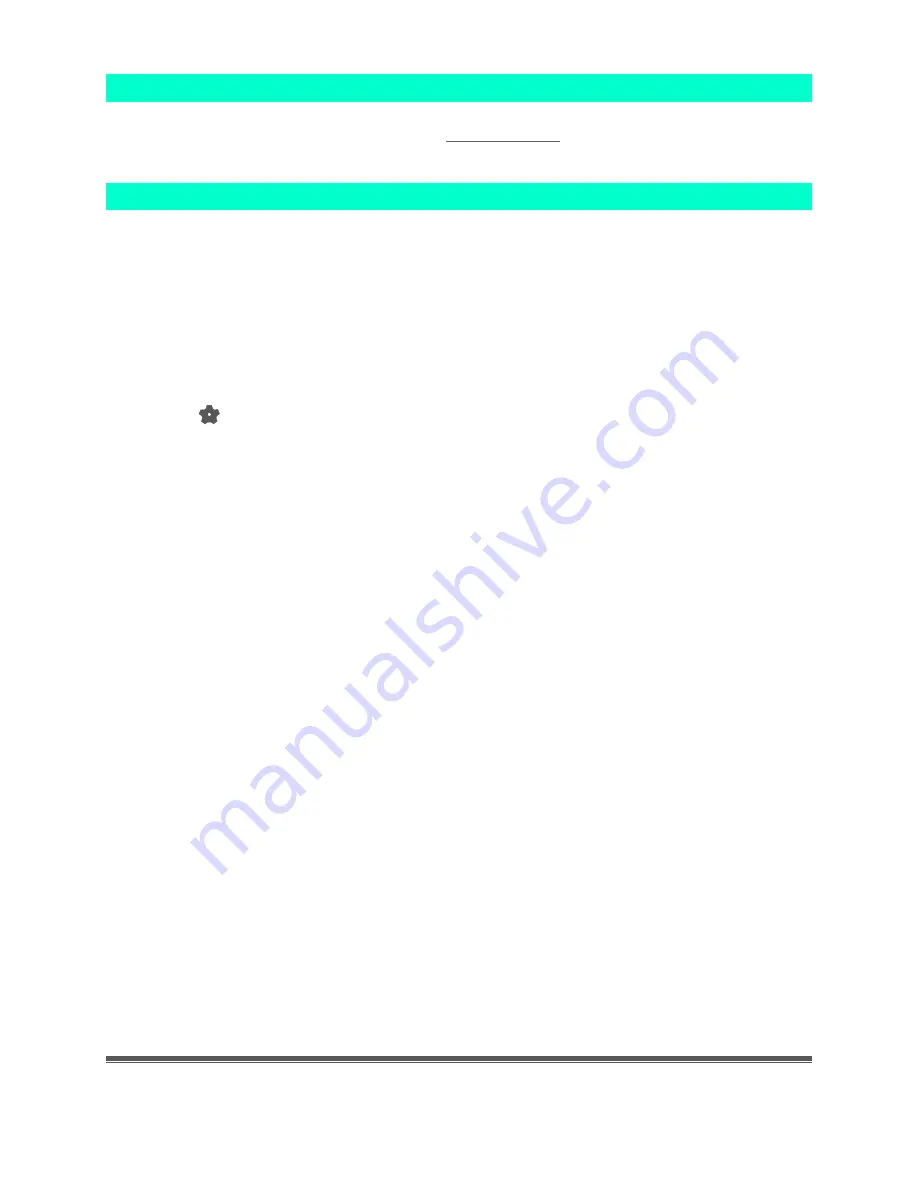
La Crosse Technology, Ltd
Page 3
Daylight Saving Time
•
This clock has manual set time. Use the
spring to enter daylight saving time, and in the fall to return to Standard Time.
Program Menu
When the customer powers up the clock, there will be a greeting and the clock will go into
Settings automatically. If there is loss of power or customer unplugs and moves the clock,
the Greeting will appear.
•
Greeting: HI HOW ARE YOU? (scrolls briefly)
HI (2 seconds), HOW (1 second), ARE (1 second), YOU (1 second)
•
Hour flashes with no additional button Tap.
•
Tap the + or - buttons to adjust the values.
•
Tap the SET button to confirm adjustments and move to the next item.
•
Tap the SNOOZE/BACKLIGHT button at any time to exit settings.
Settings Menu order:
•
Greeting Scrolls
•
12/24 Hour time
•
Hour
•
Minutes
•
Year
•
Month
•
Date
•
Celsius / Fahrenheit
•
Beep ON/OFF
1.
Power up clock. On power up “HI HOW ARE YOU?” will scroll briefly. Then the 12hr
will flash. Tap the + or - button if you prefer 24 hour time.
2.
Tap SET to confirm and move to the hour. The HOUR will flash. Tap the + or - button to
choose the minutes.
3.
Tap SET to confirm and move to the minutes. The MINUTES will flash. Tap the + or -
button to choose the minutes.
4.
Tap SET to confirm and move to the year. The YEAR will show and 2019 will flash. Tap
the + or - button to change the year.
5.
Tap SET to confirm and move to the month. The MONTH will show and Month number
01 number will flash. Tap the + or - button to change the month.
6.
Tap SET to confirm and move to the date. DATE will show and Date number 01 will
flash. Tap the + or - button to change the date.
7.
Tap SET to confirm and move to the temperature unit. ̊F will flash. Tap the + or - button
if you prefer °C (Celsius).







