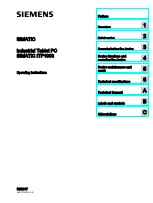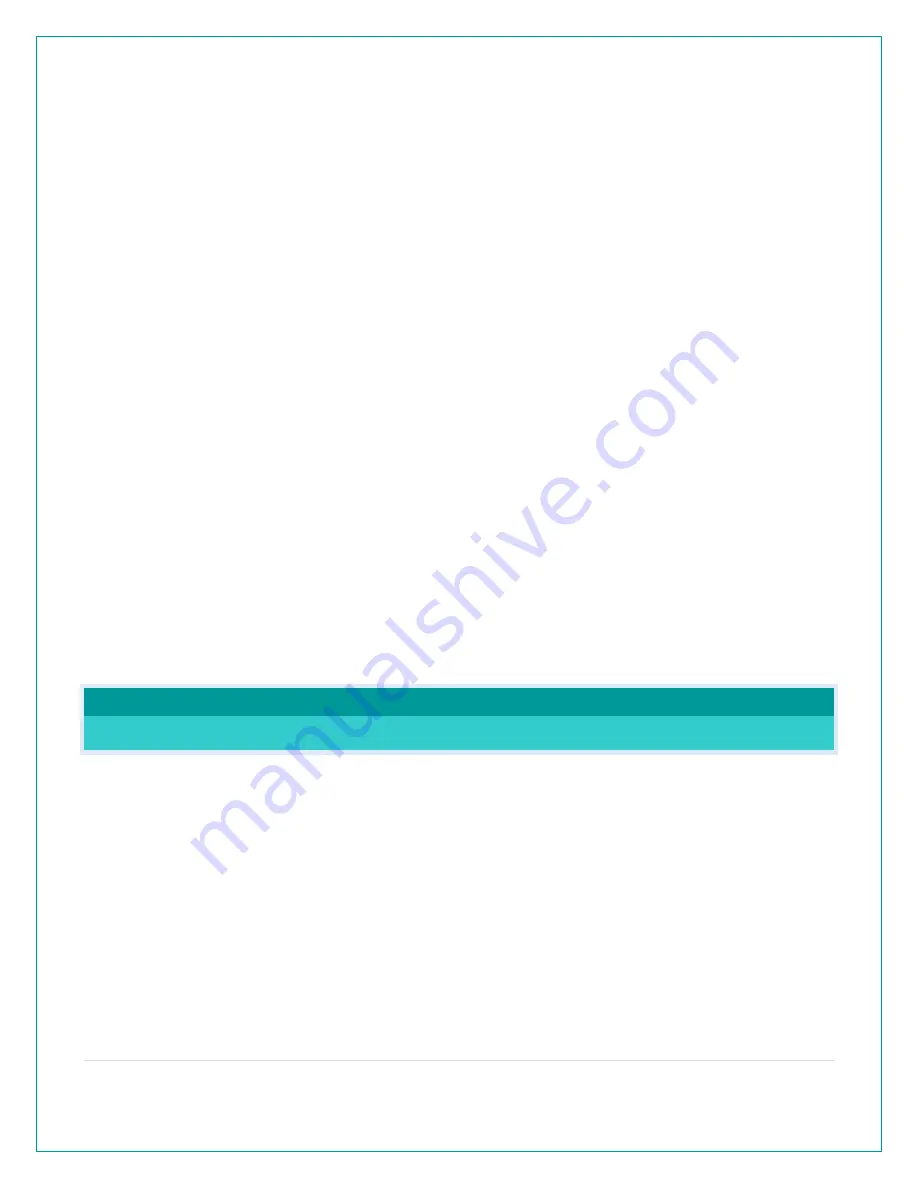
13 |
P a g e
•
LOST WIFI again refers to your station searching for a WIFI connection to connect to the
La Crosse View™ app. You station has found a Wi-Fi service and is awaiting a password.
•
These statements should only flash for a few minutes then disappear.
•
They may show again for a few minutes if you restart the station or press and release the
SET button.
When connected you will have these and other status messages available with a press of the
SET button.
ALL OK CONNECTED:
o
Station is connected all the way through to your app.
LOST WIFI:
o
Check your 5 volt power cord connection (power cord required to connect)
o
When trying to reestablish your station’s Wi-Fi connection, be sure your mobile device is
on the same 2.4GHz network you want your station to use.
o
Enter your Wi-Fi password again.
o
Check your network connection.
o
Hold the + and – buttons together for 3 seconds to search for Wi-Fi.
NO WEATHER SERVICE:
o
Wi-Fi, and App are fine.
o
Weather/Time service not connecting. This will be resolved at the Weather Server.
Please be patient.
o
Weather Forecast, Precipitation and Weather HI/LO temperature will not be displayed.
Note: If connection to app is lost: The last readings from the Internet will remain for up to 3
hours to allow connection to reestablish on its own.
CONNECTED FORECAST FEATURES
ADVANCED FORECAST ICONS & CHANCE OF PRECIPITATION
Connected Station: When your station is connected to the La Crosse View™ app you will see an
additional 8 forecast icons from AccuWeather. Your forecast will update multiple times per day.
The forecast icons predict weather condition for the next 12 hours.
Additional forecast icons when connected:
•
Windy
•
Light Rain
•
Severe T-Storm
•
Light Snow
•
Wintry Mix
•
Blizzard
•
Ice
•
Fog