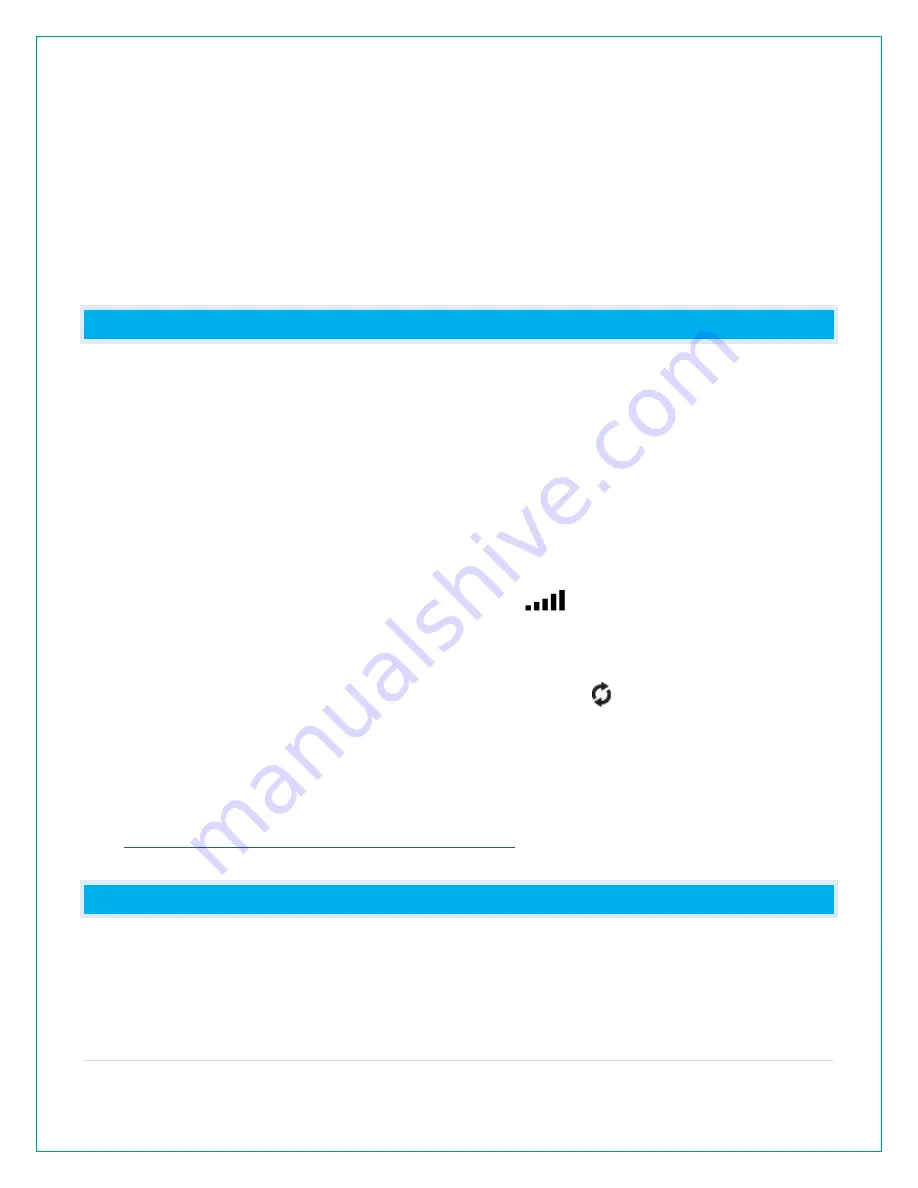
12 |
P a g e
•
Outdoor HIGH Humidity Value 10%RH-99%RH
•
Indoor LOW Temperature ON/OFF
•
Indoor LOW Temperature Value 32°F- 122°F (0°C-50°C)
•
Indoor HIGH Temperature ON/OFF
•
Indoor HIGH Temperature Value 32°F- 122°F (0°C-50°C)
•
Indoor LOW Humidity ON/OFF
•
Indoor LOW Humidity Value 10%RH-99%RH
•
Indoor HIGH Humidity ON/OFF
•
Indoor HIGH Humidity Value 10%RH-99%RH
CAN I ADD SENSORS?
This station can display data for up to 3 extra Temperature and Humidity Sensors and one Rain
Sensor. These sensors will share space with the Pressure. When additional sensors are added,
press the EXTRA button to cycle through Extra Sensor and Pressure data.
Add Extra Sensors
1. Install batteries into your extra sensor(s).
Note: For Temp/Humidity sensors, be sure to select different channels (1,2,3) before you insert
batteries.
2. Hold the EXTRA button until the Reception Indicator
starts to animate. This will start a
search for your sensors.
3.
Your sensor(s) should connect within the next few minutes. Press the EXTRA button to cycle
through Extra Sensor and Pressure data. The Auto Scroll Icon will appear when activated.
Note:
To Stop the Auto Scroll continue press the EXTRA button until the icon disappears. The
station will stay on the last item (sensor or pressure) displayed.
Purchase Extra Sensors:
lacrossetechnology.com/products/CA76669#parts
to find and purchase compatible add-on
sensors.
HOW DO I DELETE EXTRA SENSORS?
1.
Press the EXTRA button to view sensors in the Extra Sensor area.
2.
While viewing a sensor, hold the MINUS button to delete the sensor. Sensor will stay
deleted.
Note:
Pressure cannot be deleted.













