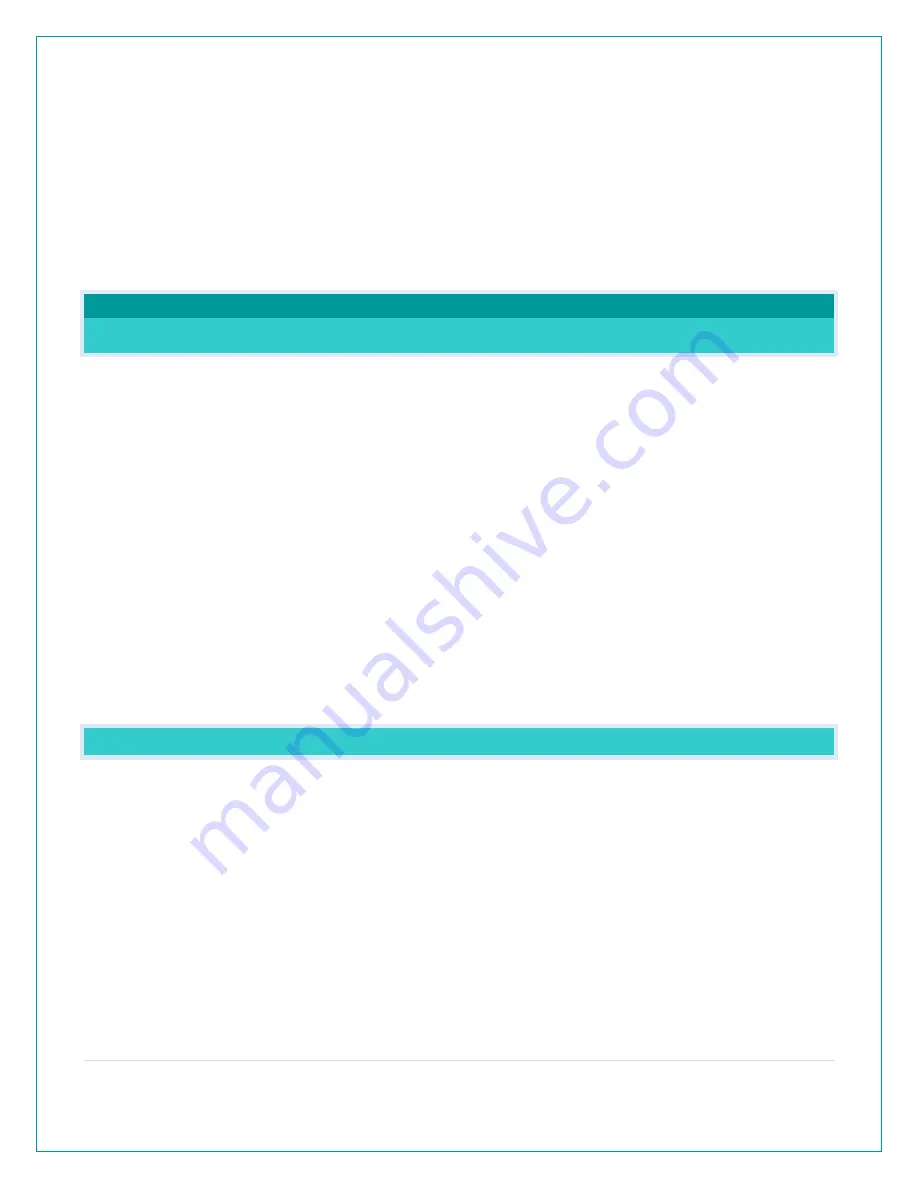
6 |
P a g e
Interference:
•
Consider electronics in the signal path between the sensors and your station.
•
Simple relocation of the sensors or the station may correct an interference issue.
•
Windows can reflect the radio signal.
•
Metal will absorb the RF (radio frequency) signal.
•
Stucco held to the wall by a metal mesh will cause interference.
•
Transmitting antennas from: ham radios, emergency dispatch centers, airports, military
bases, etc. may cause interference.
•
Electrical wires, utilities, cables, etc. may create interference if too close.
WEATHER STATION READINGS
WHAT IS THIS EXTRA SENSOR AREA?
Explanation: The Extra Sensor area is a place to show up to 4 additional, compatible, sensors
on the station itself. These sensors may also be scanned to your La Crosse View App.
So, if you want extra Temperature/Humidity sensors, or add a Rain sensor, you can display them
here.
If you do not have or want additional sensors, this area will show you the Barometric Pressure
from your weather station’s internal Pressure Sensor.
Optional Extra Sensors: Up to 4 additional Thermo-Hygro, Wind Speed, Rain, Water Leak, Pool,
BBQ or any combination of these sensors can read to the EXTRA SENSOR area of your display.
Simply press and release the EXTRA SENSOR button to view these sensors or turn on Auto
Scroll.
Note: Not all sensors will read to the station. Be sure to check the chart to see if a sensor can
read to the app only, or both station and app.
HOW DO I ADD EXTRA SENSORS TO MY STATION?
1.
Hold the EXTRA SENSOR button 3 seconds, to add a sensor to the station.
2.
Install batteries in the sensor, and if the sensor has a TX button, press the TX button to force
a signal.
3.
Allow up to 3 minutes to view sensor and ID on station.
Note: Once sensor is found the search will stop. Sensor, ID, and type will show for 3
seconds then return to normal display.
4.
Scan sensor bar code ID so it will read in the La Crosse View app.
5.
Added sensors will be available for display in Extra Sensor area of station.





















