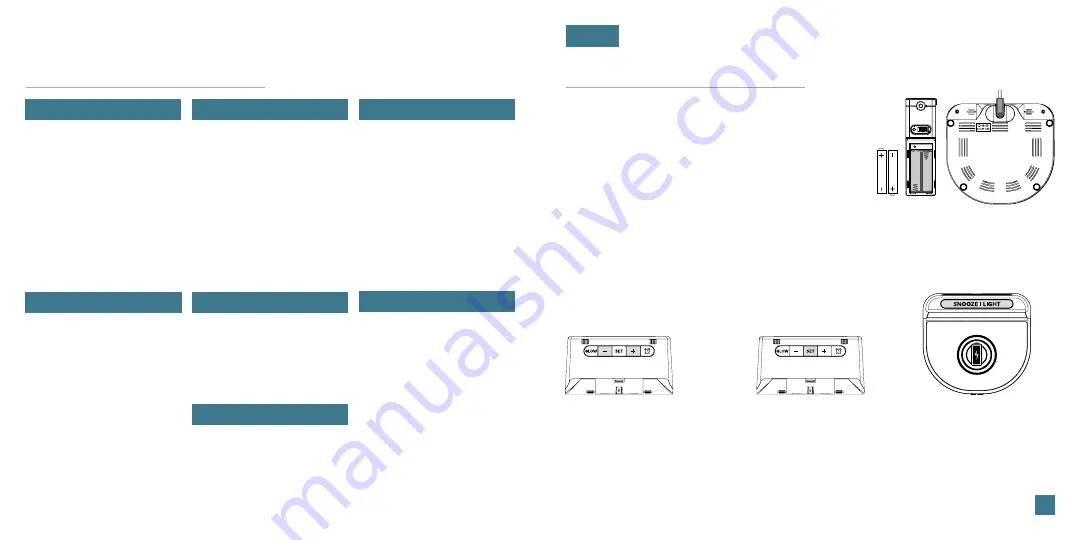
Table of Contents
BASICS
OUTDOOR SENSOR
Initial Setup
Buttons
LCD Display
LCD Display Brightness
Auto-Dim
Display Modes
Display Mode Options
Use the
+/-
buttons on
the back of the clock to
adjust the values.
02
Initial Setup
Power Up
Settings Menu Order
1. Insert 2 AA batteries into your Outdoor Sensor.
2. Insert the 5V Power Adapter into an outlet, and then
into the Power Jack on the bottom of the alarm clock.
3. A greeting will appear and then bring you into your
Settings Menu. Use the instructions below to adjust your
settings.
4. Position your outdoor sensor in a shaded location.
See page
12
for details.
Note:
To access the Settings Menu after this startup,
press and hold the SET button.
•
Language
•
Hour
•
Minutes
•
Year
•
Month
•
Date
•
Fahrenheit/Celsius
•
Thank you
Press the
SNOOZE/LIGHT
button at anytime to exit.
02
03
04
04
05
05
06
APPENDIX
ALARM
Setting the Alarm
Activate/Deactivate
Snooze Duration
07
07
08
GLOW LIGHT
Glow Light Selection
Glow Light Brightness
09
09
CHARGING
BASICS
Press the
SET
button
to confirm selection
and move to next
step.
Language:
Whichever language is selected, the following instructions and weekday
will be presented in that language.
Weekday:
Weekday will set automatically after year, month, & date settings are
adjusted.
Position Outdoor Sensor
Optional Sensor Shield
Search for Outdoor Sensor
12
13
13
Specifications
Factory Reset
Warranty
Recycling & Disposal
Cautions
Care & Maintenance
Statements
14
14
16
16
16
17
17
5W Wireless Charger
Phone Compatibility
Wireless Charging FAQs
1 Amp USB Charging Port
10
10
11
12
AA
AA
Bottom View
Power Jack
SUPPORT
Support Information
Stay in Touch
15
15










