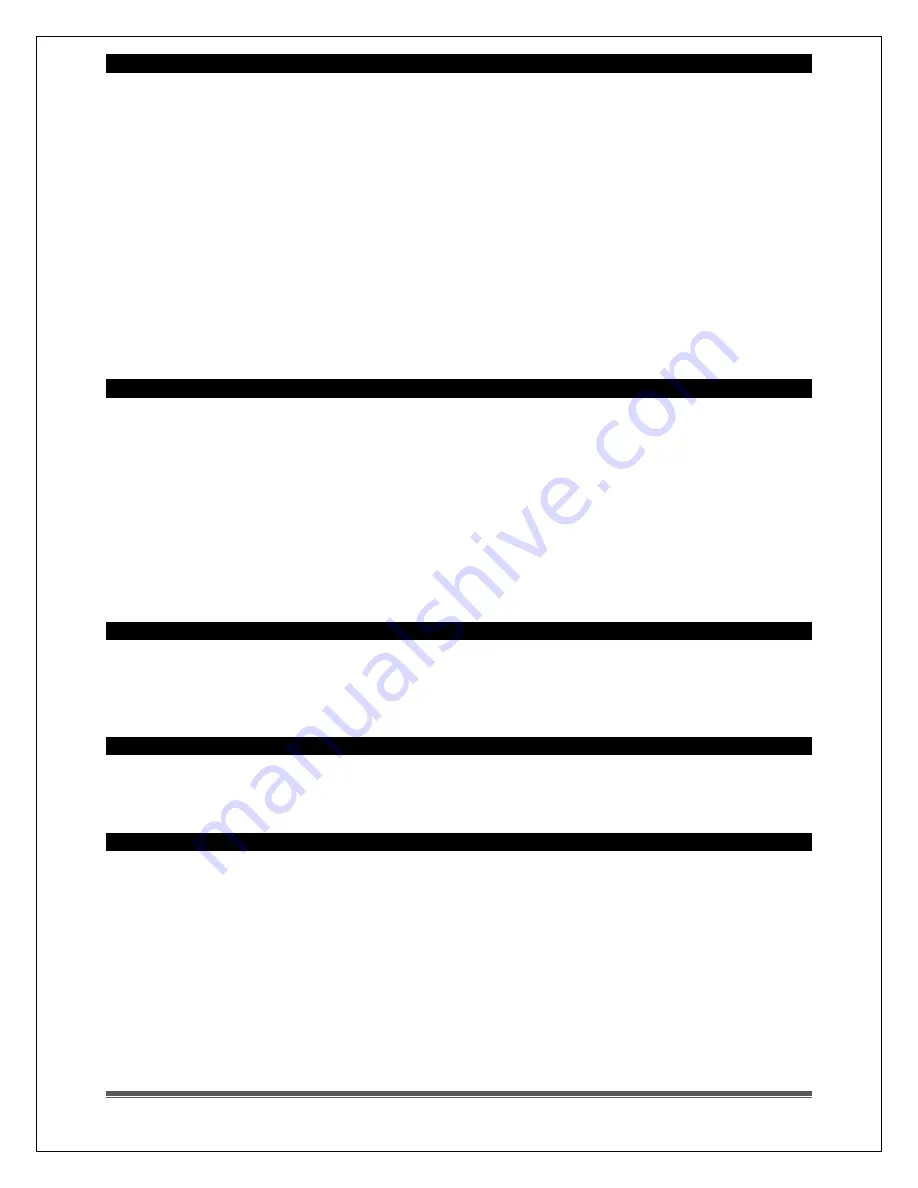
La Crosse Technology, Ltd.
Page 4
Nap Feature
1.
Press and hold the NAP button for 2 seconds to enter nap set mode.
2.
The time will flash and start at the pre-set of 15 minutes. The date area will read NAP.
3.
Press + or - buttons to set nap duration. Increase or decrease in 5 min intervals up to 120 min.
4.
Press the NAP button to confirm and start nap.
•
While a nap is in progress the date area will display “NAP and minutes will count down to
zero. Then the alarm will sound.
•
During NAP setting mode, press SNOOZE/LIGHT button to confirm and exit.
•
During NAP count down, press any button
except
for SNOOZE/LIGHT button to exit count
down
•
During NAP count down, press SNOOZE/LIGHT button only to change the backlight
•
The nap duration will be saved in the clock. Next time the NAP button is pressed it will
display the amount of time used last and the nap will start.
•
When alarm sounds, NAP - Duration “00m” will flash. Alarm ring for 2 minutes then return to
normal display or press any button to stop ringing and return to normal display.
USB Charging Port
1.
When a device is plugged in to a USB charging port the date area will greet the user with
‘HELLO” for 3 seconds.
2.
The lightning bolt will flash while the battery is charging.
3.
When the device is fully charged the battery will be full on the LCD.
4.
When there is no device plugged in, no battery icon will show.
USB Output: 1 Amp output
• Charge devices that self-regulate
• Must operate clock with power cable, to charge other devices
• Plug your device into the USB charging port
Clock Has Missing Segments
•
This is generally a power related issue.
•
Remove power from clock. Press any button 20 times. Leave the clock unpowered for 1-2
hours.
Clock Is Dim
•
Press your SNOOZE/LIGHT button a few times to be sure your backlight is adjusted properly.
•
Check you power cord for proper connection.
Clock Has Distorted Display
•
On a brand new clock check for thin plastic films of printed scratch guard that may be on the
upper and lower screen of the clock. This thin piece of plastic has printed numbers for store
displays.
•
This film will be easy to peel off the LCD.
•
With all power removed the clock should be blank.
•
If numbers still appear, please check for scratch guard.
•
This is generally a power related issue. Check that the AC cord is plugged in correctly.
•
Remove all power from clock.
•
Press any button 20 times. Leave the clock unpowered for 1-2 hours.
•
Install power cord and/or fresh alkaline batteries with correct polarity.




